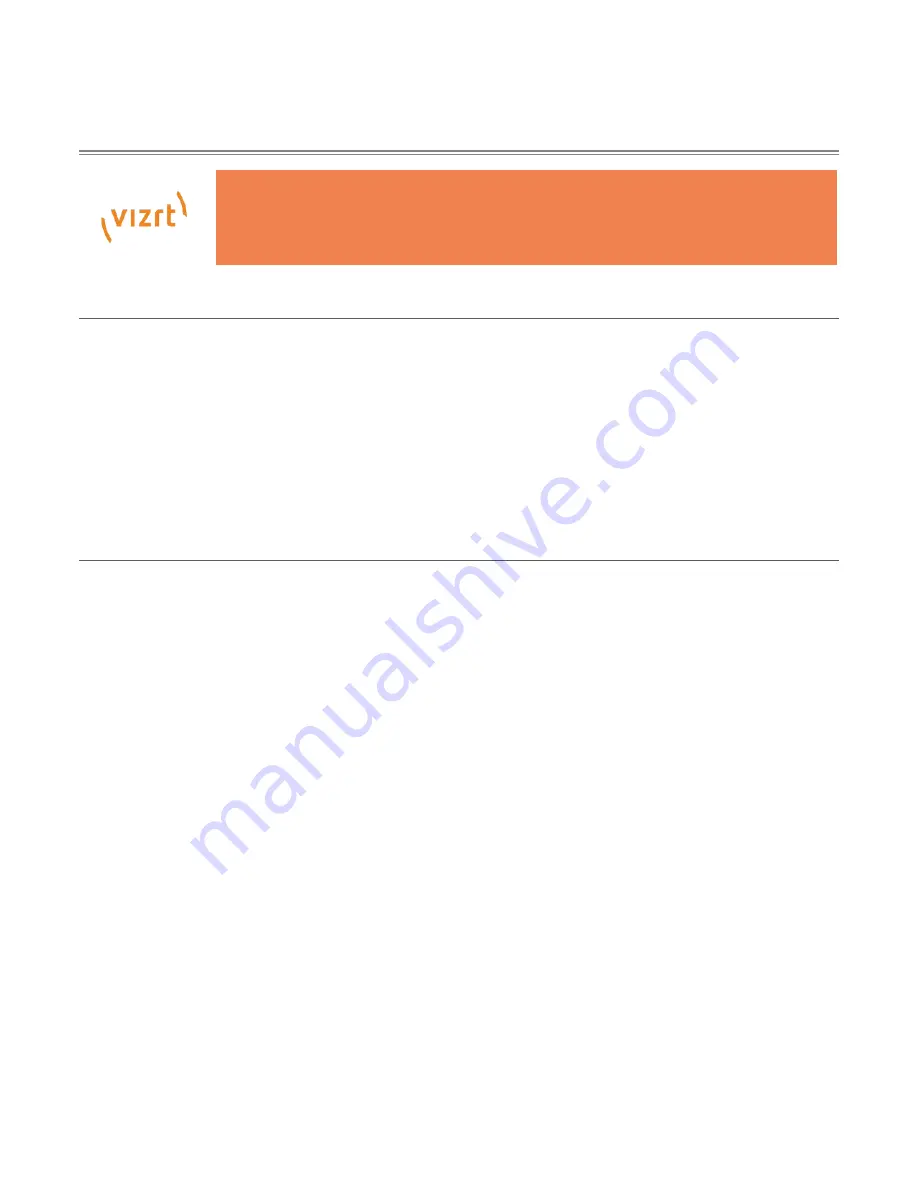
Viz SDI I/O Module Operating Instructions
`5
Chapter 1
INTRODUCTION AND SETUP
This chapter explains how to connect power, monitors and audio-visual devices to
your Viz SDI Input/Output Module. After completing this short section, you’ll be all
set to begin using Viz SDI IO.
SECTION 1.1
WELCOME
Thank you for purchasing this Vizrt product. As a company, Vizrt is extremely proud of its record of
innovation and commitments to excellence in design, manufacture, and superb product support. We are
determined to deliver the most complete, reliable and efficient integrated systems available for live
production and web streaming, with capabilities suited to almost any broadcast need.
As well, support of NewTek’s innovative NDI
®
(Network Device Interface) protocol places your new system
squarely in the forefront of IP technology solutions for the video broadcast and production industries.
SECTION 1.2
OVERVIEW
Commitments and requirements can change from production to production. A powerful, versatile platform
for multi-source production and multi-screen delivery workflows, this module can quickly pivot to
accommodate additional cameras, devices, displays or destinations.
With the system’s turnkey installation and operation, you can easily assemble a network of modules to
configure your own multi-system and multi-site workflows.
From increasing your available inputs and outputs, to merging established and emerging technologies, to
linking locations across your network, this SDI I/O Module is a universal solution that adapts to your
production needs.
•
Translate up to 8 compatible video sources to SDI or NDI for input, output, or a combination of both
•
Configure for dual-channel 4K Ultra HD at up to 60 frames per second with support for 3G-SDI quad-
link grouping
•
Integrate with compatible systems and devices across your network for switching, streaming,
display, and delivery
•
Stack modules in a single location or station in multiple locations to meet the demands of your
productions






































