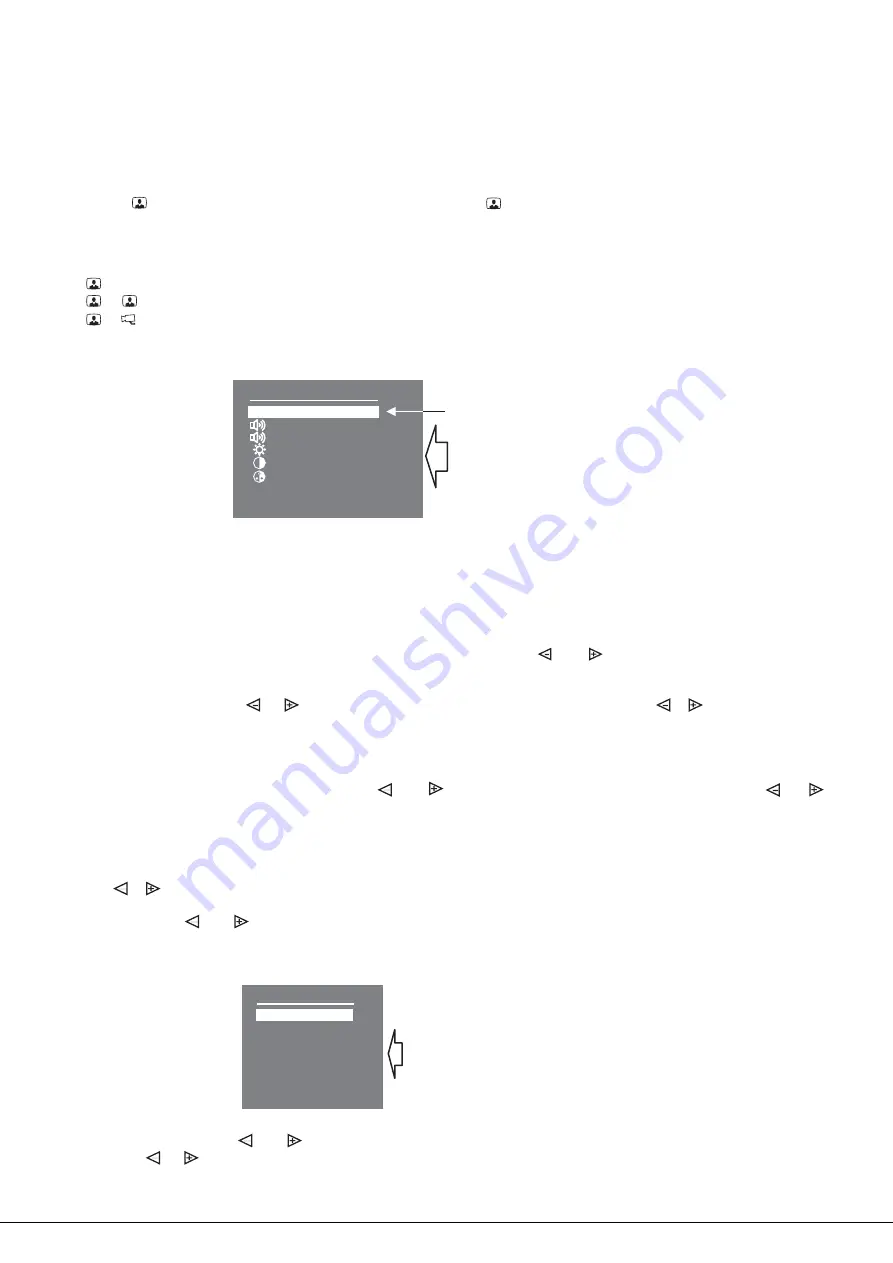
SETUP
Turn on the power supply unit or commutator BKM-440.
Note.
Select a device (doorstation, or extra outdoor camera and door bell button) to make settings
MENU
MENU
MENU
MENU
Select a ring tone, set its volume*, adjust brightness, contrast and saturation of colour image. Set MENU
language, time and date, if needed.
To select a setting
To set a ring tone
RING SOUND
MENU
MENU
RING
SOUND
To set a ring tone volume
RING VOLUME
MENU
MENU
RING VOLUME
To adjust image brightness, contrast and saturation
MENU
MENU
Note.
LANGUAGE
MENU
CLOCK
MENU
MENU
MENU
OK
MENU
CANCEL
MENU
To quit menu
OK
MENU
Before turning the power on, make sure that there is no misconnection or risk of short circuit.
The monitor’s Power LED (see Fig.1) illuminates with green light.
The Power LED may not illuminate at once, after turning the power on; the delay may take up to 7 seconds.
If in 7 seconds the Power LED is still dim, then the monitor is in the sleep mode (calls are ignored, and all buttons
except for are disabled). To switch the monitor on, press the button.
When the monitor is in the stand-by mode (its screen is black), press one of the following combinations of buttons:
1. >
(select doorstation)
1. > >
(select second doorstation)
1. > >
(select extra outdoor camera and door bell button)
After you press the
button, the main page of on-screen menu appears.
*Ring tone volume remains the same for both doorstations and door bell button, i.e. if you change ring tone volume for
one device, it will automatically change for the rest of connected devices.
, move the cursor bar up and down by pressing the and buttons.
(one of four), select ‘
’ in the menu. Press the
button, and the cursor bar jumps
to the current setting. Press or to select a new ring tone. Every time you press either or , the selected ring
tone sounds. After you have chosen the ring tone, press the
button. The cursor bar jumps back to ‘
’.
(3 levels), select ‘
’ in the menu. Press the
button, and the cursor bar
jumps to the current setting. Press to decrease
or
to increase volume. Every time you press either
or
, the
test sound rings to present the volume level. After you have chosen the volume level, press the
button. The cursor
bar jumps back to ‘
’.
, select a corresponding line in the menu. Press the
button,
and video image appears in the screen. In the lower part of the screen an adjustment bar is displayed. Set a preferred value
with the
or
buttons and press the
button to return back to the main page.
If the buttons
and
are not pushed within about 15 seconds, the monitor automatically quits menu.
To change menu language, select ‘
’ and press the
button.
To set date and time, select ‘
’ in the menu and press the
button. The menu goes to the next page:
Select a required line with
or
and press the
button, the cursor bar jumps to the current setting. Change the
settings with
or
and press the
button. The cursor bar returns to the menu line.
To save settings and return to the main page of the menu, select ‘
’ and press the
button.
To return to the main page without saving setting, select ‘
’ and press
.
, select ‘
’ and press the
button.
§
§
§
MENU
OK
Ring volume
Brightness
Contrast
Color
Clock
Ring sound
1
3
08
09
10
Language
Eng
Cursor bar
Current
settings
Clock
Cancel
Year
Month
Date
Hours
Minutes
OK
11
10
21
10
30
Current
Settings
www.
201 -1 )
VIZIT-M440CM Operating Instruction (revision
5 2
vizit-group.com
7 9
/









