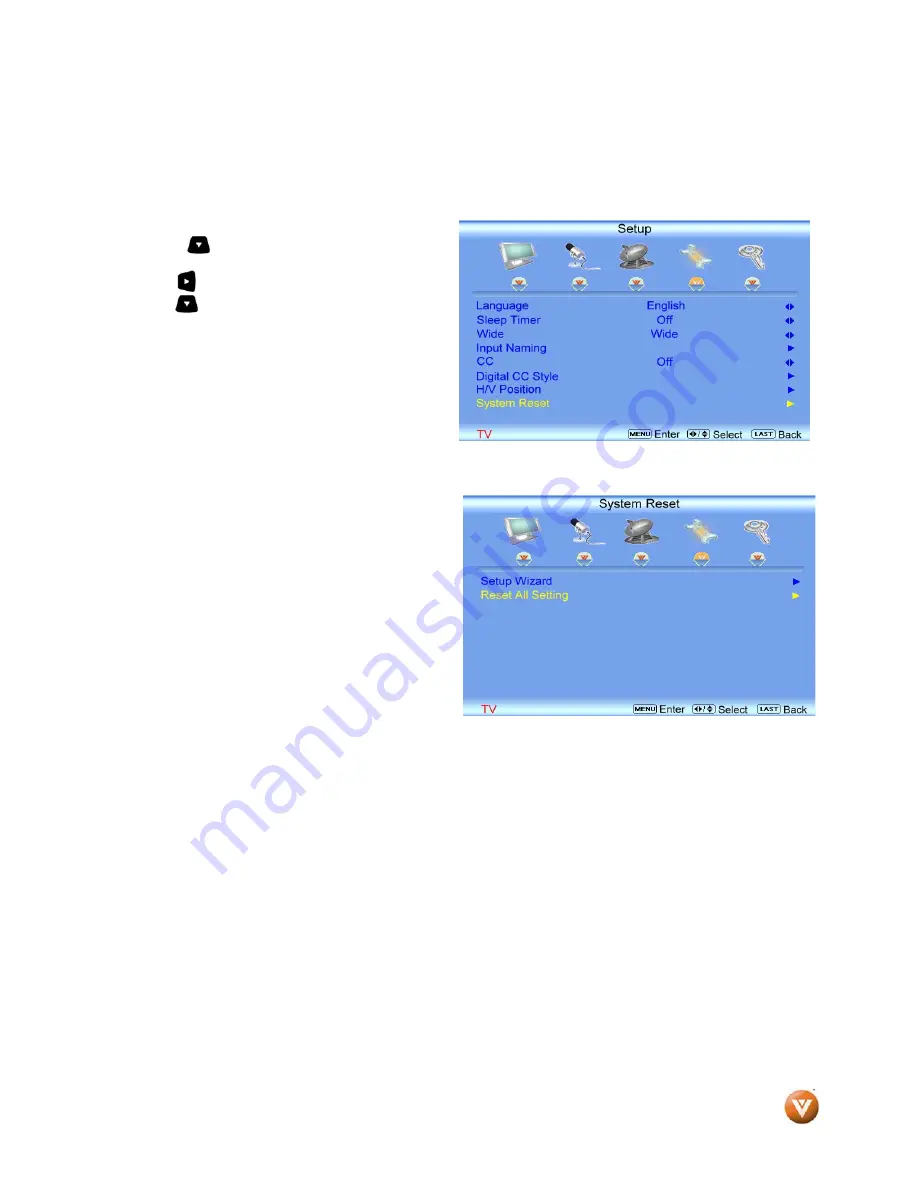
VIZIO
®
VW32L HDTV40A User Manual
Version 10/17/2008
50
www.VIZIO.com
3.5.7
System Reset
Press the button to highlight the System
Reset.
Press the button to go to next screen.
Press the button to select either Setup Wizard
or Reset All Settings.
Selecting Setup Wizard brings up the Initial Setup
procedure described on pages 28 through 30.
Selecting Reset All Settings brings the TV up the
settings of all features and options to
manufacturer’s values.
Press either the
MENU
button to return to the
previous menu display or the
LAST
key to return to
your program if task has been completed.
Note
: Neither Setup Wizard nor Reset All Settings will reset the Parental Control password.






























