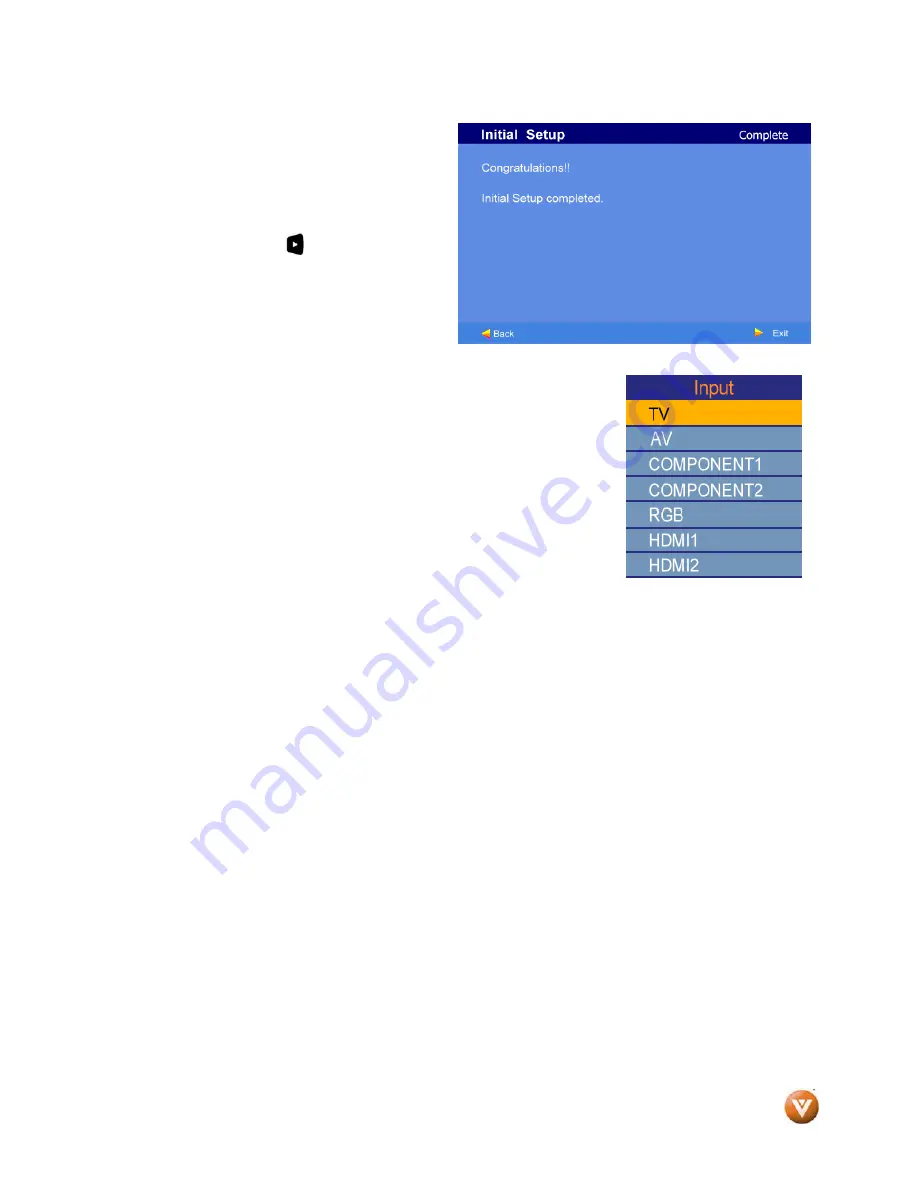
VIZIO
®
VW32L HDTV40A User Manual
Version 10/17/2008
30
www.VIZIO.com
e. When finished, the Complete
screen will be displayed to inform
you that the HDTV has completed
the Initial Setup.
Press the
button on the
remote control to exit and begin
watching TV.
5. Select
Input
Source
Select the Input Source for the HDTV by pressing the INPUT
button on the side of the High Definition TV or using the Input button on
the remote control. Pressing this button will cycle you through the
following options: TV, AV (S-VIDEO), Component1, Component2, RGB,
HDMI1 and HDMI2.
Now follow the procedure below to display channels from a
different signal (External TV Tuner, VCR, Cable Box or Satellite
Receiver) source, using different inputs at the back of your TV set.
a. Select the correct input connection; RF (DTV/TV)
connector, Composite (Yellow, Red and White) connectors, Component (Red, Green, Blue plus Red
and White) connectors, HDMI connectors or Separate-Video (S-Video) plus Red and White
connectors (if applicable). Make the physical connection or hook up.
b. If you have an HD service you must use the HDMI (best) or Component connection.
Note:
Composite (AV) and S-Video (AV) Cables can only be used for SD (480i) pictures.
c. Turn on your Cable Box, VCR, External TV Tuner or Satellite Receiver and you will see
a picture on your TV set. If there is not picture, make sure you have selected the correct input on the TV
set.
d. If the selected input is RF, you should be aware that the TV set needs to be on either
channel 3 or channel 4 matching the channel which has been selected on the back of the
VCR, Cable Box, External TV Tuner or Satellite Receiver; please refer to Owner or
User’s Manual of such equipment for details.






























