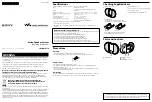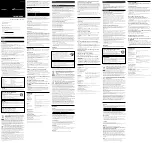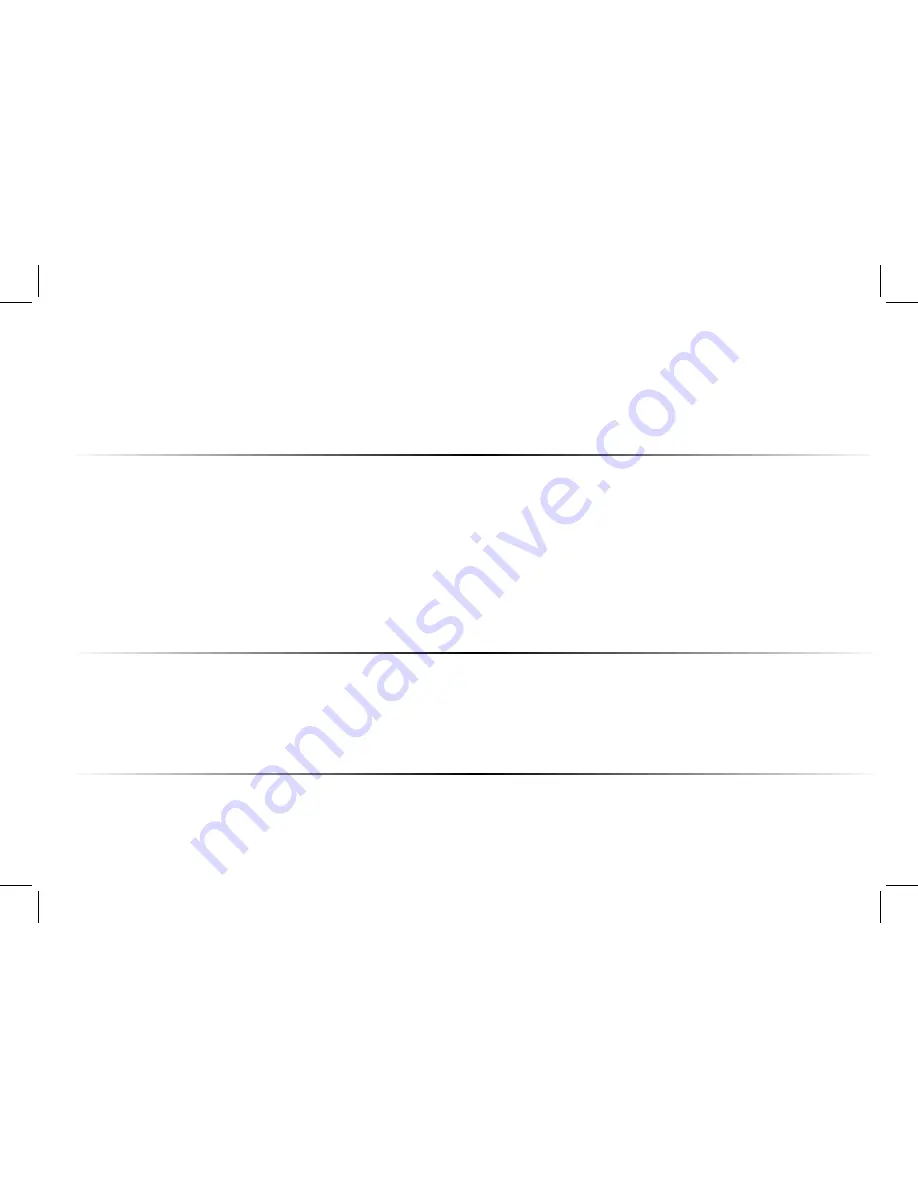
HELP & TROUBLESHOOTING
•
Press the
POWER button on the remote control or on the top of your Sound Bar.
There is no power.
•
Ensure the power cord is securely connected.
•
Plug a different device into the electrical outlet to verify that the outlet is working correctly.
There is no sound.
•
Increase the volume. Press
Volume Up on the remote control or on the top of your Sound Bar.
•
Press
MUTE on the remote to ensure the Sound Bar is not muted.
•
Press
INPUT on the remote or on the top of your Sound Bar to select a different input source.
•
When using either of the Digital Inputs, if there is no audio: (A) Try setting the TV output to PCM
or (B) Connect directly to your Blu-ray/other source, some TVs do not pass through digital audio.
•
On digital inputs, the input LEDs will flash rapidly if an unsupported format is present. Set the
source to output PCM.
•
Your TV may be set to variable audio output. Confirm that the audio output setting is set to
FIXED
or
STANDARD, not VARIABLE. Consult your TV’s user manual for more detailed information.
•
If using Bluetooth, ensure that the volume on your source device is turned up and that the device
is not muted.
•
Ensure all cables and wires are securely connected.
I hear buzzing or
•
Connect a different source device (TV, Blu-ray player, etc) to see if the buzzing persists. If it does
humming.
not, the problem may be with the original device.
•
Connect your device to a different input on the Sound Bar.
The remote
isn’t working.
•
Replace the remote batteries with new ones.
•
Point the remote directly at the center of the Sound Bar when pressing a button.
•
If using a Bluetooth connection, some of the buttons on the remote may not be supported by the
streaming application. (e.g., Pandora doesn’t support the Back button.)
English - 38
Содержание SB36512-F6
Страница 46: ... 2018 VIZIO INC ALL RIGHTS RESERVED 180530AD ...