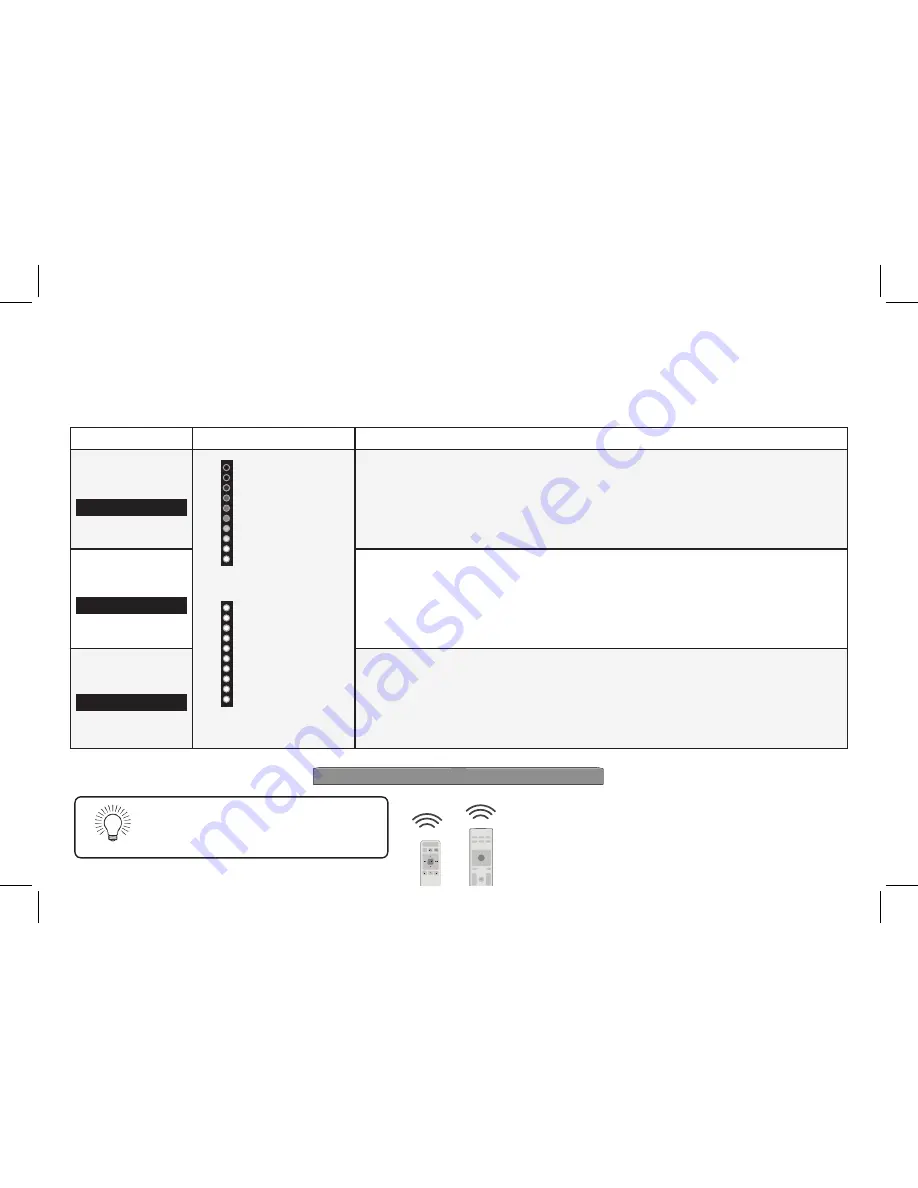
PROGRAMMING THE SOUND BAR
You can program your sound bar to accept TV remote IR commands. Press the Menu button on the remote, then use
the Up/Down buttons to navigate to Prg Remote. Use the Next/Previous buttons to toggle through Learn Vol -, Learn
Vol +, and Learn Mute.
Function
LED Behavior
Description
Learn Volume
Down
Learn
Vol-
(Waiting to learn)
Flash from bottom
to top and back
continuously.
Press the
Play button to put the sound bar into learning mode. While the sound bar is in
learning mode, press the
Volume Down button on the TV remote
control. All of the LED Indicators on the sound bar will flash two times indicating that it
has successfully recognized the TV remote.
Learn Volume Up
Learn
Vol+
Press the
Play button to put the sound bar into learning mode. While the sound bar is in
learning mode, press the
Volume Up button on the TV remote control. All of the LED Indica-
tors on the sound bar will flash two times indicating that it has successfully recognized the TV
remote.
Learn Mute
Learn
Mute
All of the LEDs
will blink twice to
confirm.
Press the
Play button to put the sound bar into learning mode. While the sound bar is in
learning mode, press the
Mute button on the TV remote control. All of the LED Indicators
on the sound bar will flash two times indicating that it has
successfully recognized the TV remote.
English - 25
Turn off your TV speakers when
programming your sound bar.
Point both the sound bar and TV
remotes towards the front of the
sound bar when programming.
Содержание SB36512-F6
Страница 46: ... 2018 VIZIO INC ALL RIGHTS RESERVED 180530AD ...
















































