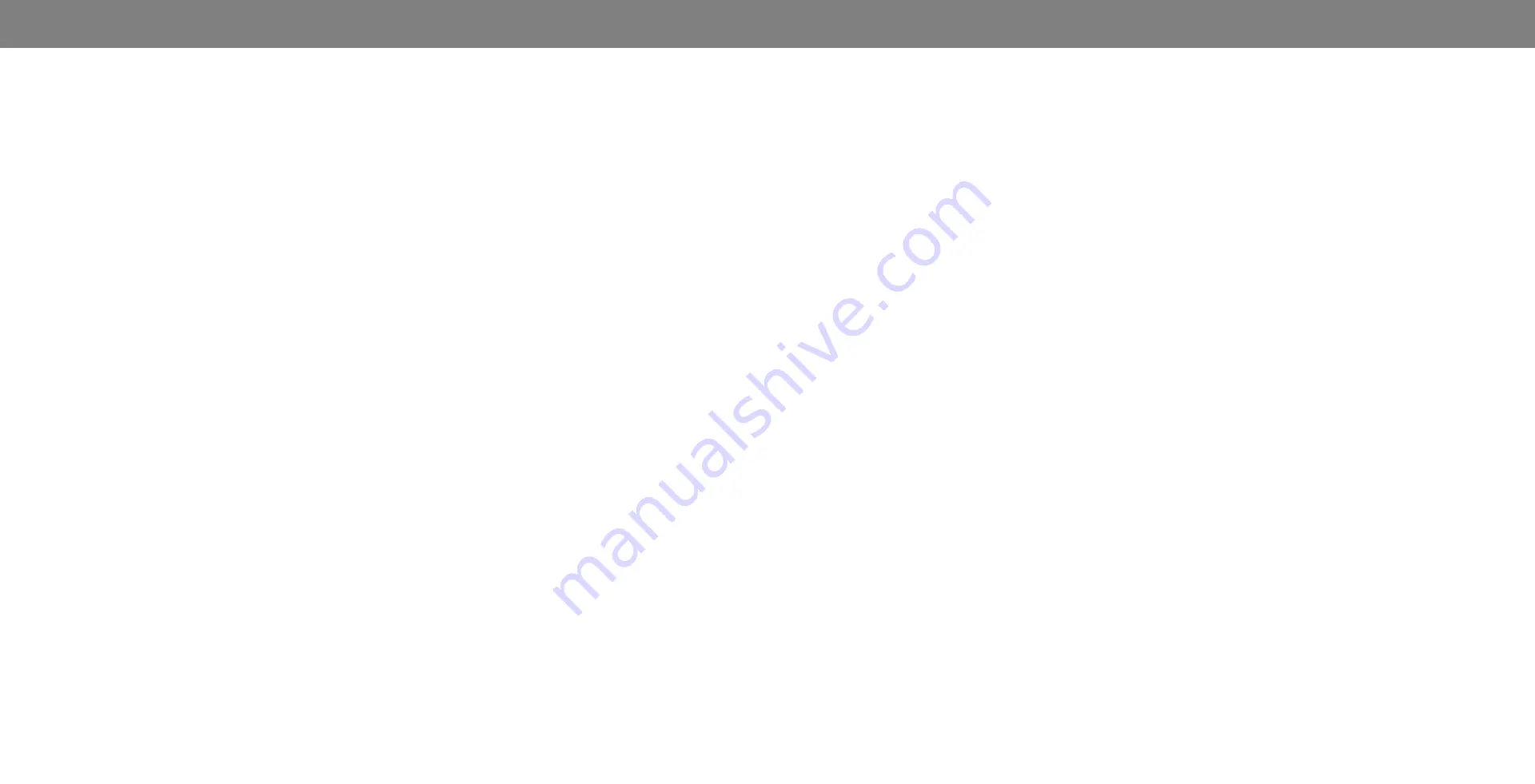
v
Table Of Contents
Getting to Know Your Display .....................................6
Installing the Display on a wall ..........................................................7
Rear Panel ...........................................................................................8
Completing The First-Time Setup ...............................10
Using the On-Screen Menu .........................................11
Navigating the On-Screen Menu ........................................................11
Changing the Input Source ................................................................11
Changing the Screen Aspect Ratio .....................................................12
Adjusting the Picture Settings ............................................................13
Adjusting More Picture Settings .....................................................14
Adjusting the Color Temperature ...................................................14
Adjusting the Picture Mode Edit Settings ......................................15
Saving a Custom Picture Mode .......................................................15
Locking/Unlocking a Custom Picture Mode ...................................15
Deleting a Custom Picture Mode ....................................................16
Resetting a Picture Mode ................................................................16
Adjusting the Color Tuner Settings ................................................17
Adjusting the Audio Settings ..............................................................20
Changing the Equalizer Settings .....................................................20
Using the Network Connection Menu ...............................................21
Connecting to a Wireless Network .................................................21
Changing the Manual Setup Settings .............................................21
Finding MAC Addresses for Network Setup ...................................21
Connecting to a Hidden Network ...................................................22
Testing Your Network Connection .................................................22
Setting Timers .....................................................................................23
Setting the Sleep Timer ...................................................................23
Setting the Auto Power Off Feature ...............................................23
Renaming Devices on the Input Menu ..............................................24
Changing the Display Settings ...........................................................25
Checking for System Updates .........................................................25
Viewing System Information ...........................................................25
Setting the Time and Local Settings ...............................................25
Changing the On-Screen Menu Language .....................................26
Adjusting the CEC Settings ..............................................................26
Adjusting the Power Mode ..............................................................26
Turning the Power Indicator On or Off ..........................................27
Changing the Display Name............................................................27
Managing Mobile Devices ...............................................................27
Using the Reset & Admin Menu .........................................................28
Restoring the Display to Factory Default Settings .........................28
About Viewing Data .........................................................................28
Using the Info Window .......................................................................29
Playing USB Media .......................................................30
Preparing Your USB Drive to Play USB Media ...............................30
Displaying USB Media .....................................................................30
Removing the USB Drive from the Display ....................................30
Troubleshooting & Technical Support ........................31
Specifications ...............................................................35
Regulatory Information ...............................................38
Limited Warranty .........................................................39
Mexico Limited Warranty ............................................41
Legal Information.........................................................43
Table Of Contents
Содержание P55-E1
Страница 1: ...P55 E1 P65 E1 P75 E1 USER MANUAL VIZIO...
Страница 44: ...2017 VIZIO INC ALL RIGHTS RESERVED 170411AD US...




















