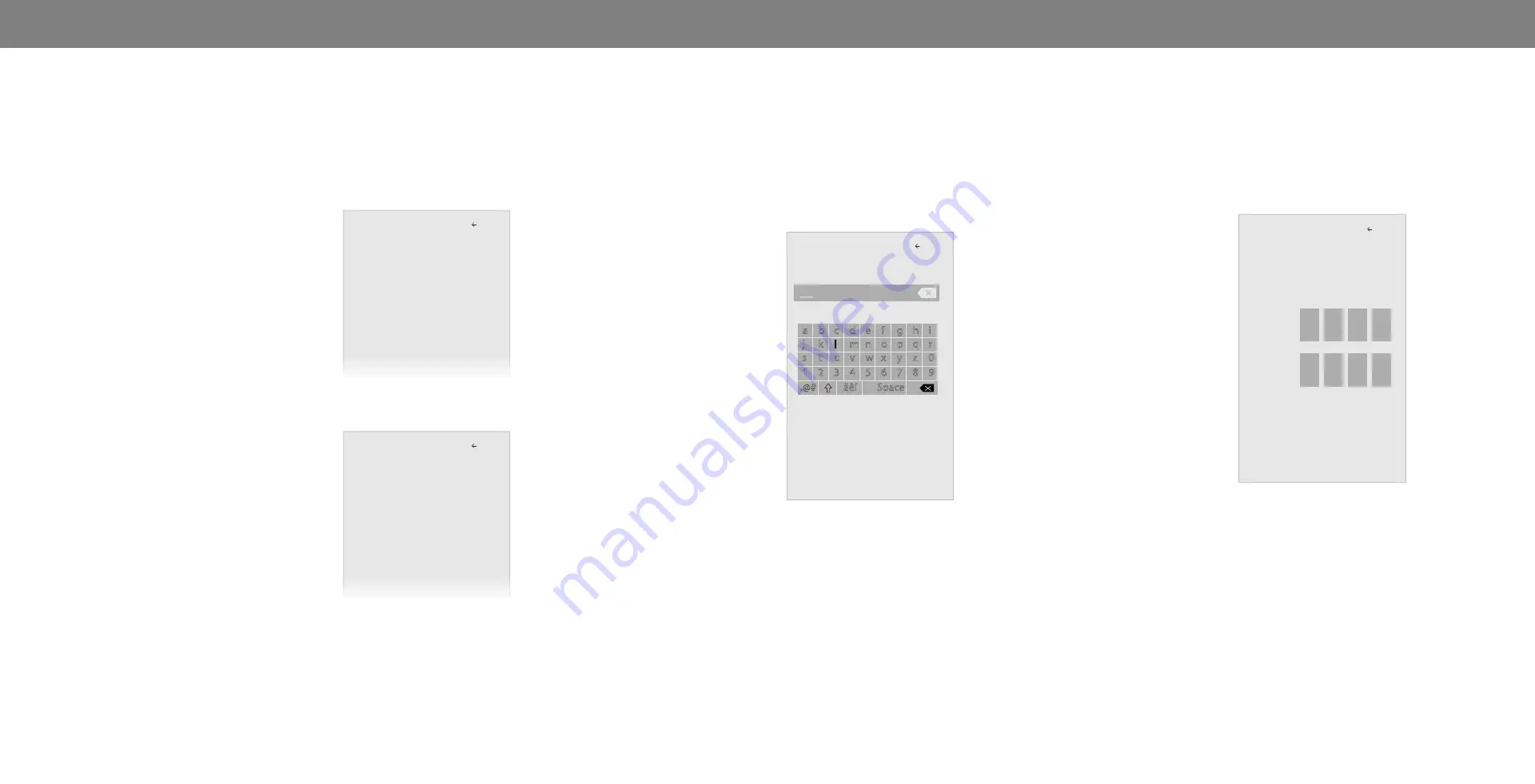
3
Adjusting the Picture Mode Edit Settings
Picture Mode Edit Settings allow you to make precise adjustments
to the picture and to create picture modes to save groups of picture
settings.
To adjust the Picture Mode Edit settings:
1. From the PICTURE menu, use
the
Arrow buttons to highlight
Picture Mode Edit, and then
press
OK. The PICTURE MODE
EDIT menu is displayed.
2. Use the
Arrow buttons to
highlight the setting you wish to
adjust, then press
OK to change
the setting:
• Save Picture Mode - Save a
custom picture mode.
• Lock Picture Mode - Prevent
changes to custom picture
modes. Choose between
On
or
Off
• Reset Picture Mode
†
- Reset
the picture mode settings to
factory default values.
†
Only available on customized preset modes.
Locking/Unlocking a Custom Picture Mode
Custom picture modes can be locked/unlocked with a systemn PIN
to prevent accidental changes to their settings.
To lock all custom picture modes:
1. From the PICTURE MODE EDIT
menu, use the
Arrow buttons
to highlight
Lock Picture
Mode, and then press OK. The
LOCK PICTURE MODE menu is
displayed.
2. Use the
Arrow buttons to select
On.
3. Use the
Number Pad on your
remote to enter a unique 4-digit
PIN.
—or—
If a system pin code was
previously created, use the
Number Pad on your remote to
enter your pin code.
To unlock all custom picture modes:
1. From the PICTURE MODE EDIT menu, use the
Arrow buttons to
highlight
Lock Picture Mode, and then press OK. The UNLOCK
PICTURE MODE menu is displayed.
2. Use the
Arrow buttons to select Off.
3. Use the
Number Pad on your remote to enter your 4-digit PIN.
4. Make any desired changes to the picture modes.
5. Relock the picture modes, if desired.
6. Press the
EXIT button to exit the menu screens.
Saving a Custom Picture Mode
Custom picture modes allow you to save a group of custom settings
for various viewing conditions and video sources.
• Changes made while on any preset picture mode will add an
asterisk on the top right corner of the preset mode.
• The custom picture mode is not automatically saved.
To save a custom picture mode:
1. From the PICTURE MODE EDIT
menu, use the
Arrow buttons to
highlight
Save Picture Mode, and
then press
OK. The SAVE PICTURE
MODE menu is displayed.
2. Use the on-screen keyboard to
enter a name for your custom
picture mode.
3. Highlight
Save and press OK.
4. Press the
EXIT button to exit the
menu screens.
Picture Mode Edit
Save Picture Mode
Lock Picture Mode
Reset Picture Mode - MyMode
Back
Picture Mode Edit
Save Picture Mode
Lock Picture Mode On
Reset Picture Mode - MyMode
Back
Save Picture Mode
Back
a b c d e f g h i
j k l m n o p q r
s t u v w x y z 0
1 2 3 4 5 6 7 8 9
.@#
äêí
Space
Save
System Pin Code
Back
Cancel
New Pin
Confirm Pin
Change the pin used for the System Pin.
15
Содержание P55-E1
Страница 1: ...P55 E1 P65 E1 P75 E1 USER MANUAL VIZIO...
Страница 44: ...2017 VIZIO INC ALL RIGHTS RESERVED 170411AD US...






























