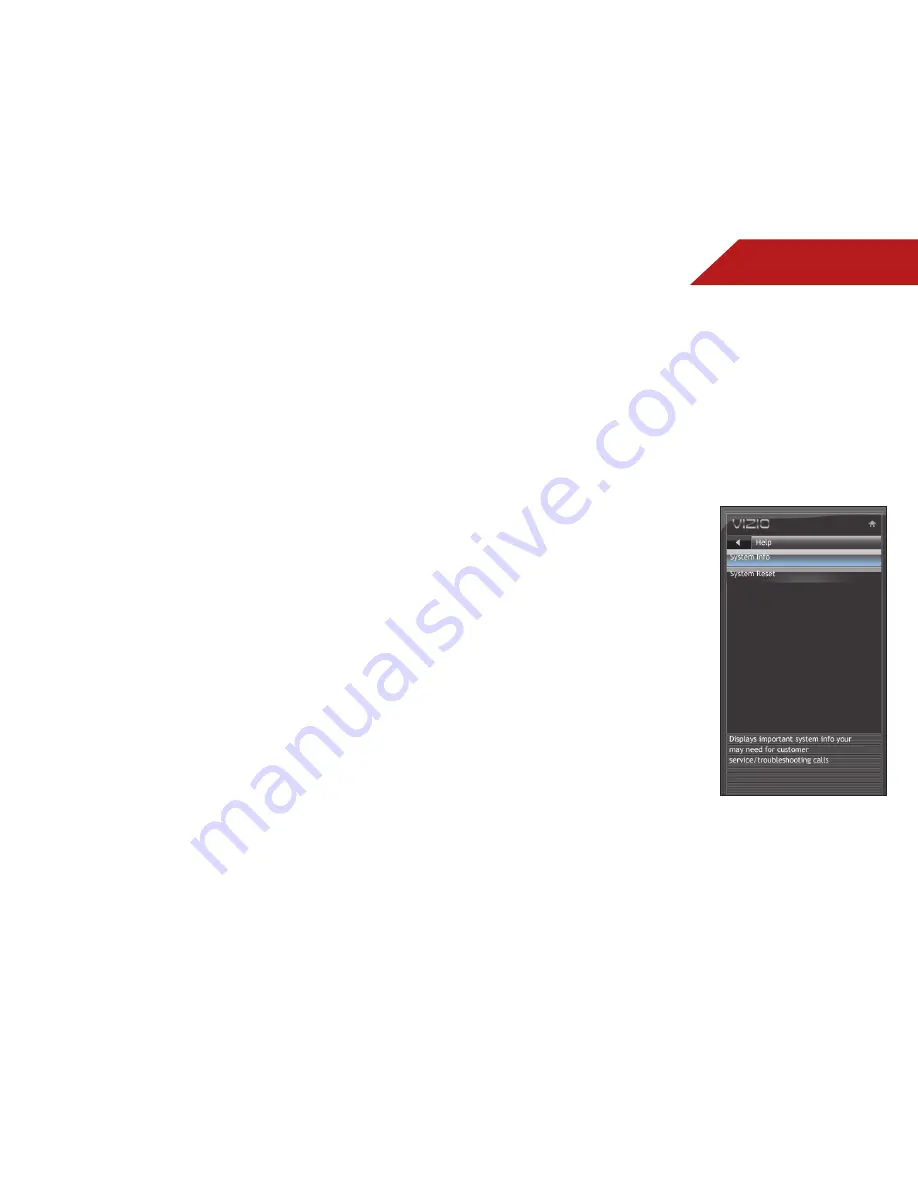
5
31
highlight the rating type and press
OK
.
3. When the rating type is
blocked
, the
Lock
icon appears
locked
. Content with this rating cannot be viewed.
4. When the rating type is
unblocked
, the
Lock
icon appears
unlocked
. Content with this rating can be viewed.
5. If you want to block all unrated content, highlight
Block
Unrated Shows
and use the
Arrow
buttons on the remote to
select
On
.
6. When you are finished adjusting the rating level blocks, press
the
EXIT
button on the remote.
Changing the Parental Control Passcode
If you use the parental controls, you should change the passcode
to prevent children from accessing inappropriate material.
1. From the Parental Controls menu, highlight
Change PIN
and
press
OK
. The
Change PIN
menu is displayed.
2. In the
New Pin
field, use the
Number Pad
on the remote to
enter your new 4-digit parental control passcode.
3. In the
Confirm Pin
field, use the
Number Pad
on the remote
to re-enter your new 4-digit parental control passcode.
4. Write down your new parental control passcode and save it
in a secure location.
5. Press the
EXIT
button on the remote.
Resetting the Content Locks
To reset the content locks to the factory-default settings:
1. From the Parental Controls menu, highlight
RESET LOCKS
and
press
OK
. The TV displays, “Are you sure you want to RESET ALL
LOCKS SETTINGS to the factory defaults?”
2. Highlight
Yes
and press
OK
.
viewiNg SySteM iNfO aNd reSettiNg tO factOry
defaUltS
You can use the TV’s Help menu to:
• Display system information
• Restore the TV to its factory default settings
• Restart the Setup App
Displaying System Information
To display a summary of the TV settings:
1. Press the
MENU
button on the
remote. The on-screen menu is
displayed.
2. Use the
Arrow
buttons on the
remote to highlight the
Help
icon and press
MENU/OK
. The
Help menu is displayed.
3. Highlight
System Info
and
press
MENU/OK
. The system
information is displayed.
4. When you are finished
reviewing the system
information, press the
EXIT
button on the remote.

























