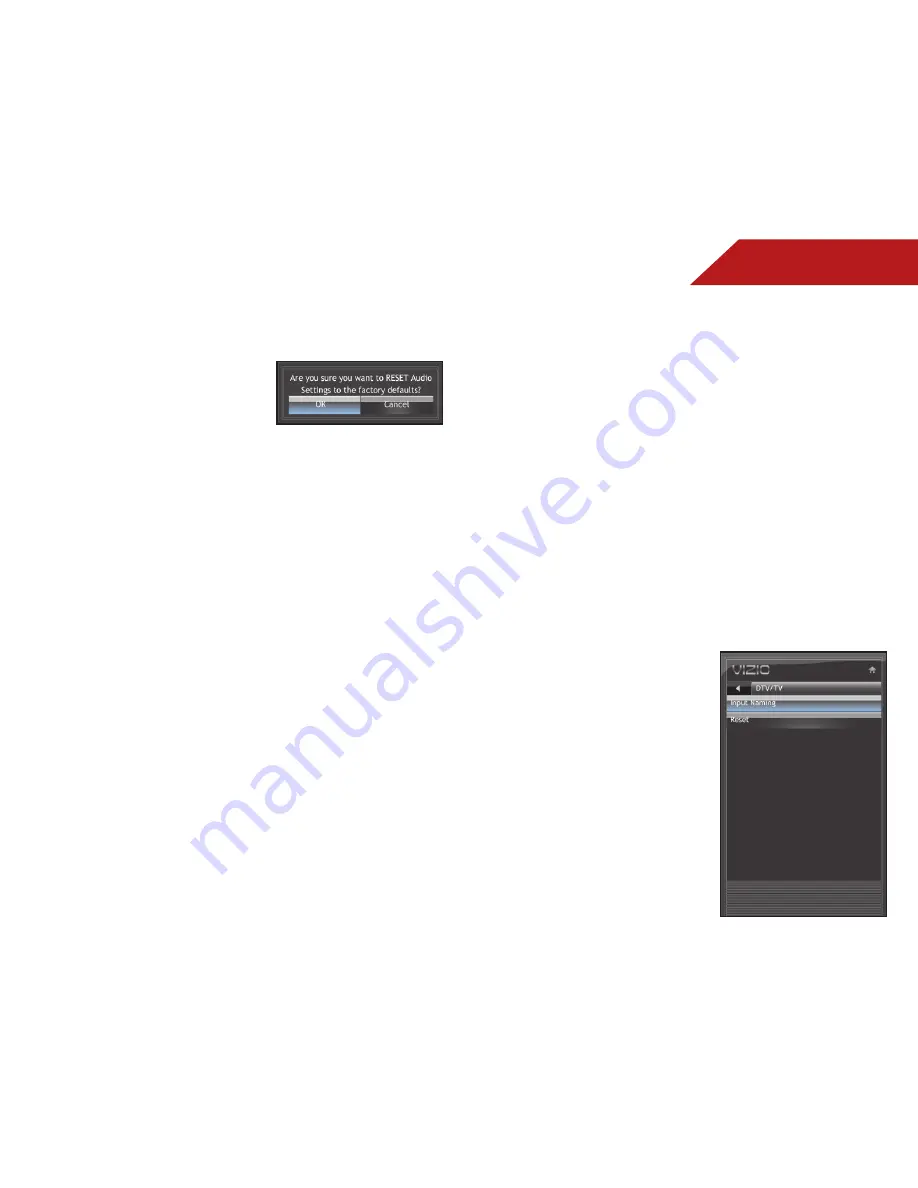
5
23
Resetting the Audio Settngs
To reset the audio settings to the factory default settings:
1. Press the
MENU/OK
button
on the remote. The on-screen
menu is displayed.
2. Use the
Arrow
buttons to
highlight
Audio
and press
MENU/OK
.
3. Use the
Arrow
buttons to highlight
Reset Audio Mode
and
press
MENU/OK
.
4. The TV displays “Are you sure you want to RESET Audio
Settings to the factory defaults?”
Use the Arrow buttons to highlight
OK
and press
MENU/OK
.
5. Press
EXIT
.
chaNgiNg the tv SettiNgS
From the TV Settings Menu, you can:
• Set up channels
• Change the on-screen menu language
• Change the TV’s date and time
• Adjust the TV settings for use with a PC
cUStOMiziNg aNd reMOviNg iNpUt NaMeS
When you have multiple devices connected to your TV, it can
become difficult to remember the inputs to which they are
connected. Your TV features the ability to customize the names
of these inputs to make them easy to remember. (Custom names
have a 10-character limit.)
For example,
HDMI 1 could be renamed as My Blu-ray.
You can also remove unused inputs from the input list, making
selection of the correct input faster.
Customizing Input Names
To customize an input name:
1. Press the
MENU
button on the
remote. The on-screen menu is
displayed.
2. Use the
Arrow
buttons on the
remote to highlight the
TV
icon
and press
MENU/OK
.
3. Use the
Arrow
buttons to
highlight
Input
and press
MENU/OK
.
4. Use the
Arrow
buttons to
highlight
Input Naming
and
press
MENU/OK
.






























