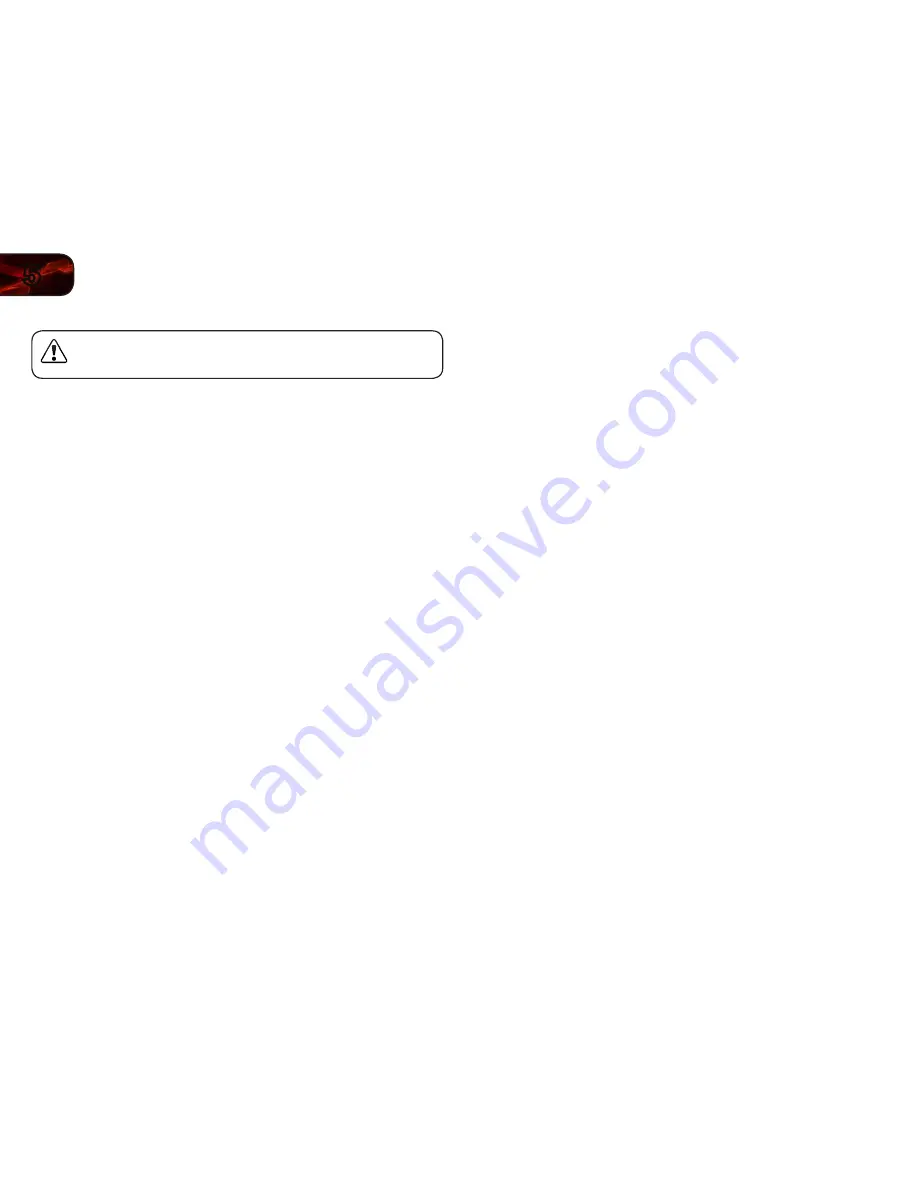
14
5
E321ME / E420ME / E460ME
Setting the TV Button Locks
WARNING:
If you set User Control Lock to
On
and you lose your
TV’s remote control, you will be unable to use the buttons on the TV.
Please use caution when setting this lock.
You can lock the buttons on the side of the TV so that the TV can only be controlled
by the remote.
To lock or unlock this setting:
1. From the Parental Controls menu, highlight
User Control Lock
and press
OK
.
2. Highlight
Off
or
On
and press
OK
.
When this setting is
On
, the buttons on the side of the TV
will not
function.
When this setting is
Off
, the buttons on the side of the TV
will
function.
3. Press
Exit
.
Changing the Parental Control Passcode
If you use the parental controls, you should change the passcode to prevent
children from accessing inappropriate material.
1. From the Parental Controls menu, highlight
More
and press
OK
.
2. Highlight
Change PIN
and press
OK
. The
Change PIN
menu is displayed.
3. In the
New Pin
field, use the
Number Pad
on the remote to enter your new
4-digit parental control passcode. If you have not yet set a passcode, enter
the default,
0000
.
4. In the
Confirm Pin
field, use the
Number Pad
on the remote to re-enter
your new 4-digit parental control passcode.
5. Write down your new parental control passcode and save it in a secure
location.
6. Press the
EXIT
button on the remote.
Resetting the Content Locks
To reset the content locks to the factory-default settings:
1. From the Parental Controls menu, highlight
More
and press
OK
. The
Change PIN
menu is displayed.
2. Highlight
RESET LOCKS
and press
OK
. The TV displays, “Are you sure
you want to RESET ALL LOCKS SETTINGS to the factory defaults?”
3. Highlight
Yes
and press
OK
.
Содержание E321ME
Страница 1: ...Models E321ME E420ME E460ME user manual LCD HDTV ...
Страница 44: ......
















































