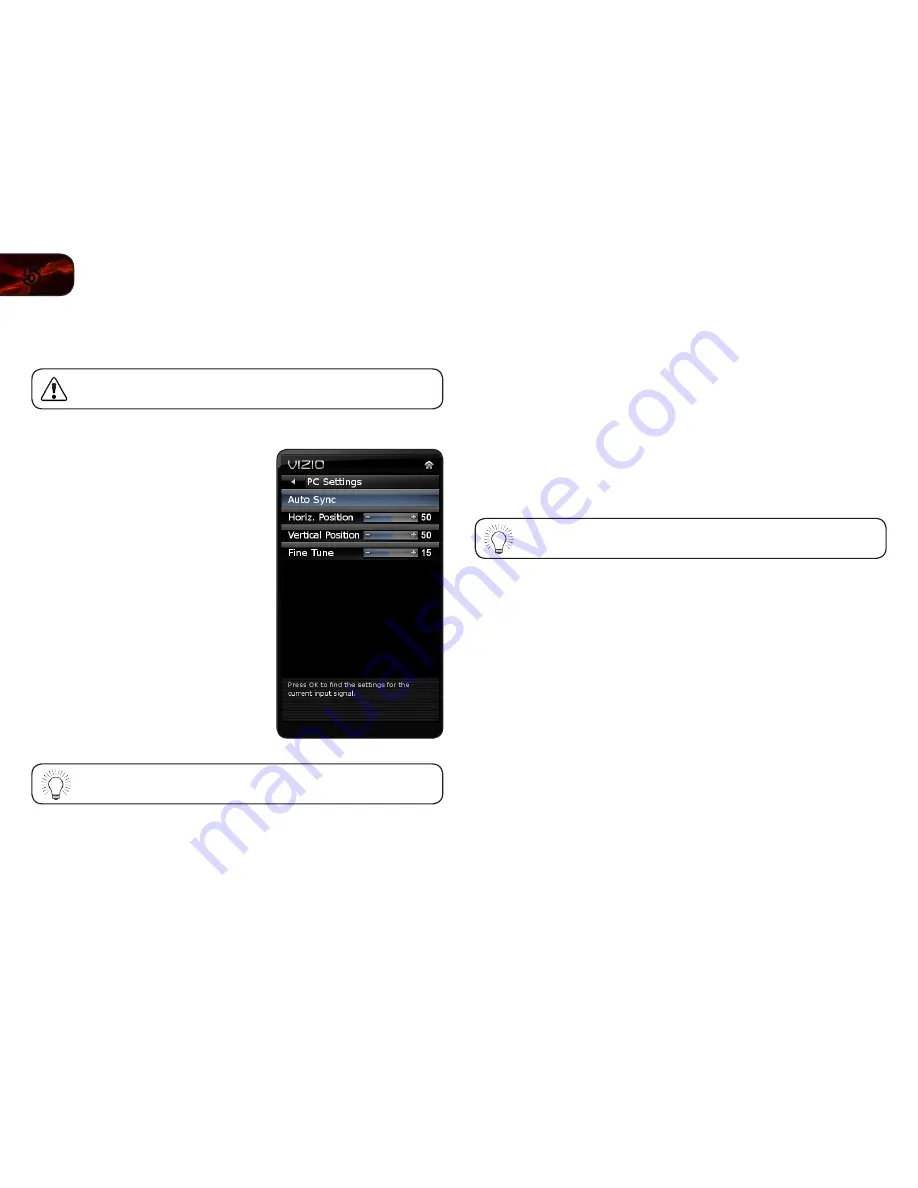
12
5
E321ME / E420ME / E460ME
Adjusting the TV Settings for Use with A PC
Your TV can be used to display output from a home computer using the RGB port.
These settings are only available when viewing content from the
RGB port.
To adjust the PC settings:
1. Press the
MENU
button on the remote.
The on-screen menu is displayed.
2. Use the
Arrow
buttons on the remote
to highlight the
TV
icon and press
OK
.
The TV Settings menu is displayed.
3. Use the
Arrow
buttons to highlight
PC
Settings
and press
OK
.
4. Use the
Arrow
and
OK
buttons to
adjust each of the following options:
Horiz. Position
- Adjust the horizontal
(left/right) position of the picture.
Vertical Position
- Adjust the vertical
(up/down) position of the picture.
Fine Tune
- Adjust the synchronization
between the PC and the TV. Increase
or decrease this setting if you see
“waviness” or a blurry picture.
If you would like the TV to automatically adjust the picture for best
quality, select Auto Sync and press
OK
.
Using the Parental Controls
The TV’s parental controls allow you to prevent the TV from displaying certain
channels or programs without a password.
Accessing the Parental Controls Menu
To access the Parental Controls menu:
1. Press the
MENU
button on the remote. The on-screen menu is displayed.
2. Use the
Arrow
buttons on the remote to highlight
Parental
and press
OK
.
3. Enter your parental passcode. If you have not set a passcode, enter the
default,
0000
. The Parental Controls menu is displayed.
To set a custom parental passcode, see
Changing the Parental
Control Passcode on page 14.
Enabling or Disabling Program Ratings
To manage program content according to its rating, you must enable the Program
Rating feature.
To enable or disable the Program Rating feature:
1. From the Parental Controls menu, highlight
Rating Enable
and press
OK
.
The Rating Enable menu is displayed.
2. Select
On
or
Off
and press
OK
.
Содержание E321ME
Страница 1: ...Models E321ME E420ME E460ME user manual LCD HDTV ...
Страница 44: ......
















































