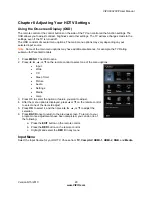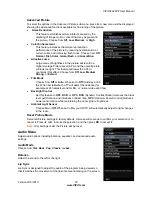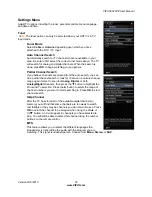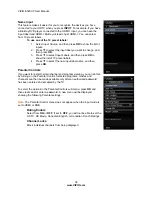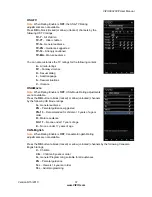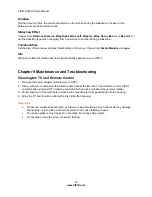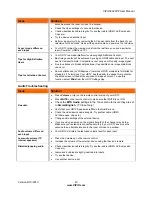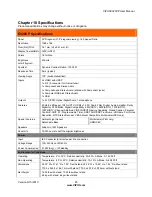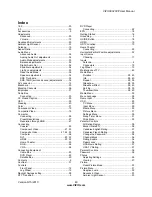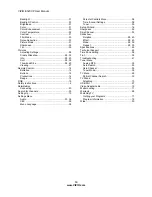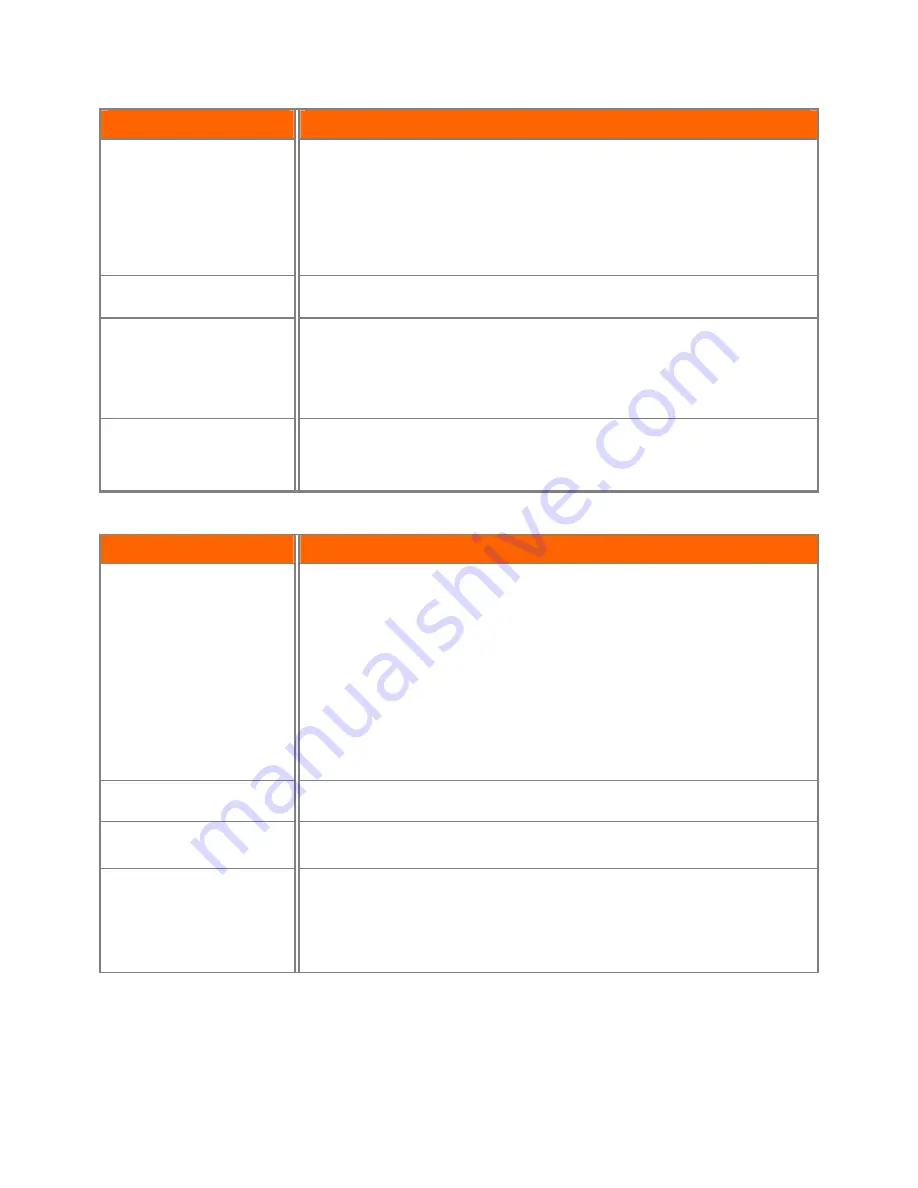
VIZIO E320VP User Manual
Version 6/15/2010
43
www.VIZIO.com
Issue
Solution
antenna around the room or close to a window.
Check the video settings of your external device.
Check video/device cable integrity. Try another cable (HDMI, AV/Composite,
Coax etc.)
Try the device on another input.
Perform a power cycle by removing the AC power cable from the back of your
television for 30 seconds. Reinsert the power cable and power on the television.
Aspect mode differs on
each input
Your HDTV retains the viewing mode from the last time you used a particular
input (Comp/AV, HDMI and TV).
Tips for High-Definition
Users
Your HDTV is an ideal platform for viewing High Definition Content.
Best image quality will be achieved by using an HDMI cable and input. The next
best is Composite. Note: Composite cannot carry an HD quality image signal.
Due to variances in broadcast practices, it is possible some image distortions
can occur.
Tips for Letterbox Content
Some Letterboxed (or “Widescreen”) versions of DVD movies are formatted for
standard 4:3 Televisions. Your HDTV has the ability to expand this content so
the entire screen is filled at the expense of image accuracy. To use this
function, select
Wide
from the
HDTV Settings App
.
Audio Troubleshooting
Issue
Solution
No audio
Press
Volume
+
(Up) on the remote control or side of your HDTV.
Press
MUTE
on the remote control to make sure that MUTE is not ON.
Check the
MTS Audio
settings in the
Tuner
menu to insure they are set
to
Stereo/English
. ( TV input only )
Verify that your HDTV Speakers are
On
in the
Audio
menu.
Check the video/device cable integrity. Try another cable (HDMI,
AV/Composite, Coax etc.)
Change audio settings of the external device.
If you are using an antenna, the signal strength of the channel may be low.
Make sure your antenna is connected securely to your HDTV and move the
antenna to an alternate location in the room or close to a window.
Audio volume differs on
each input
Your HDTV will retain the last used volume level for each input.
Low audio volume (TV
internal speakers)
Press the Volume up on the remote control.
Increase the volume of the external device using that device’s remote.
Distorted/popping audio
Check video/device cable integrity. Try another cable (HDMI, AV/Composite,
Coax etc.)
Insure audio cables are tightly inserted into inputs.
Try another device.
Use another device input.