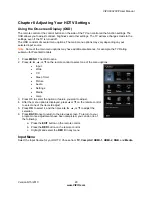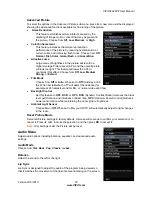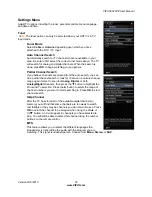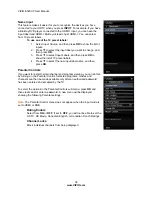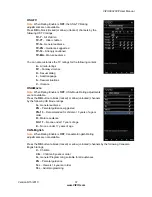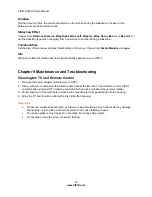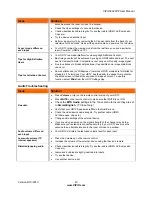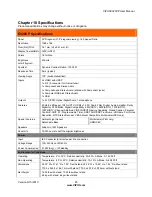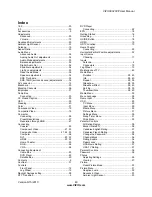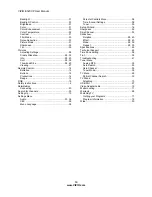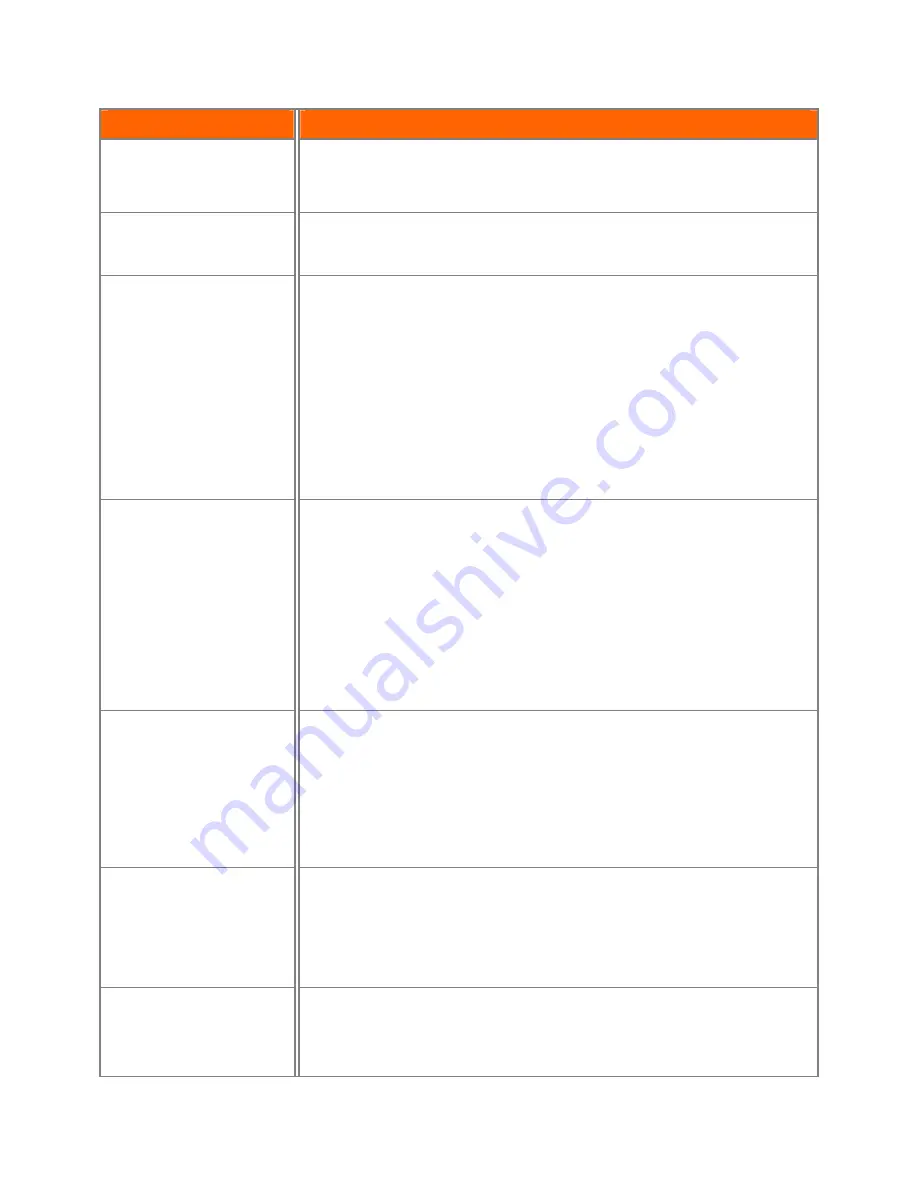
VIZIO E320VP User Manual
42
www.VIZIO.com
Issue
Solution
Make sure your antenna is connected securely to your HDTV and move the
antenna to an alternate location in the room or close to a window.
Perform a power cycle by removing the AC power cable from the back of your
television for 30 seconds. Reinsert the power cable and power on the television.
Side Control buttons do not
work
Press only one button at a time.
Perform a power cycle by removing the AC power cable from the back of your
television for 30 seconds. Reinsert the power cable and power on the television.
Poor image quality
Standard Definition images will always be noticeably inferior to HD Quality
content. Press
INFO
to see what the current resolution of the image is. 720p,
and 1080i are all HD quality resolutions.
Check the video settings of your external device.
If you are using an antenna, the signal strength of the channel may be low.
Make sure your antenna is connected securely to your HDTV and move the
antenna to an alternate location in the room or close to a window.
Reset Picture settings to default in the
Picture Menu
.
Check video/device cable integrity. Try another cable (HDMI, AV/Composite,
Coax etc.)
Perform a power cycle by removing the AC power cable from the back of your
television for 30 seconds. Reinsert the power cable and power on the television.
Distorted image or unusual
sound
Check video/device cable integrity. Try another cable (HDMI, AV/Composite,
Coax etc.)
Try the external device on another input.
Perform a power cycle by removing the AC power cable from the back of your
television for 30 seconds. Reinsert the power cable and power on the television.
Interference from electrical appliances, cars, motorcycles, or fluorescent lights
may affect television performance. If possible, move your HDTV to an alternate
location within your home.
Display image does not
cover the entire screen/
Black bars on the top or
side of the image
Go to the
Wide
menu in
HDTV Settings
to view the available aspect modes
Check the video settings of your external device.
If using the RGB input (Computer), a supported PC desktop resolution must be
used.
If using the RGB input (Computer), Go to the Picture menu and select Auto
Adjust to fit the PC desktop to your HDTV.
Note: Depending on the resolution of the content being viewed, some modes
may not be available.
The TV has pixels (dots)
that are always dark or
colored
Check video/device cable integrity. Try another cable (HDMI, AV/Composite,
Coax etc.)
Check other Inputs and external devices.
Remove all external devices to see if issue remains.
Perform a power cycle by removing the AC power cable from the back of your
television for 30 seconds. Reinsert the power cable and power on the television.
Image “noise/fuzz”
When your HDTV’s capabilities exceed a digital broadcast signal, the signal is
up-converted (increased) to match your TV’s display capabilities. Up-converting
can cause image “noise” or “fuzz”.
If you are using an antenna, the signal strength of the channel may be low.
Make sure your antenna is connected securely to your HDTV and move the