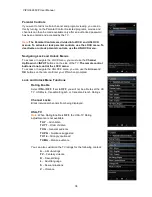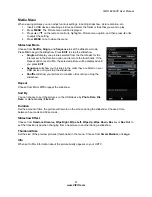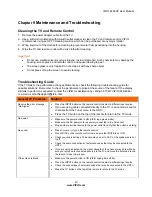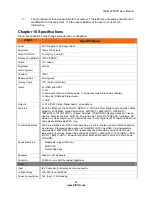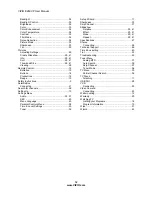VIZIO
E
260VP User Manual
51
www.VIZIO.com
Index
16:9 ..........................................................................31
4:3 ............................................................................31
Accessories................................................................9
Adjustments
Advanced .............................................................30
Volume.................................................................13
Advanced Adjustments ............................................30
Ambient Light Sensor...............................................34
Antenna....................................................................20
Aspect Ratio.............................................................31
Audio Menu
Advanced Audio ...................................................35
Analog Audio Out adjustments.............................35
Audio Mode adjustments......................................35
Balance adjustments............................................35
Digital Audio Out ..................................................35
Equalizer adjustments..........................................36
Lip Sync adjustments ...........................................35
Reset Audio Mode................................................36
Speaker adjustments ...........................................35
SRS TruVolume ...................................................35
SRS TSHD (surround sound) adjustments ..........35
AV connector............................................................20
Blackbars .................................................................31
Blocking Channels ...................................................38
Brightness ................................................................32
Cable Box
Connecting...........................................................21
CC Closed Caption ..................................................32
CEC .........................................................................40
Cleaning...................................................................43
Color ........................................................................33
Composite Connector ..............................................20
Computer
Connecting...........................................................26
Preset Resolutions ...............................................49
Resolution through RGB ......................................49
Connecting
Computer .............................................................26
RGB .....................................................................26
VGA .....................................................................26
Connecting Equipment
Cable....................................................................21
DVD .....................................................................23
Rear Panel Connections ......................................14
Satellite Box .........................................................21
Sound system ......................................................26
Stereo ..................................................................26
VCR .....................................................................25
Video Camera ......................................................25
Contents.....................................................................9
Contrast ...................................................................33
Controls
Front Panel...........................................................13
Jag Wheel ............................................................13
Daylight Savings setting...........................................40
DTV Transition ...........................................................5
DVD Player
Connecting...........................................................23
DVI
Cable Box ............................................................22
Satellite Box .........................................................22
EPG .........................................................................19
Getting Started .........................................................17
Grounding ..................................................................4
GUIDE Button ..........................................................19
HDMI........................................................................20
HDTV Location.........................................................10
Help Menu
Reset All Settings.................................................42
Setup Wizard........................................................42
System Info ..........................................................42
Help Menu................................................................42
Horizontal/Vertical Position adjustments ..................33
Input Source
Choosing..............................................................18
Inputs
Antenna..................................................................4
Connectors...........................................................20
Jag Wheel ................................................................13
Maintenance of TV ...................................................43
Media Menu
Duration .........................................................29, 41
Info .................................................................29, 41
Repeat ...........................................................29, 41
Slideshow.......................................................29, 41
Slideshow Effect.............................................29, 41
Sort By ...........................................................29, 41
Thumbnail Size ..............................................29, 41
Media Menu .............................................................41
Menu Language .......................................................40
Name Input ..............................................................37
OSD .........................................................................30
CC Menu..............................................................32
Help Menu............................................................42
Input Menu ...........................................................30
Media Menu .........................................................41
Picture Menu ........................................................32
Settings Menu ......................................................36
Sleep Timer Menu................................................32
Wide Menu...........................................................31
Parental Controls
Alt Rating Region .................................................39
Block Unrated TV .................................................39
Canadian English Rating......................................39
Canadian French Rating ......................................39
Change the Password..........................................40
Channel Block ......................................................38
Reset Locks .........................................................40
USA Movie Rating................................................39
USA TV Rating.....................................................38
Parental Controls .....................................................38
Password .................................................................40
Photos
Adjusting Settings ................................................29
Viewing ................................................................28
Picture
Reset Picture Mode..............................................34
Picture Menu............................................................32
Adaptive Luma .....................................................34
Advanced Video ...................................................34
Ambient Light Sensor...........................................34