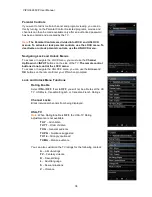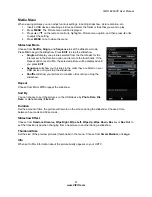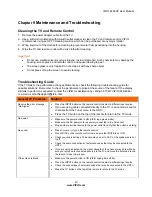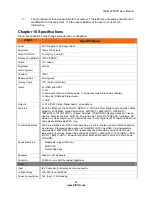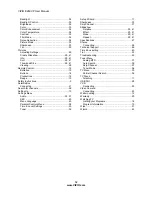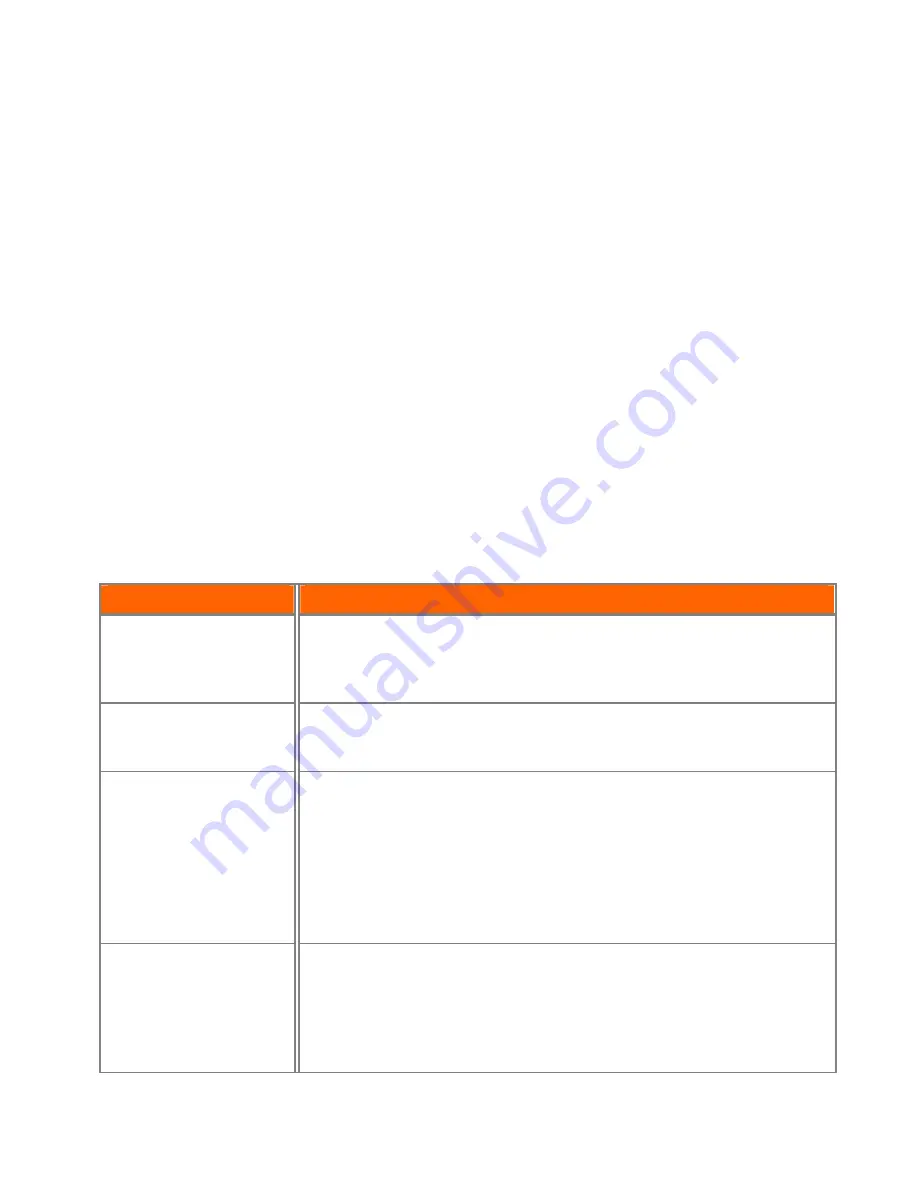
VIZIO
E
260VP User Manual
43
www.VIZIO.com
Chapter 9
Maintenance and Troubleshooting
Cleaning the TV and Remote Control
1. Remove the power adapter cable from the TV.
2. Use a soft cloth moistened with diluted neutral cleaner to clean the TV and remote control. VIZIO
recommends using an HDTV cleaning solution which can be purchased at any major retailer.
3. Wring liquid out of the cloth before cleaning to prevent water from penetrating into the housing.
4. Wipe the TV and remote control with a dry cloth after cleaning.
Important:
Do not use volatile solvent (such as toluene, rosin and alcohol). Such chemicals may damage the
housing, screen glass, and remote control, and cause labeling to peel.
The screen glass is very fragile. Do not scrape it with any sharp object.
Do not press or tap the screen to avoid cracking.
Troubleshooting Guide
If the TV fails or the performance changes dramatically, check the following troubleshooting guide for
possible solutions. Remember to check the peripherals to pinpoint the source of the failure. If the display
still fails to perform as expected, contact the VIZIO for assistance by calling 1-877-MYVIZIO (698-4946)
or e-mail us at
.
General TV Problems
Solution
Receive the error message
“No Signal.”
Press the INPUT button on the remote control to select a different input source.
If you are using cable connected directly to the TV or an antenna, scan for
channels from the Tuner menu in the OSD.
Press the TV button on the top of the remote to return to the TV mode.
No power.
Make sure the power button is ON (VIZIO logo glows white).
Make sure the AC power cord is securely connected to the AC socket.
Plug another electrical device to the power outlet to verify that the outlet is working.
No sound.
Press (Up) on the remote control.
Press MUTE on the remote control to make sure that MUTE is not ON.
Check your audio settings. The audio may be set to SAP, or the speakers are set
to off.
Check the audio connections of external devices that may be connected to the
HDTV.
If you are using an antenna, the signal strength of the channel may be low. Make
sure your antenna is connected securely to the TV and move the antenna around
the room or close to a window.
If the screen is black.
Make sure the power button is ON (VIZIO Logo glows white).
Press the INPUT button on the remote control to select a different input source.
Check the connections of external devices that may be connected to the HDTV.
Press the TV button on the top of the remote to return to the TV mode.