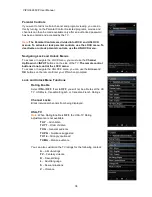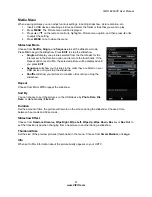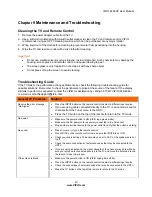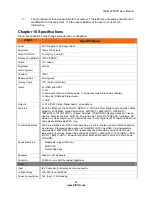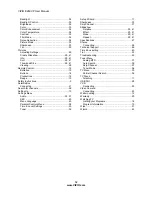VIZIO
E
260VP User Manual
50
www.VIZIO.com
Warranty
ONE-YEAR LIMITED WARRANTY ON PARTS AND LABOR
(Covers units purchased as new in United States and Puerto Rico Only)
VIZIO provides a warranty to the original purchaser of its products against defects in materials and workmanship
for a period of one year of non-commercial usage and ninety (90) days of commercial use. If a VIZIO product is
defective within the warranty period, VIZIO will either repair or replace the unit at its sole option and discretion.
To obtain warranty service, contact VIZIO Technical Support via email: [email protected] or via phone at
877 MY VIZIO (877.698.4946) from 6:00AM to 9:00PM Monday through Friday and 8:00AM to 4:00PM Saturday
and Sunday, Pacific Time, or visit
www.VIZIO.com
. Proof of purchase in the form of a purchase receipt or copy
thereof is required.
Parts and Labor
There will be no charge for parts or labor during the warranty period. Replacement parts and units may be new or
recertified at VIZIO’s option and sole discretion. Replacement parts and units are warranted for the remaining
portion of the original warranty or for ninety (90) days from warranty service or replacement, whichever is later.
Types of Service
Units 30” or larger will usually be serviced in-home. In-home service requires complete and easy access to the unit
and does not include de-installation or re-installation of the product. However, in some cases, it may be necessary
to send the unit to a VIZIO service center. VIZIO will cover the transportation charges to and from the same
customer location.
Units less than 30” must be sent to a VIZIO service center. VIZIO is not responsible for transportation costs to the
service center, but VIZIO will cover return shipping to the customer. PRE-AUTHORIZATION IS REQUIRED
BEFORE SENDING ANY UNIT IN FOR SERVICE.
Any returns to VIZIO’s service centers must utilize either the original carton box and shipping material or a
replacement box and material provided by VIZIO. VIZIO technical support will provide instructions for packing and
shipping the unit to the VIZIO service center.
Limitations and Exclusions
VIZIO’s one-year limited warranty only covers defects in materials and workmanship. Items not covered include but
are not limited to cosmetic damage, normal wear and tear, misuse, signal issues, power surges, and damages
from shipping, acts of God, any sort of customer misuse, installation, customer modifications, adjustments, and
set-up issues. Units with unreadable or removed serial numbers, “image burn-in”, and routine maintenance are not
covered. This warranty does not cover products sold “AS IS”, “FACTORY RECERTIFIED”, or by a non-authorized
reseller.
THERE ARE NO EXPRESS WARRANTIES OTHER THAN THOSE LISTED OR DESCRIBED ABOVE. ANY
IMPLIED WARRANTIES, INCLUDING ANY IMPLIED WARRANTY OF MERCHANTABILITY AND FITNESS FOR
A PARTICULAR PURPOSE, SHALL BE LIMITED IN DURATION TO THE PERIOD OF TIME SET FORTH
ABOVE. VIZIO'S TOTAL LIABILITY FOR ANY AND ALL LOSSES AND DAMAGES RESULTING FROM ANY
CAUSE WHATSOEVER SHALL IN NO EVENT EXCEED THE PURCHASE PRICE OF THE DISPLAY. VIZIO
SHALL NOT BE RESPONSIBLE FOR LOSS OF USE, COMMERCIAL LOSS, LOST REVENUE OR LOST
PROFITS, OR OTHER INCIDENTAL OR CONSEQUENTIAL DAMAGES.
SOME STATES DO NOT ALLOW
LIMITATIONS ON HOW LONG AN IMPLIED WARRANTY LASTS OR THE EXCLUSION OF INCIDENTAL OR
CONSEQUENTIAL DAMAGES, SO THE ABOVE LIMITATIONS OR EXCLUSIONS MAY NOT APPLY TO YOU.
THIS WARRANTY GIVES YOU SPECIFIC LEGAL RIGHTS, AND YOU MAY ALSO HAVE OTHER RIGHTS,
WHICH VARY FROM STATE TO STATE. THIS WARRANTY IS SUBJECT TO CHANGE WITHOUT NOTICE.
CHECK
www.VIZIO.com
FOR THE MOST CURRENT VERSION.
Personal Data
If your VIZIO product is capable of storing personal data and other information,
ALL CONTENTS AND
INFORMATION WILL BE DELETED IN THE COURSE OF SOME IN-HOME AND ALL SHIP-IN WARANTY
SERVICE.
If this occurs, your product will be restored to you configured
as originally purchased
.
You will be
responsible for restoring all applicable data and passwords.
Recovery and reinstallation of user data is not
covered under this Limited Warranty.
In order to protect your personal information, VIZIO recommends that
you always clear all personal information from the unit before it is serviced, regardless of the servicer.
ZERO BRIGHT PIXEL DEFECT GUARANTEE
This policy covers “zero bright pixel” defects for the duration of the limited “ONE YEAR WARRANTY” on select
new product purchases. To determine if this guarantee applies to your product, refer to the “DETAILS” tab of the
model’s product information page (www.VIZIO.com) or look for the “zero bright pixel” guarantee on the box.