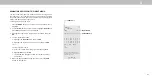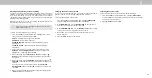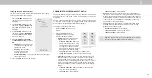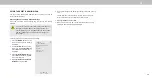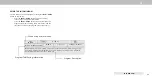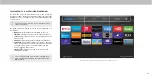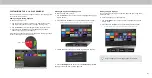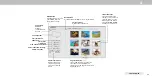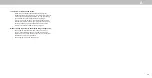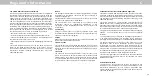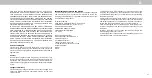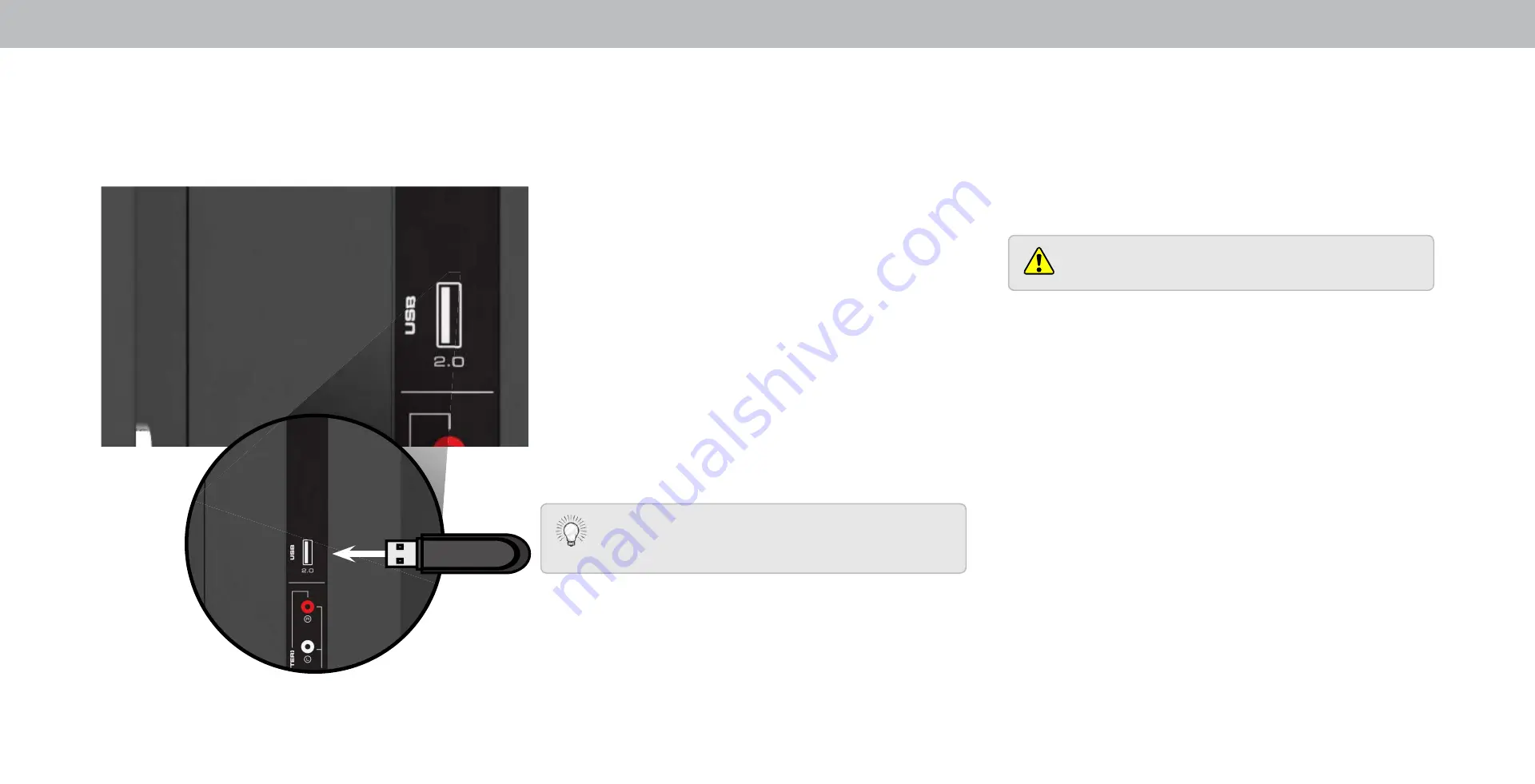
4
Using the USB Media Player
Preparing Your USB Drive to Play USB Media
To display S media, you must first save your photos onto a S
thumb drive
•
The S thumb drive must be formatted as AT .
•
iles on the S thumb drive must end in a supported file
extension . pg or . peg .
•
The player is not designed to play media from external hard
drives, M players, cameras, or smartphones
Displaying USB Media
To display your S media
. onnect your S thumb drive to the S port on the side of
the TV.
. se the
Arrow
buttons to highlight the
Yes
and press
OK
. The
highlighted App is in the center of the dock.
. se the
Arrow
buttons to highlight the S drive from the list
and press
OK
.
. se the
Arrow
buttons to highlight
Photo
and press
OK
.
. se the
Arrow
buttons to highlight the file you want to display.
ress
OK
. The photos display.
ou can display your photos in fullscreen. Select the
photo, press
OK
, then highlight
Fullscreen
and press
OK
.
Removing the USB Drive from the TV
To safely remove your S drive from the TV
. Turn off the TV.
. Disconnect your S thumb drive from the S port on the
side of the TV.
Do not remove the S thumb drive while the TV is on.
Doing so may damage the drive.
Using the USB Media Player
The S Media layer allows you to connect a S thumb drive to
your TV to view photos
ote The image shown here is for illustrative purposes only and may be sub ect to change.
The actual number of ports and their locations may vary, depending on the model.
43