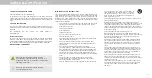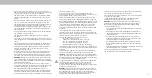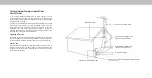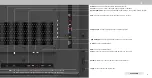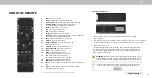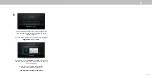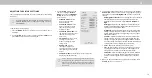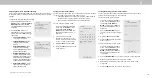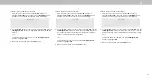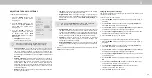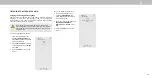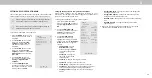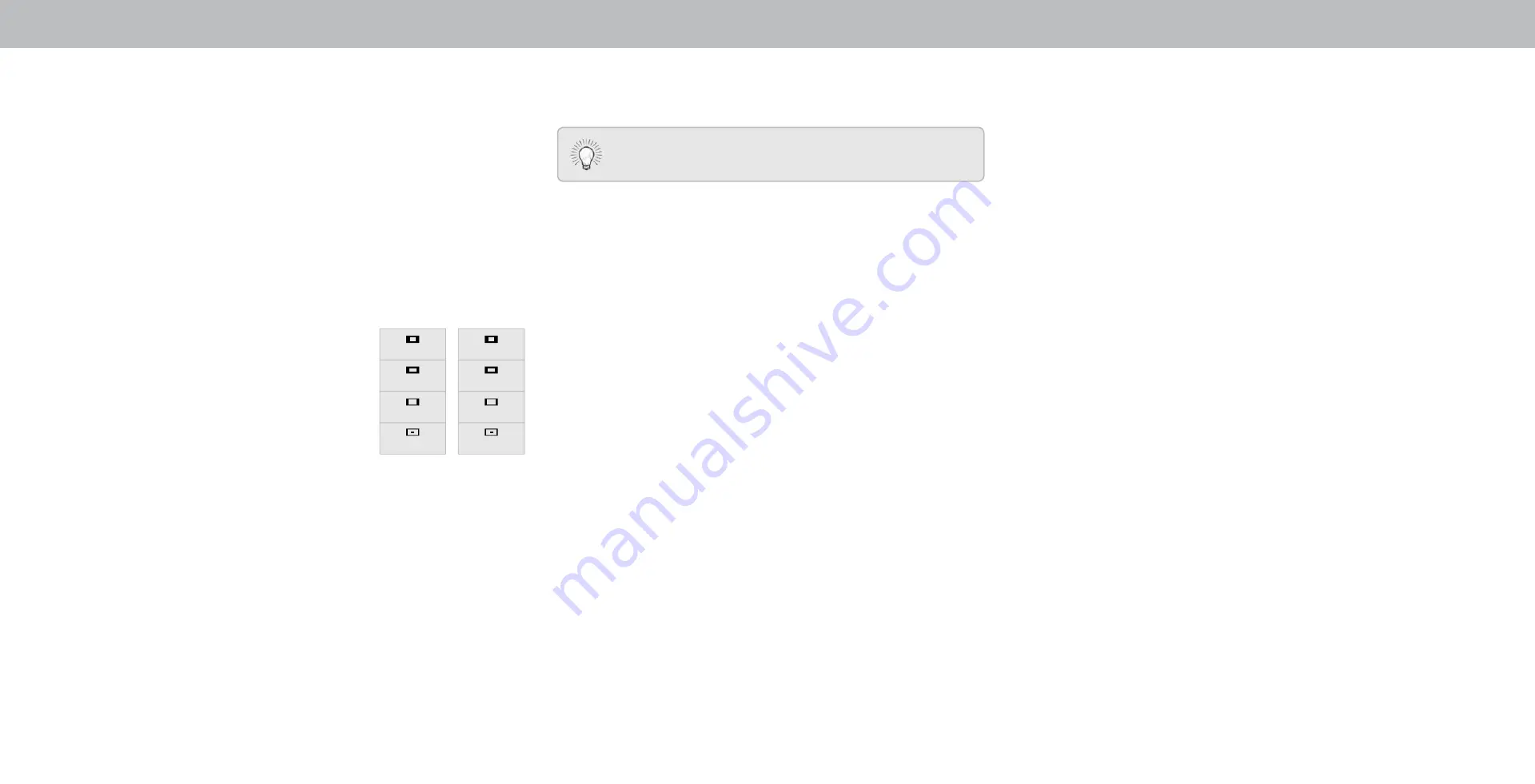
3
CHANGING THE SCREEN ASPECT RATIO
The TV can display images in five different modes ormal, Stretch,
Panoramic, Wide, and Zoom. Each mode displays the picture
differently.
Some programs have black bars on the top or sides of the picture
so that the picture keeps its original shape. Examples include
wide-screen movies and older television programs.
To change the screen aspect ratio:
1. Press the
WIDE
button on the
remote.
2. Use the
Arrow
buttons to
highlight the aspect ratio you
wish to view and press
OK
.
• Normal
preserves the content’s
original aspect ratio and size.
• Panoramic
stretches a 4:3 aspect
ratio picture to the left and right
edges of the screen. The center of
the image is not stretched, but the
sides of the image are extremely
stretched. If you are watching widescreen (1.85:1 or 2.35:1)
content with black bars on the top and bottom, the black
bars will still appear on the top and bottom of the display
image.
• Wide
stretches a 4:3 aspect ratio picture to the edges of
the screen. Since the picture is being stretched, the display
image may appear distorted figures appear short and fat.
If the program is already formatted for widescreen viewing
(1.85:1 or 2.35:1), then black bars will appear on the top
and bottom of the display image.
• Zoom
expands images evenly in all directions (33% taller
and
wider with black bars to fit the screen. A
p
image will fill a
p screen.
.
Tip: The aspect ratio cannot be changed for Ultra HD
content or for any video content on HDMI-5.
Panoramic
Wide
Zoom
Normal
Stretch
Wide
Zoom
Normal
Note: Aspect ratio settings may
vary by Input source.
15