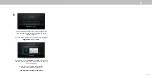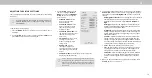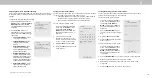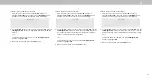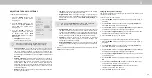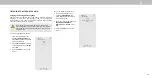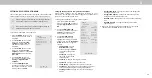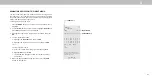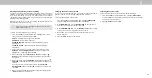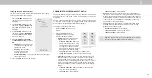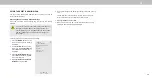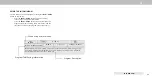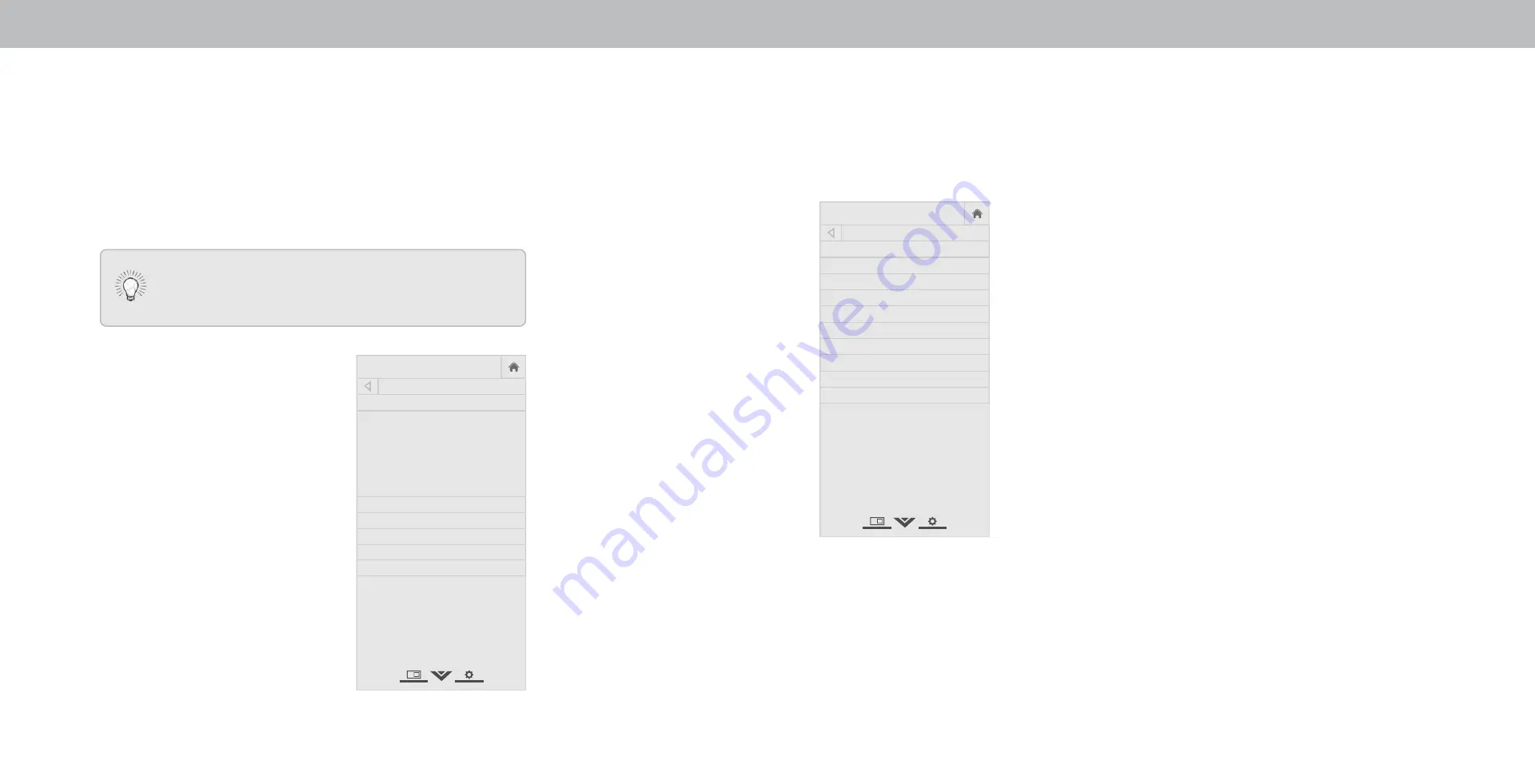
3
USING THE NETWORK CONNECTION MENU
Your TV is Internet-ready, featuring both an Ethernet port and built-in
high-speed Wireless-N.
Connecting to a Wireless Network
To connect to a wireless network whose network name (SSID) is be-
ing broadcast:
1. Press the
MENU button on the
remote. The on-screen menu is
displayed.
2. Use the
Arrow buttons on the
remote to highlight Network and
press
OK. The NETWORK menu is
displayed.
3. If you do not see your wireless
network displayed, highlight
More
Access Points and press OK. The
WIRELESS ACCESS POINTS menu,
which is a list of available wireless
networks, is displayed.
4. Highlight the name of your wireless
network (this is the network’s SSID)
and press
OK.
5. Using the on-screeen keyboard, en-
ter your network’s password, then
highlight
Connect and press OK.
6. Press the
EXIT button on the re-
mote.
Changing the Manual Setup Settings
Advanced users can fine-tune the network settings using the Manual
Setup feature.
To change advanced network settings:
1. From the NETWORK menu, highlight
Manual Setup and press OK. The
MANUAL SETUP menu is displayed.
2. To change the settings manually, use
the
Arrow buttons on the remote
to highlight
DHCP and then use the
L
eft/Right Arrow buttons to change
the setting to
.
3. Use the Arrow and OK buttons to
adjust each setting:
• IP Address - The IP address assigned
to the TV.
• Subnet Mask - The subnet Exit 2D
• Default Gateway - Your network’s
default gateway address.
• Pref. DNS Server - Your preferred
domain name server address.
• Alt. DNS Server - Your alternate domain name server address.
4. Use the
Arrow buttons on the remote to highlight Save and
press
OK.
5. Press the
EXIT button on the remote.
Finding MAC Addresses for Network Setup
The security settings on your router may require you to enter the
TV’s MAC address in the router’s settings.
To find the TV s MA address
1. From the NETWORK menu, highlight Manual Setup and press
OK. The MANUAL SETUP menu is displayed.
2. Find the MAC address for the TV at the bottom of the list. The
MAC addresses for the connections in use are displayed:
• RJ45 MAC - The Ethernet or RJ45 MAC address may be needed
to set up your network when you have connected the TV to your
network when you have connected the TV to your network with
an Ethernet (Cat 5) cable.
• Wireless MAC - The Wireless (WiFi) MAC address may be needed
to connect your TV to your network with WiFi.
Help
VIZIO
Network
Sleep
Timer
Input
CC
ABC
Audio
Wide
Normal
Picture
Settings
Panoramic
Wide
Zoom
2D
3D
Exit
MANUAL SETUP
DHCP Off
IP Address ___.___.___.___
Subnet Mask ___.___.___.___
Default Gateway ___.___.___.___
Pref. DNS Server ___.___.___.___
Alt. DNS Server ___.___.___.___
RJ45 MAC 0:0:0:0:0:0
Wireless MAC 0:0:0:0:0:0
Save
Cancel
Help
VIZIO
Network
Sleep
Timer
Input
CC
ABC
Audio
Wide
Normal
Picture
Settings
Panoramic
Wide
Zoom
2D
3D
Exit
NETWORK
Wired Connection Disconnected
Wireless Access Points
More Access Points
WPS
Manual Setup
Hidden Network
Test Connection
If your TV is connected to a network with an Ethernet cable,
you will not see the wireless network connection menu.
You must disconnect the Ethernet cable to set up a wireless
network connection.
25