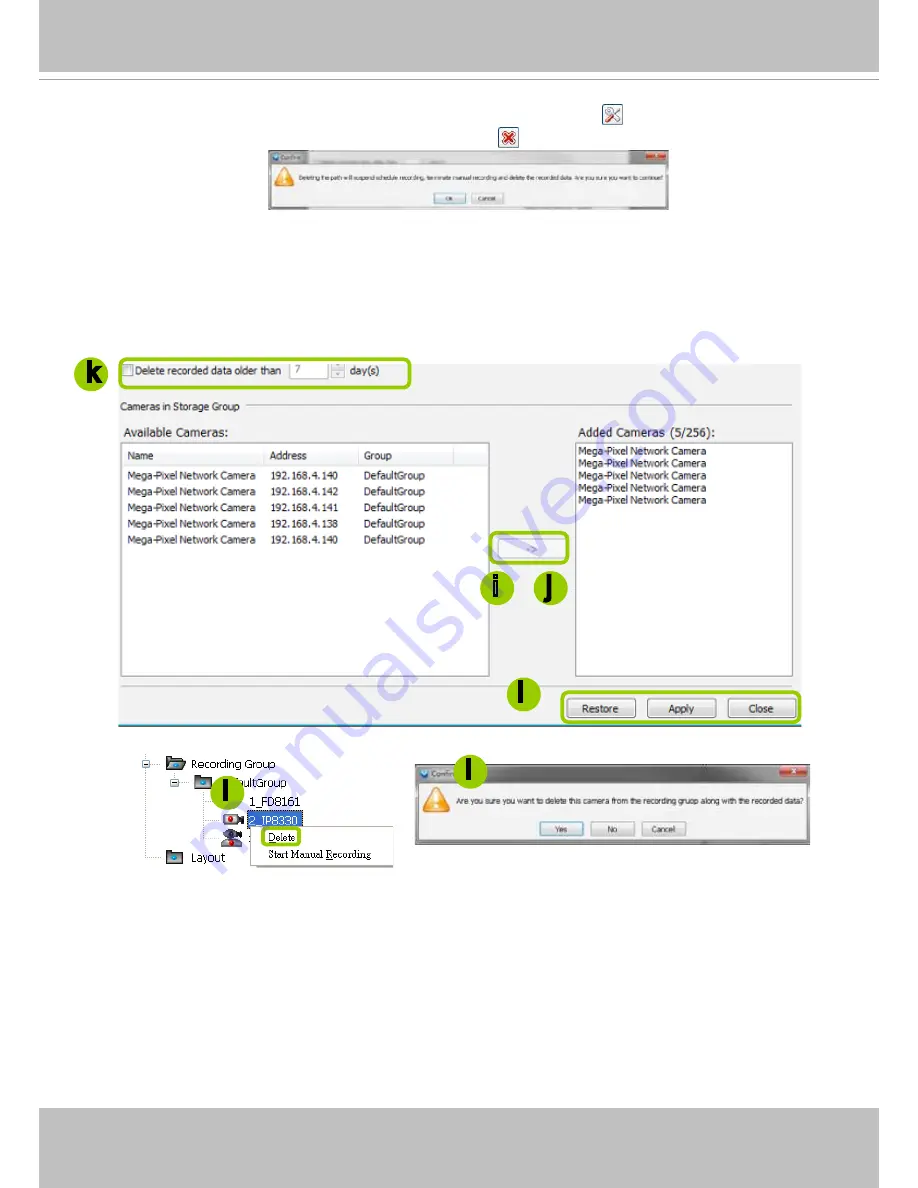
VIVOTEK
User's Manual - 87
g. To modify the settings of a path, select the path from the list, then click
Change settings
to modify.
h. To delete a path, select the path from the list and click
Delete path
. A warning dialog box will pop
up as shown below.
i. By default, all devices are assigned to the
Default Storage Group
in the window to the right. You
can select device(s) from the list and click
<-
to delete device(s) (or
right-click
the device under
DefaultGroup tree to delete it). Note that a
Delete Camera
dialog box will pop up. Click
Yes
to delete
the device along with the recorded data; click
No
to delete the device but retain the recorded data;
click
Cancel
to cancel the delete action. Please note that only those designated devices can record
videos.
j. Click
>>
to add devices to the
DefaultGroup
.
k. Delete recorded data older than the duration: If you only want to retain recorded data for a period
of time, select this item and enter a number of day(s). In addition, since VAST Server will do "cyclic
recording" automatically, the oldest file will be overwritten by the latest one when the capacity is full.
l. When completed, click
Apply
to confirm and save your settings. If you want to cancel all of your
editing, click
Restore
to return to the previous settings or click
close
to discard the settings.
i
i
j
i
k
l






























