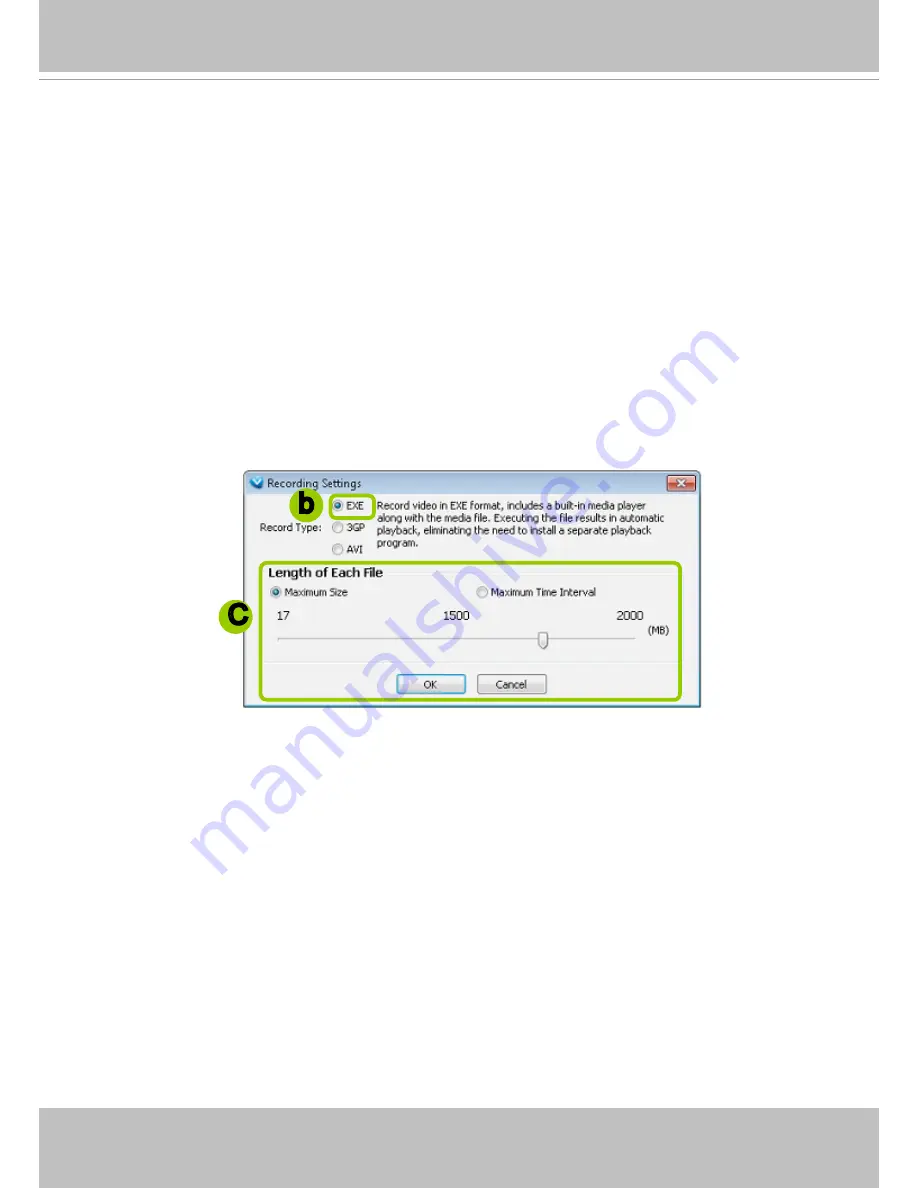
VIVOTEK
User's Manual - 127
Recording Settings
The VAST Server allows you to record the live video in EXE, 3GP, or AVI format to your storage
folder.
Type 1: Record to EXE
Record video as an EXE file. The EXE is not only a media file but also a built-in media player. When
user execute the EXE, the media file will be played automatically. There is no need to install any other
program. For more information about how to use the EXE player, please refer to page 131.
Please follow the steps below to configure EXE record settings:
a. Click
Configuration > Client Settings > Recording Settings
on the menu bar to open the
Recording
Settings
window.
b. Select
EXE
as the Record Type. The default storage path is E:\UserData\Record.
c. Select the Length of each file--
Maximum Size
(10~2000MB) or
Maximum Time Interval
(1~150
min).
e. Click
OK
to enable the settings.
Type 2: Record to 3GP
Record video as a 3GP file. 3GP file is a standard MP4 format compatible with players such as VLC,
QuickTime, or Real players. Choose this type if you has already installed one of these players.
Please follow the steps below to configure 3GP record settings:
a. Click
Configuration > Client Settings > Recording Settings
on the menu bar to open the
Recording
Settings
window.
b. Select
3GP
as the Record Type.
c. Select the Length of each file--
Maximum Size
(1~2000MB) or
Maximum Time Interval
(1~150 min).
b
C






























