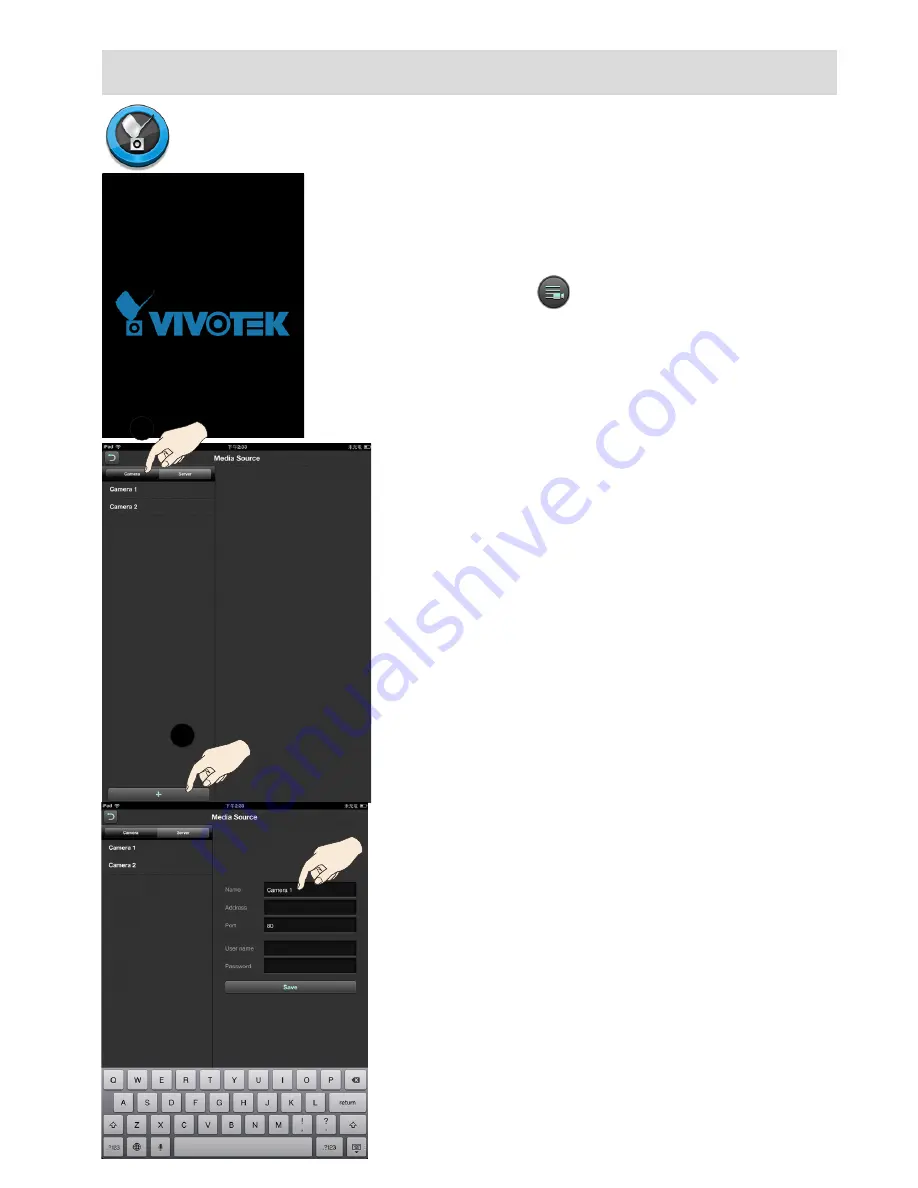
7
II. Getting Started and Basic Operation
Starting Up
2-1. iViewer is aquired through the App Store,
and is started by a double tap on its icon.
2-2. You will enter the
Live
view window.
On initial setup, you should tap the
Media
Source
button on the lower center of
the screen to enlist cameras or servers.
1
2
2-3. You will enter the
Media Source
window.
2-3-1.
If you are adding individual cameras:
Tap on the Camera tab. You may then single
tap in each entry field including,
Camera
name
,
Address
,
Port
,
User name
, and
Password
, and enter necessary information.
By default, Stream #
3
is selected for its lower
resolution and frame rate, e.g., 176x144 and
5fps, and is recommended.
When done, click the
Save
button to recruit
the camera, and repeat the process to add
more cameras.
A keypad will prompt whenever you tap on an
entry field.
The cameras enlisted will be listed on the
left panel. It is recommended to create a
comprehensive camera name for each
camera for easy of identification.
Limitation on entry:
Camera/Server name: 16 (iPhone), 32(iPad)
numeric and alphabetic characters.
Camera/Server address: 128
Camera/Server port: 5 numeric
Camera/Server Password: 64




















