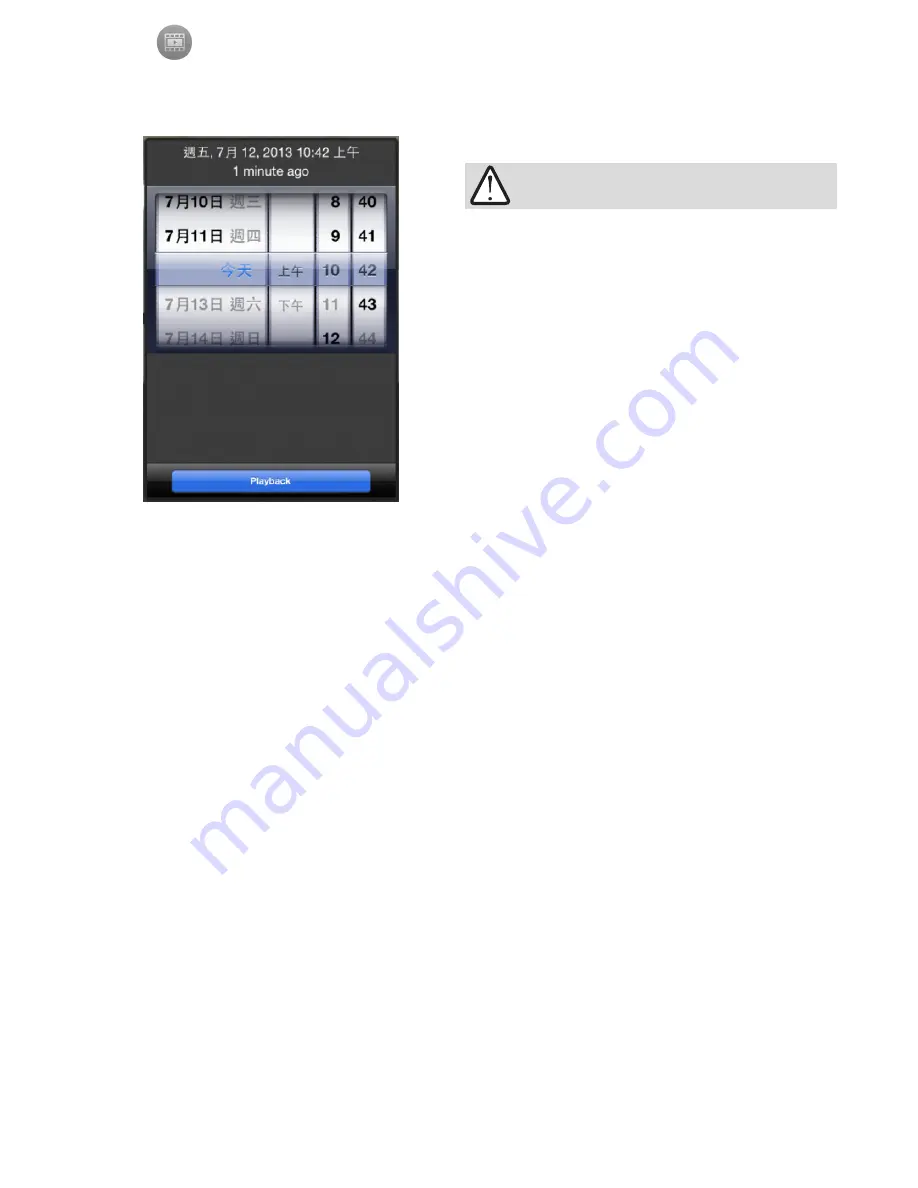
15
2-5-2.
Playback
: searches and plays recorded video footages on a VAST, ST7501
server, or an NVR station. Use the time roller to select the time when the recording
took place. Click on the
Playback
button to retrieve past videos.
The presumption is that you already know a
recorded video does exist for a specific point
in time, and by a specific camera.
IMPORTANT:






































