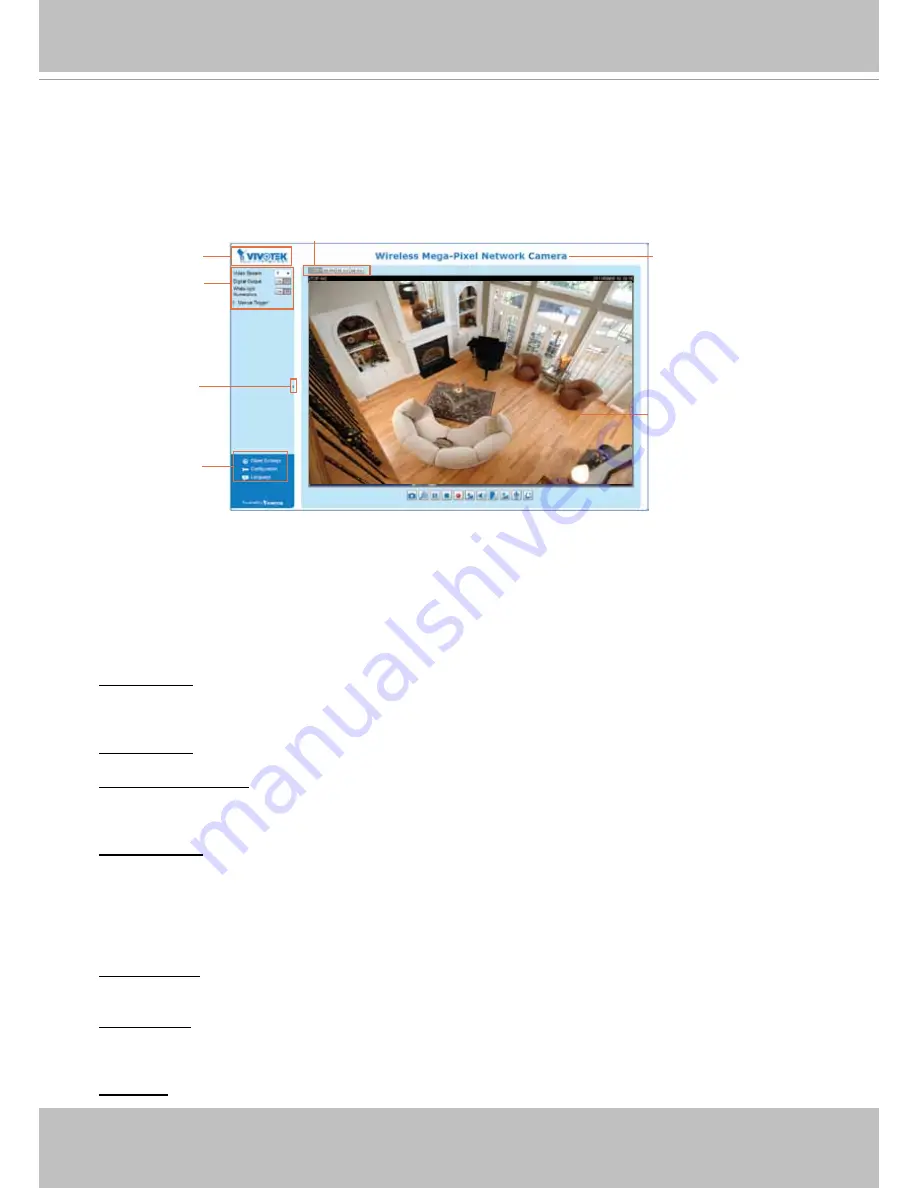
VIVOTEK
18 - User's Manual
Main Page
This chapter explains the layout of the main page. It is composed of the following sections:
VIVOTEK INC� Logo, Host Name, Camera Control Area, Configuration Area, Menu, and Live
Video Window�
VIVOTEK INC. Logo
Click this logo to visit the VIVOTEK website�
Host Name
The host name can be customized to fit your needs. For more information, please refer to System on page 25.
Camera Control Area
Video Stream
: This Network Camera supports multiple streams (streams 1 to 3) simultaneously. You can
select any one for live viewing� For more information about multiple streams, please refer to page 69 for
detailed information�
Digital Output
: Click to turn the digital output device on or off.
White-light Illuminator
: Click to turn on the white LED (available on IP8133 and IP8133W). The LED also
turns on when triggered by the occurrence of an event� Please refer to page 85 for more information�
Light adjustment setting is found on page 27.
Manual Trigger
: Click to enable/disable an event trigger manually. Please configure an event setting
on Application page before enable this function. A total of 3 event settings can be configured. For more
information about event settings, please refer to page 82�
If you want to hide this item on the homepage, please go to the Homepage Layout page to uncheck “show
manual trigger button”� Please refer to page 78 for detailed illustration�
Configuration Area
Client Settings
: Click this button to access the client setting page. For more information, please refer to
Client Settings on page 22�
Configuration: Click this button to access the configuration page of the Network Camera. It is suggested
that a password be applied to the Network Camera so that only the administrator can configure the
Network Camera� For more information,
please refer to Configuration on page 24
�
Language
: Click this button to choose a language for the user interface. Language options are available
Live View Window
VIVOTEK INC. Logo
Configuration Area
Host Name
Camera Control Area
Resize Buttons
Hide Button
















































