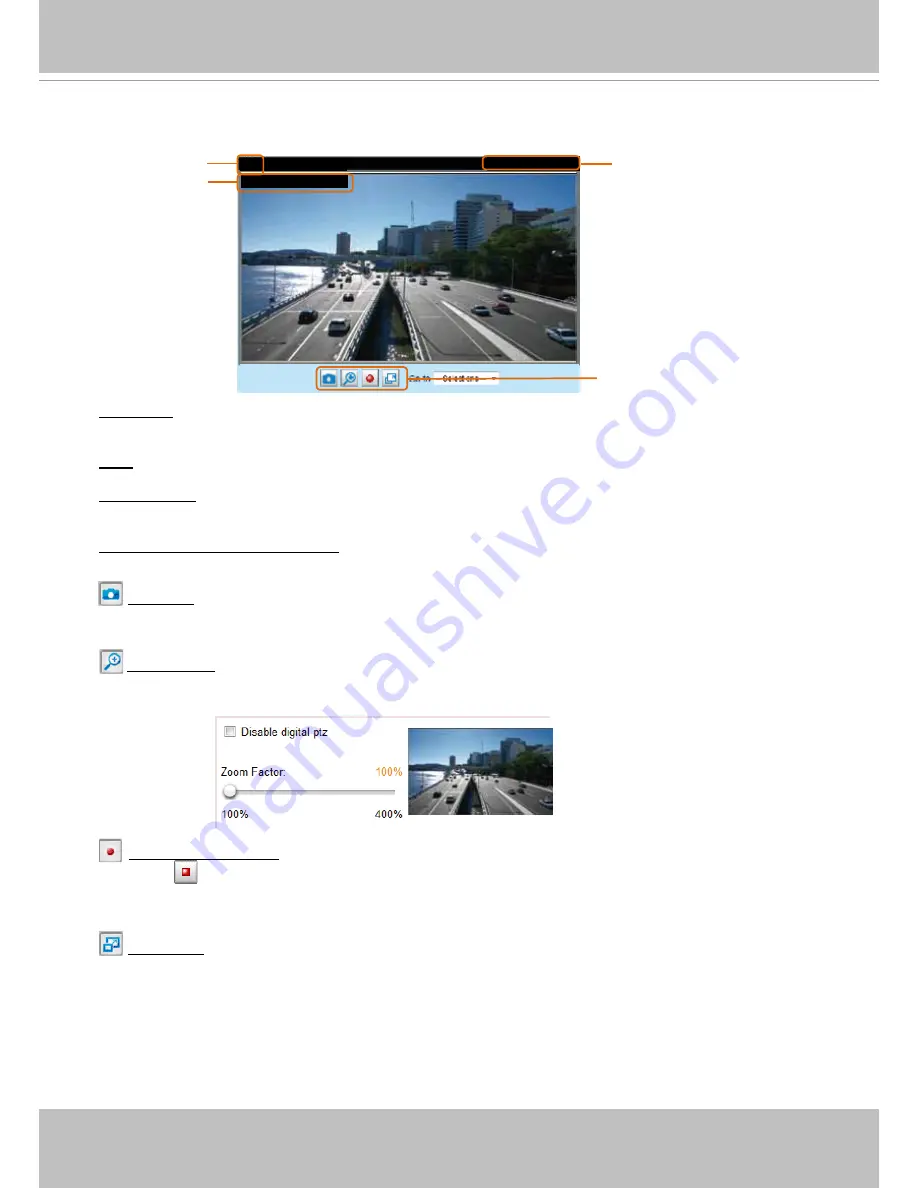
VIVOTEK
User's Manual - 35
■ The following window is displayed when the video mode is set to MJPEG:
Video Title
: The video title can be configured. For more information, please refer to Media > Image on
page 56
Time
: Display the current time. For more information, please refer to Media > Image on page 56.
Title and Time
: Video title and time can be stamped on the streaming video. For more information, please
refer to Media > Image on page 56
Video and Audio Control Buttons
: Depending on the Network Camera model and Network Camera
configuration, some buttons may not be available.
Snapshot
: Click this button to capture and save still images. The captured images will be displayed
in a pop-up window Right-click the image and choose
Save Picture As
to save it in JPEG (*.jpg) or BMP
(*bmp) format
Digital Zoom
: Click and uncheck “Disable digital zoom” to enable the zoom operation. The navigation
screen indicates the part of the image being magnified. To control the zoom level, drag the slider bar. To
move to a different area you want to magnify, drag the navigation screen
Start MP4 Recording
: Click this button to record video clips in MP4 file format to your computer.
Press the
Stop MP4 Recording button to end recording When you exit the web browser, video
recording stops accordingly. To specify the storage destination and file name,
please refer to MP4 Saving
Options on page 37 for details
Full Screen
: Click this button to switch to full screen mode. Press the “Esc” key to switch back to normal
mode
Video 17:08:56 2014/09/25
Title and Time
2014/09/25 17:08:56
Time
Video (HTTP-V)
Video Title
Video Control Buttons






























