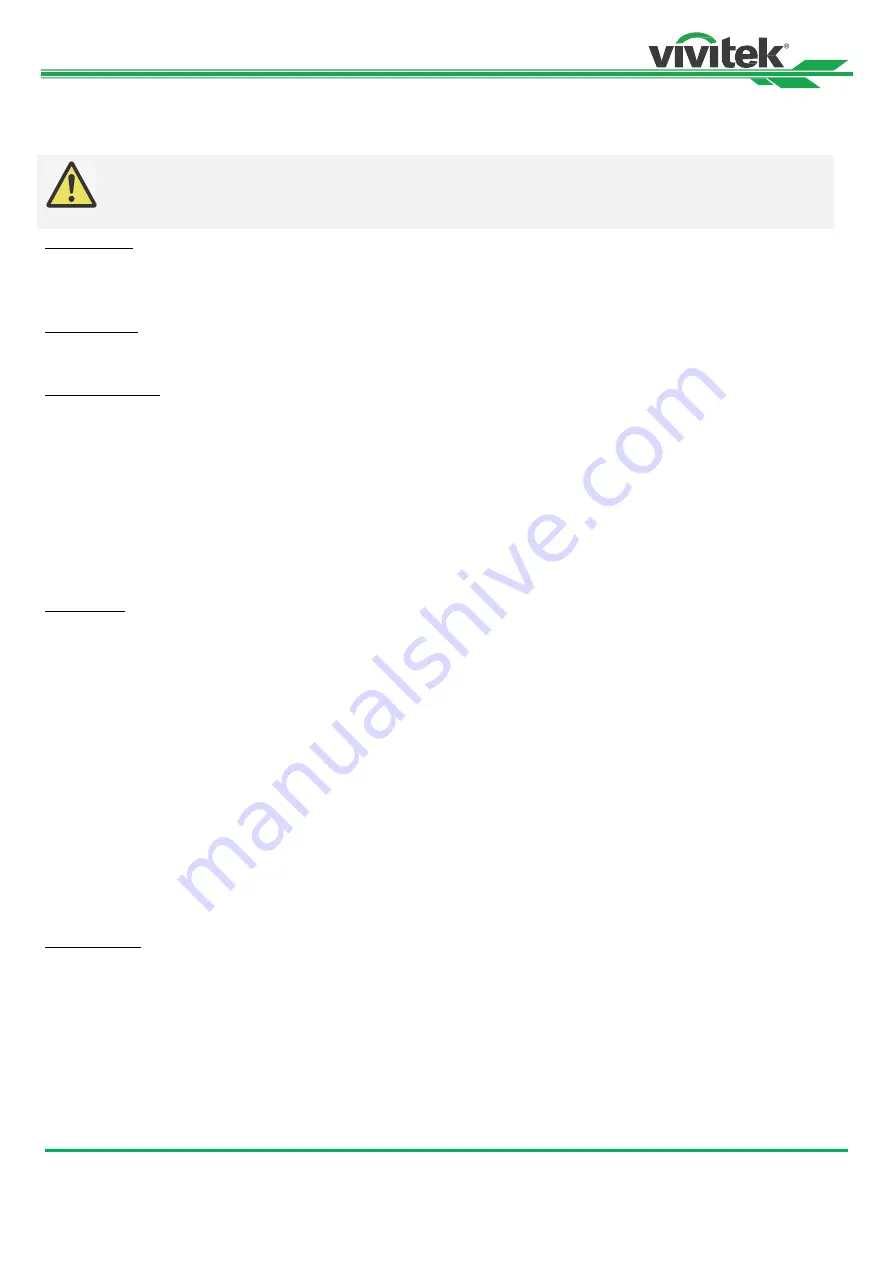
DU9900Z DLP Projector - User Manual
53
UM99000721EN00
Constant Brightness:
Select On to enable this function
.
A built-in light sensor inside the projector monitors the level of
light so that when a reduction in light is detected, the sensor will regulate dynamically the electricity power to increase the
light output for your pre-defined brightness level, and thus maintaining a constant level of brightness.
Background
User can use this function to specify the image displayed on the blank screen when there is no input signal. The
selectable items are Logo, Black and Blue, the default setting is Logo.
Startup Logo
Press ENTER button, and use the
◄ or ► button to turn on / off the Startup Logo.
Infrared Remote
Remote Sensor:
The default is On. However, there are three conditions that will be suggested to turn off “Remote
Sensor”; the possible condition is that if the user uses wired control, he can set this function to Off, or that if the
projector IR location is exposed to the bright sunlight or fluorescence, or that projector control is not controlled by
remote. If the user would like to reset to On, user can only set by OSD panel or RS-232.
ID Control Enable:
This option allows you to enable the projector ID control function. You can turn on this function and
give an ID number for the projector, then set the same ID number for the remote control to match the projector ID. After
ID code is set, you can control the specified projector by the remote control.
Control ID Number:
Select the option then press the
◄ or ► button to set the ID number of the projector, this option is
selectable when Projector ID Control is enabled.
Trigger 1, 2
The projector provides a set of trigger output ports for connection to a screen. The user can connect the triggers between
the screen and projector by a cable. Once the projector is powered on, the screen would be automatically turned on as
well. There is a 2-3 second delay to activate this function. The selectable aspect ratios are as follows:
Off:
Turn off screen trigger.
Screen:
Outputs 12V of power on Trigger for whichever aspect ratio.
5:4:
Outputs 12V of power on Trigger when Aspect Ratio is set to 5:4.
4:3:
Outputs 12V of power on Trigger when Aspect Ratio is set to 4:3.
16:10:
Outputs 12V of power on Trigger when Aspect Ratio is set to 16:10.
16:9:
Outputs 12V of power on Trigger when Aspect Ratio is set to 16:9.
1.88:
Outputs 12V of power on Trigger when Aspect Ratio is set to 1.88.
2.35:
Outputs 12V of power on Trigger when Aspect Ratio is set to 2.35.
Letterbox:
Outputs 12V of power on Trigger when Aspect Ratio is set to Letterbox.
Source:
Outputs 12V of power on Trigger when Aspect Ratio is set to Source.
Native:
Outputs 12V of power on Trigger when Aspect Ratio is set to Native.
OSD Settings
Menu Position:
Adjust menu position through this function. The available position options are at Top-Left, Top-Right,
Bottom-Left, Bottom-Right and center of the screen.
Menu Transparency:
Changes the transparency of OSD Menu. The background color of the OSD can be adjusted
from a darker solid color to a lighter transparent color.
Time Out:
Set up the timer to exit OSD menu. The available options are Always On, 10 Seconds, 30 Seconds and 60
Seconds.
Message Box:
This function allows you to disable the pop-up message on the bottom-right of the screen.
Control Panel Lock:
Avoide someone accidentally pressing the control panel on the machine, causing the pro-jector's
various settings to be changed incorrectly. Refer to " page 28 ,Using the Control Panel Lock " for detail message.
Note:
This function is only enabled when the Customer Power Level is set at less than 100%. The reduced power
percentage will be used to later regulate the brightness when the Constant Brightness function is enabled.
Содержание DU9900Z
Страница 1: ...900Z User s Manual User s Manual DU9 ...




























