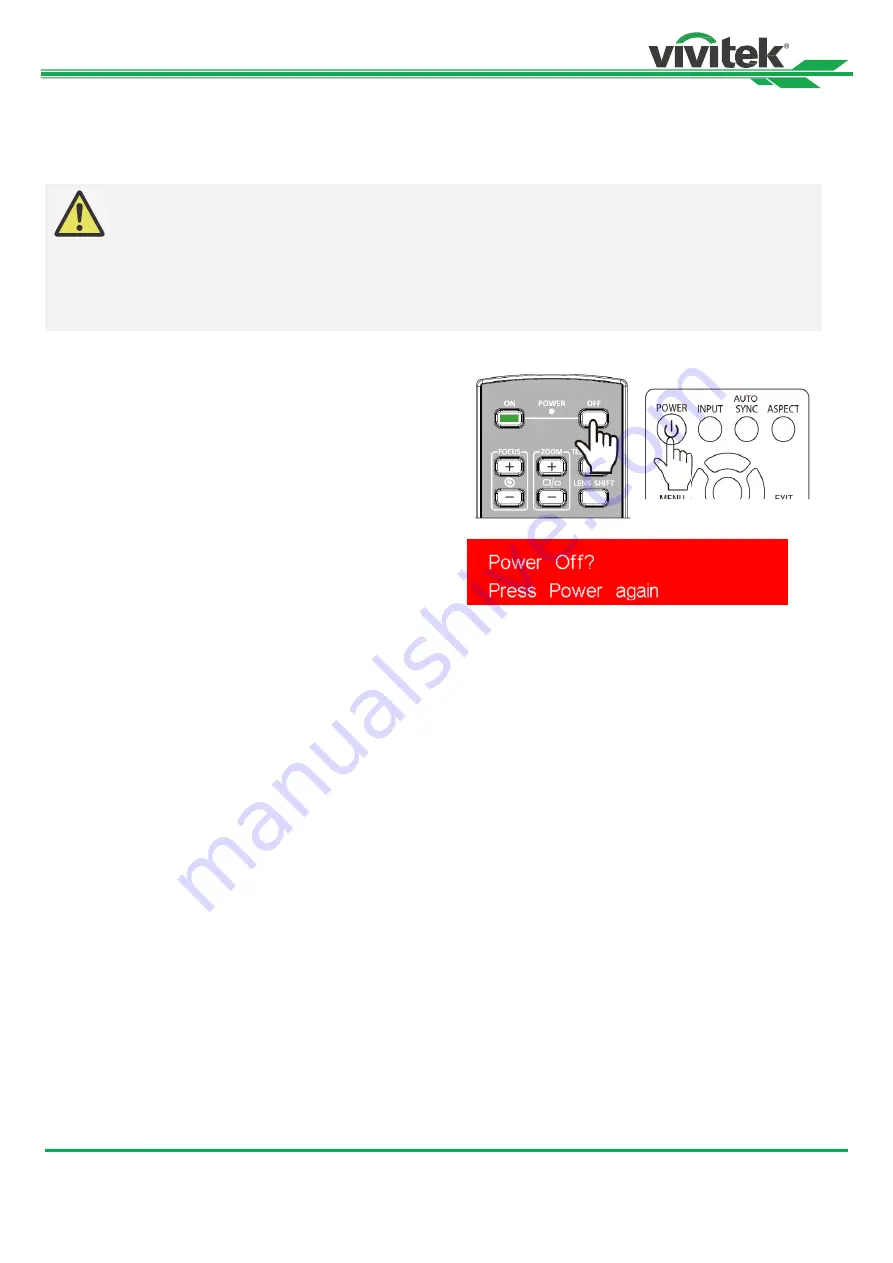
DU9900Z DLP Projector - User Manual
20
UM99000721EN00
Turning Off the Projector
Once the projector is no longer required, it is important to shut it down correctly to avoid damage or unnecessary wear and
tear on the device.
Important:
Do not unplug the power cable from the wall outlet or projector when the projector is powered on.
Doing so can cause damage to the
projector’s AC IN connector or the prongs of the power cable plug.
To turn off the AC power supply when the projector is powered on, use a power strip equipped with a
power on switch and surge proector.
Do not turn off the AC power supply within 10 seconds after making adjustment or changing the
setting. Doing so is possible to cause loss of adjustments and settings and return to default
Refer to the following guide to shut down the projector.
1. Press the POWER button on the control panel or OFF
button on the remote control once, the Power Off window
displays.
2. Press the POWER button again on the OSD control panel
or remote control to verify power off, the power LED
flashes orange after Power Off is confirmed.
3. The projector enters Standby mode when the power LED
light is red.
4. Press the Main Power switch to the off position (O) to turn
off the projector.
Содержание DU9900Z
Страница 1: ...900Z User s Manual User s Manual DU9 ...






























