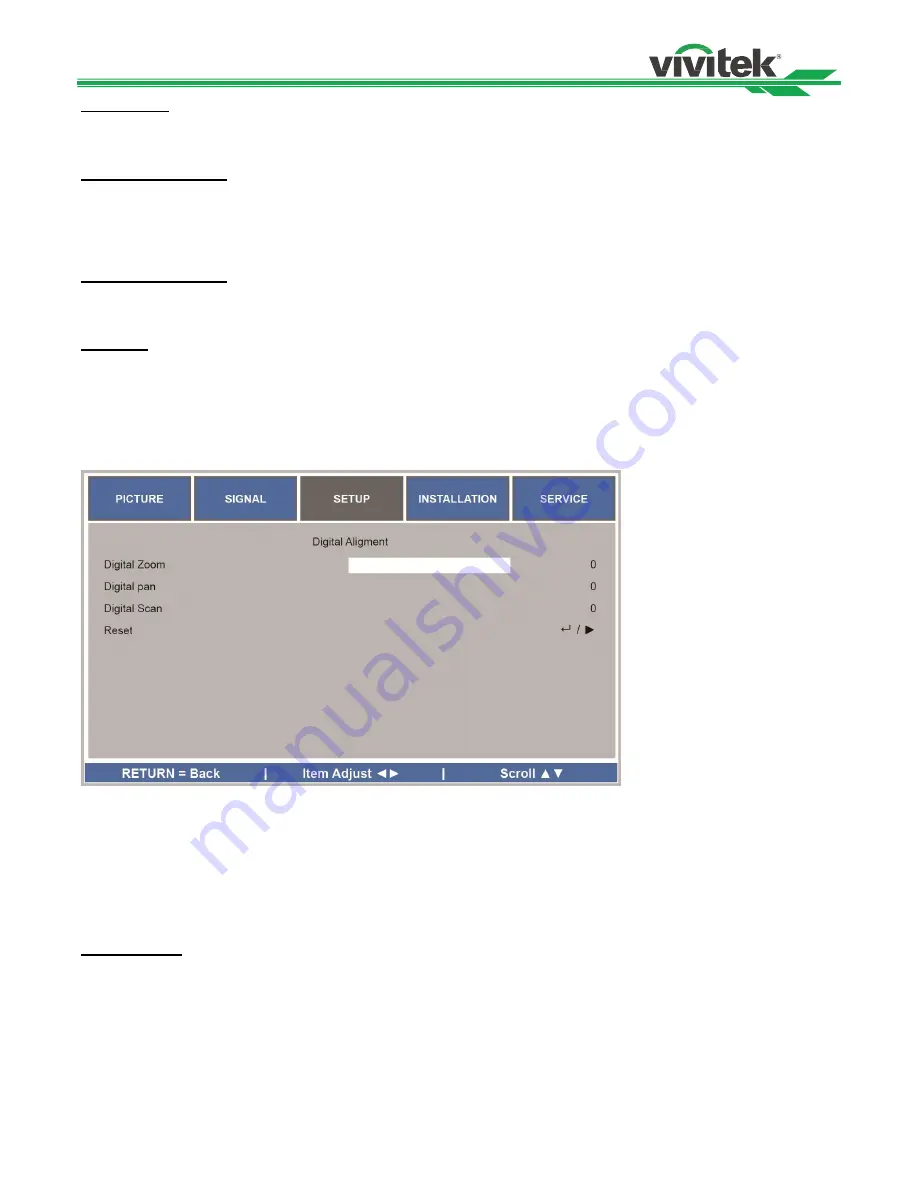
DU6675/DW6655/DX6635 User Manual
39
Lamp Power
Use
the ◄► function to select Normal, Eco or Custom Power Level mode.
Normal:
Projection is carried out using the normal lamp power to obtain the brightest projection display.
Eco:
Projection is carried out in the energy saving mode to ensure the longest service life of the lamp.
Custom Power Level
In addition to the Normal and Eco modes, the lamp power equal to 100% to 75% of the power in the Normal mode is
used for fine-tune of the brightness in the Custom Power Level mode. This function can be used for quick installation
and routine maintenance in multi-projector applications. Select this mode to enable the Custom Power Level
function.
Custom Power Level
Select this function and use the ◄► to adjust lamp powert between 100% and 75%, note that this function is vaid
only when Lamp Power is set to Custom Power Level.
Keystone
When the image is projected toward the screen at angle, the image becomes distorted trapezoidally, this function
can be used to correct the distortion.
H Keystone:
U
se ◄► to correct the distortion in horizontal direction.
V Keystone:
U
se ◄► to correct the distortion in vertical direction.
Digital Alignment
Select this function to enlarge the projected image.
Digital Zoom:
Use ◄► to enlarge the projected image.
Digital Pan:
Use ◄► to move the projected image horizontally. This function is only available when the projected
image is enlarged.
Digital Scan:
Use ◄► to move the projected image vertically. This function is only available when the projected
image is enlarged.
Reset:
Set the Digital Alignment back to the factory default value.
H/V Alignment
H Zoom:
Use ◄► to narrow the horizontal size of the projected image.
V Zoom:
Use ◄► to narrow the vertical size of the projected image.
H Shift:
Use ◄► to move the narrowed projected image horizontally. This function is only available when the
projected image is narrowed.
V Shift:
Use ◄► to move the narrowed projected image vertically. This function is only available when the
projected image is narrowed.
Reset
: Set the H/V Alignment back to the factory default value.
Содержание DU6675
Страница 1: ...DU6675 DW6655 DX6635 User s Manual ...
Страница 10: ...DU6675 DW6655 DX6635 User Manual 9 Bottom View ...
Страница 51: ...DU6675 DW6655 DX6635 User Manual 50 Specification ...
Страница 52: ...DU6675 DW6655 DX6635 User Manual 51 Product Dimensions ...
Страница 53: ...DU6675 DW6655 DX6635 User Manual 52 Suppoerted Signal Input Timing ...





























