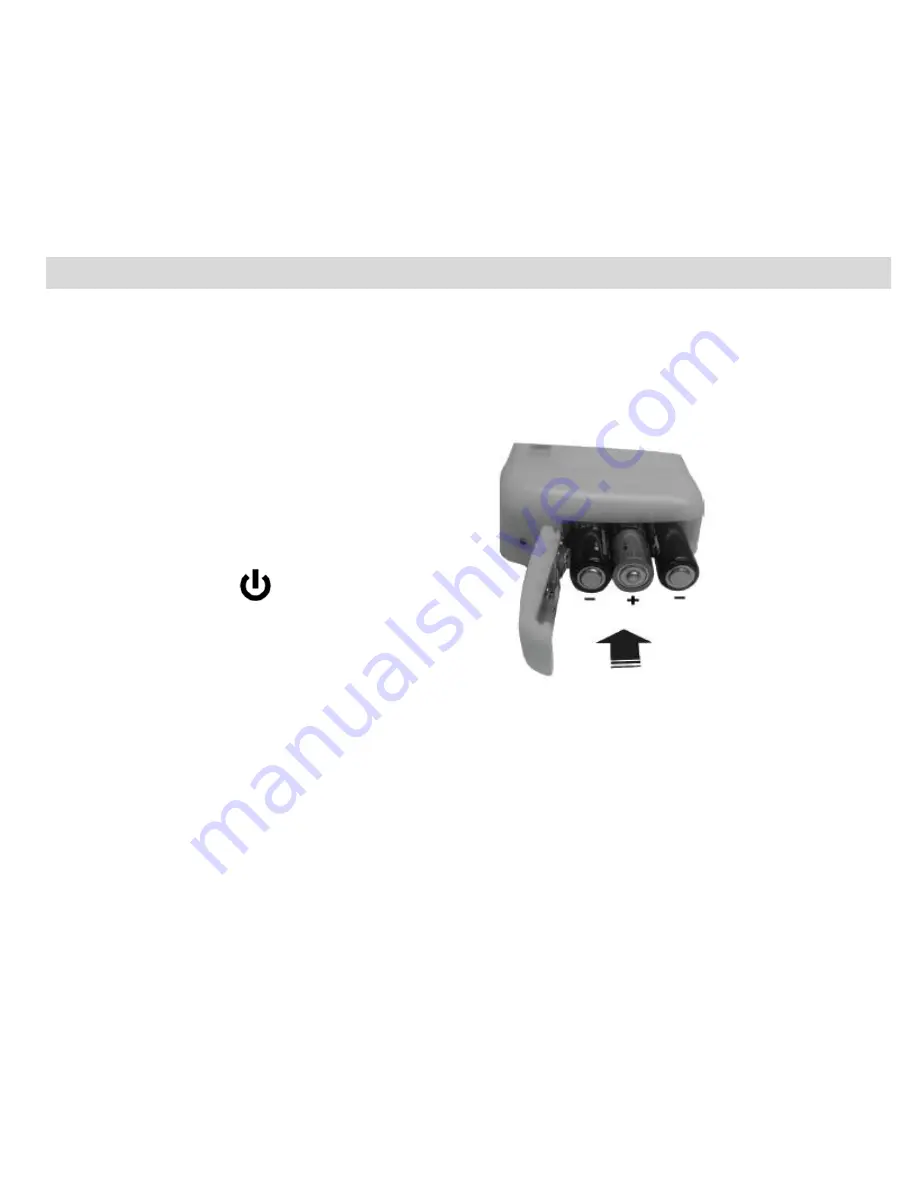
6
Initial Camera Setup
When powering the camera ON
for the first time
the camera will take you through the initial camera setup.
Powering the Camera ON
1)
Make sure the batteries have been inserted properly into your digital camera.
2)
Make sure an SD card has been inserted
into your camera.
3)
Press the POWER
button to turn on the
camera.
Setting the Camera Language
1)
You will first be prompted to select a language for the camera. The Language selection menu will appear.
Select the language of your choice and press the
SET
button to confirm the selection.
2)
After selecting a language, you will be asked if you would like to continue with the initial camera setup. A
message will appear: “Continue with Camera Setup?” Select “Yes” to continue or “No” to exit the setup.






















