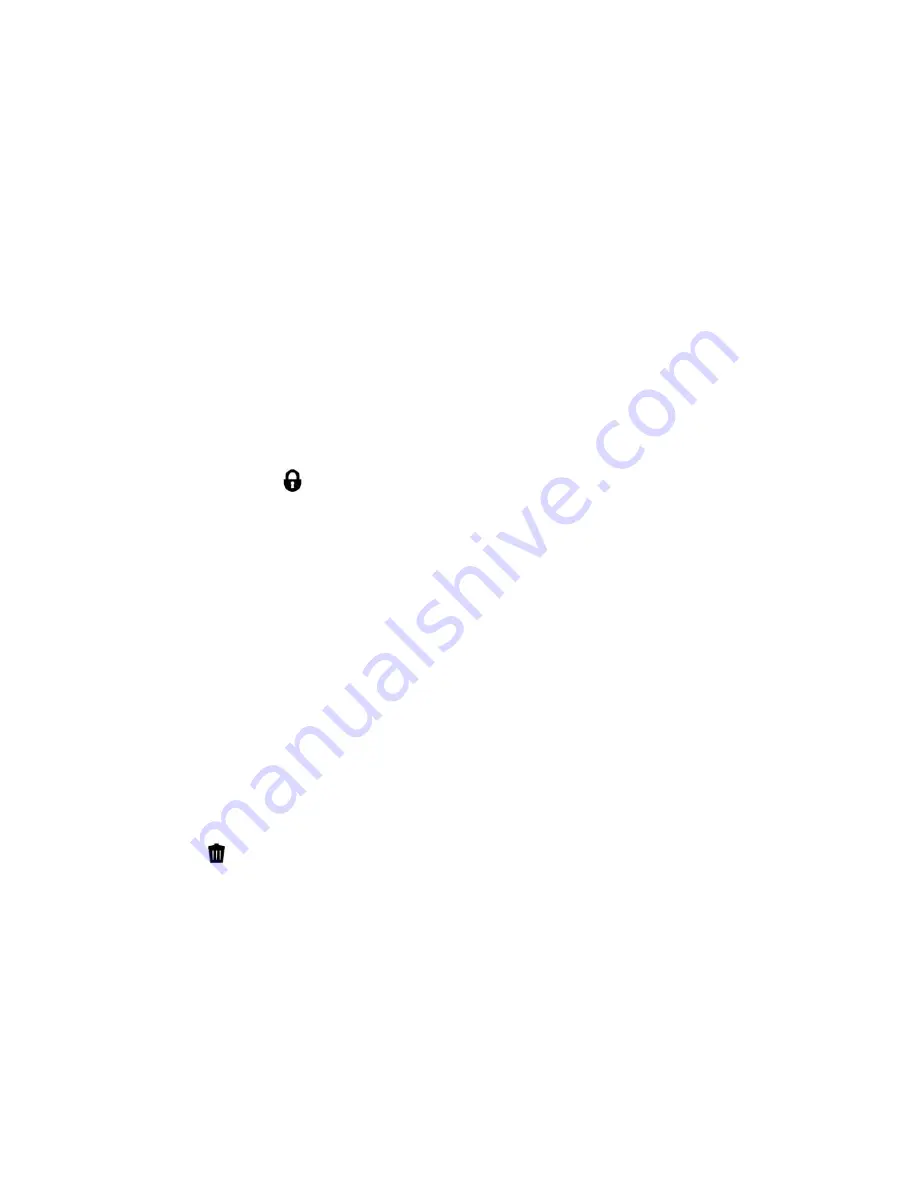
62
4)
Press the MODE button to exit the menu and return to your previous mode.
5)
An icon will appear on the image with the selected ViviLink destination site. If no ViviLink destination is
manually selected, the default destination will be set automatically and display in the playback mode.
6)
Changing the ViviLink destination site will also make the selected site the new default ViviLink option. A
new default can be selected at any time through this menu.
Protect/Lock Menu
Pictures and Videos taken with your camera can be protected or “locked” to prevent any deletion or alteration
being made to the files.
1)
Press the UP or DOWN direction control buttons to scroll through the menu options.
2)
Press the
SET
button to select the desired option.
3)
Press the MODE button to exit the menu and return to your previous mode.
4)
Any image that is locked will display a lock symbol on the LCD screen when viewing that image in the
playback mode. Videos that are not locked will not display the lock symbol.
5)
Remember that you cannot delete locked videos.
Delete Menu
While in the playback mode, you can delete videos from your camera through the delete menu.


























