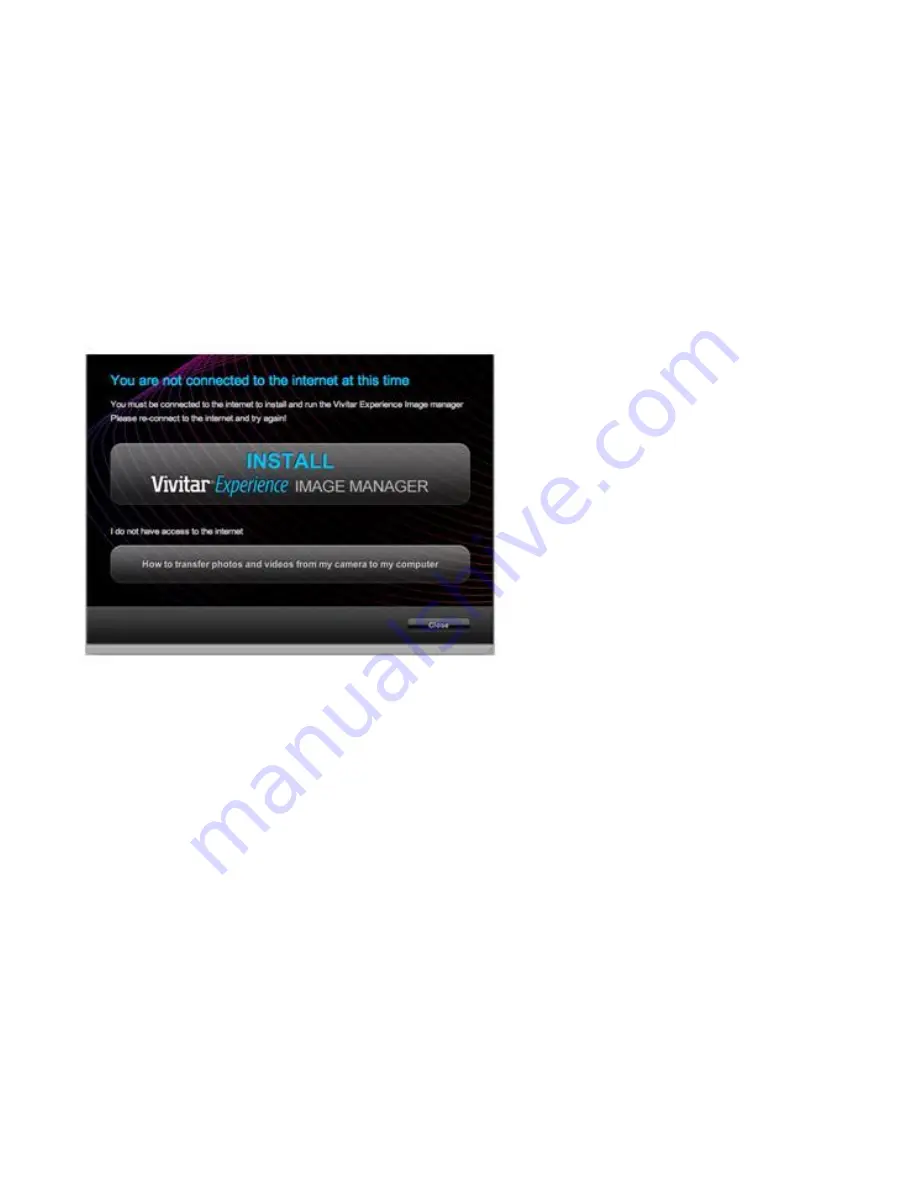
65
4)
If you do not have internet access at the time of inserting the CD-ROM, connect to the internet and then
click the “Install Vivitar Experience Image Manager” button to begin the installation.
Note:
If you do not have internet access, yo
u can still download media from the camera. Click the “How to
transfer photos and videos from my camera to my computer” button for instructions.
5)
If you have internet access, the
“Choose your language” window opens, choose your language and click
“Next” to open the next window.
6)
Select your camera model from the list and click “Next” to open the next window.
7)
Click “Next” to confirm your camera model selection and to install the application.























