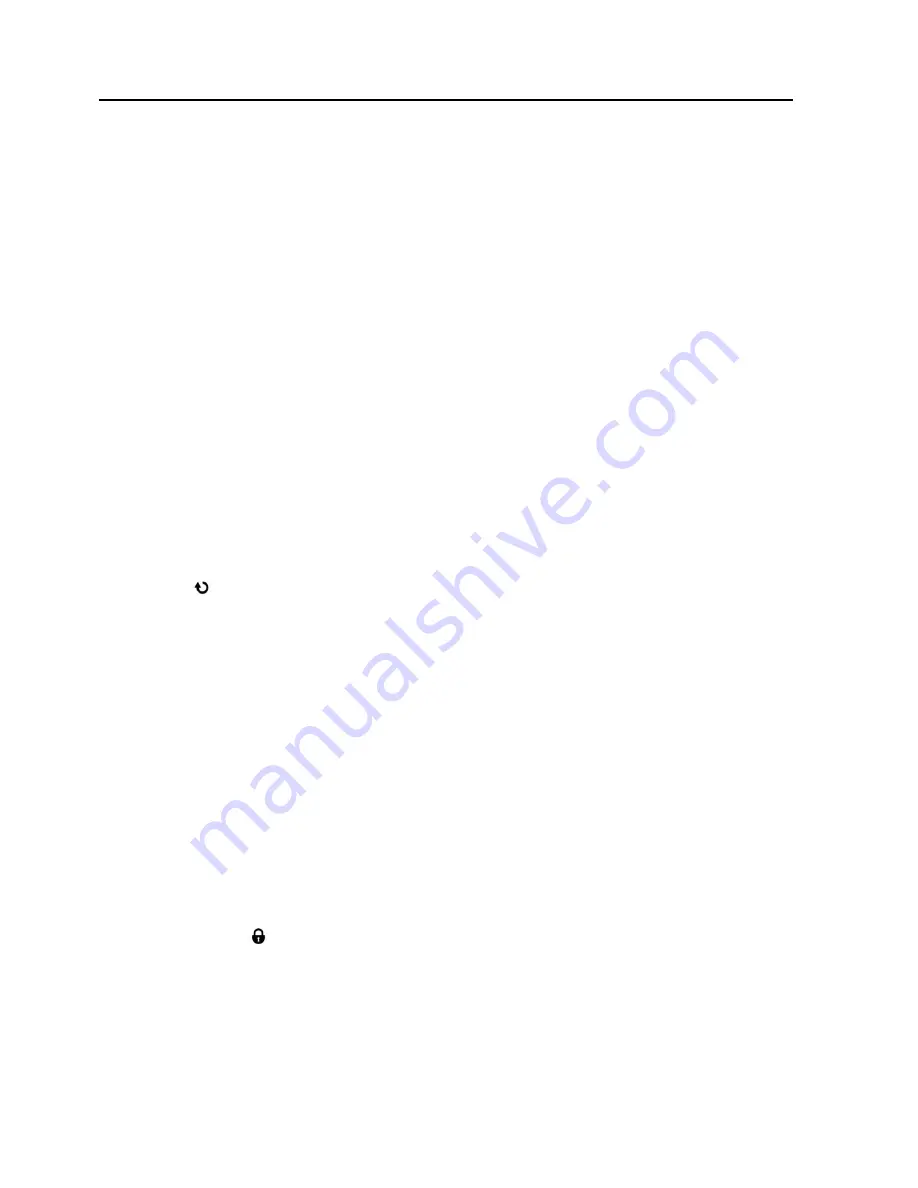
33
7) To delete all the images (videos and photos) you have saved on your SD Memory card:
S
elect „Delete All‟ and press the
SET
button.
If you would like to proceed with deleting all the v
ideos and photos, select „Yes‟ and press
the
SET
button to confirm.
You will be asked to reconfirm the deletion of all photos and videos.
If you would like to proceed with deleting the curr
ent image: select „Yes‟ and then press
the
SET
button to confirm. All photos and videos will be permanently deleted.
A
„No File‟ Screen appears. Press the
MODE
button to return to the Photo Capture Mode.
If you do not want to delete the current image, select „No‟ and then press the
SET
button.
The photo will not be deleted and you will exit the menu and return to the Playback mode.
Remember
: All images will be deleted except images that are Protected/Locked.
To delete a locked image, first unlock the image, then select delete.
Rotate Menu
Use this menu to rotate the pictures that you‟ve taken with your camera.
1)
While in Playback Mode, view the photo you would like to rotate.
2)
Press the
SET
button to open the menus for the current mode.
3)
Press the
LEFT
or
RIGHT
direction control button to scroll and select the Rotate menu.
4)
Press the
UP
or
DOWN
direction control button to scroll through the menu options.
5)
Press the
SET
button to select and save the desired option.
6)
The selected picture will now appear rotated in the Playback mode, as a new image.
Protect/Lock Menu
Pictures and
Videos taken with your camera can be protected or “locked” to prevent any deletion
or alteration being made to the files.
1)
While in Playback Mode, view the photo you would like to lock.
2)
Press the
SET
button to open the menus for the current mode.






























