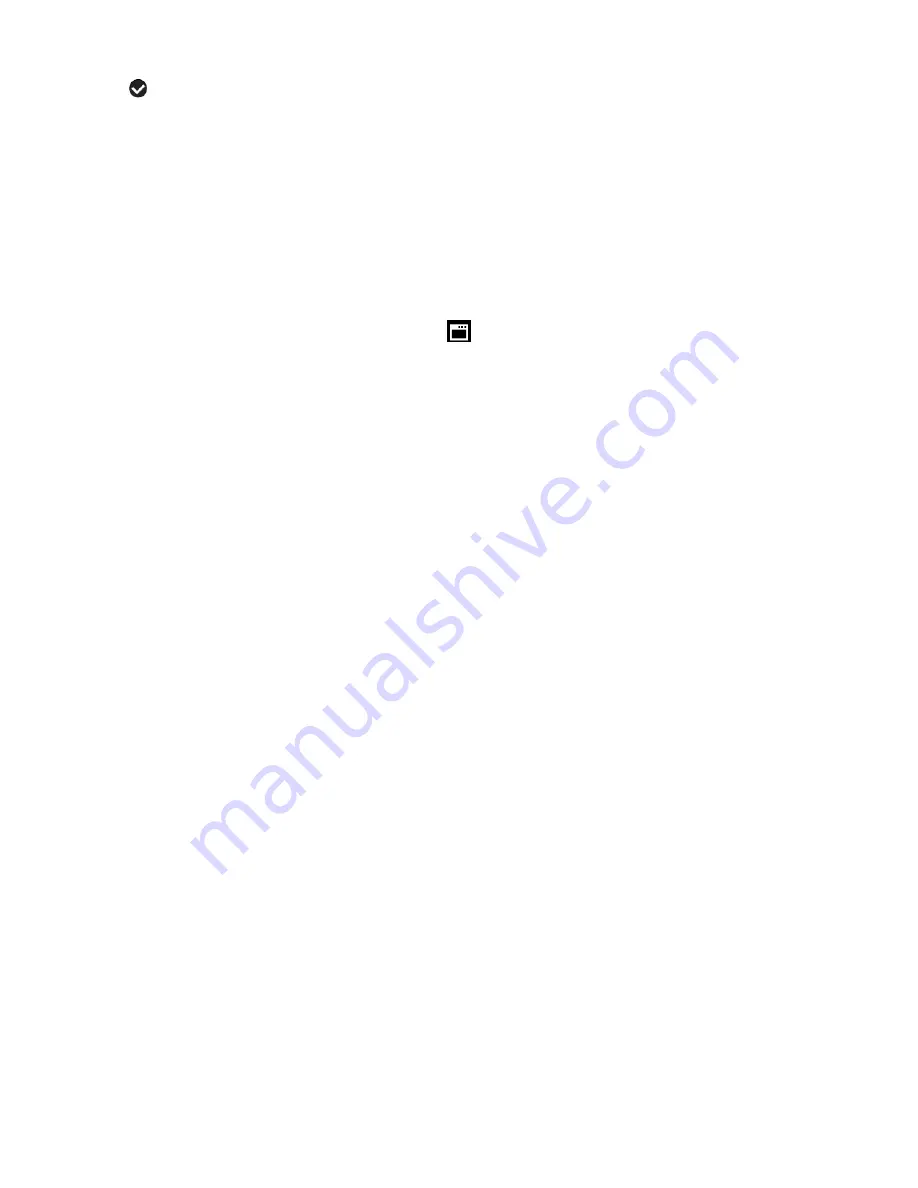
29
5)
A
selected option icon will appear on the selected item.
6)
Press the
LEFT
or
RIGHT
button to select the next menu item.
7)
Press the
MODE
button to exit the menu and return to your previous mode.
8)
Remember that this setting will be remembered by your camera until you manually change
the setting or restore the camera‟s default factory settings.
Firmware (Factory Default Settings) Menu
Use this menu to view the Firmware version on your camera or to reset your camera settings to
the Factory Default Settings.
1)
Press the
SET
button to open the menus for the current mode.
2)
Press the
LEFT
or
RIGHT
direction control buttons to scroll and select the Firmware menu.
3)
The “Set Defaults” is selected.
4)
Press the
SET
button to reset the camera to the factory default settings.
You will be asked to confirm the resetting to the factory default settings.
Select “No” and press the
SET
button to exit the menu and return to the previous mode
without resetting to the default settings.
Select “Yes” and press the
SET
button to proceed with the reset.
You will then automatically exit the menu and return to the previous mode with the digital
camera settings set to the Factory Default Settings.
Note:
After RESETTING to the default settings, it is recommended to select your system
Language and Date/Time settings. If you do not, the next time your camera is powered on, you
will be prompted to define those settings.






























