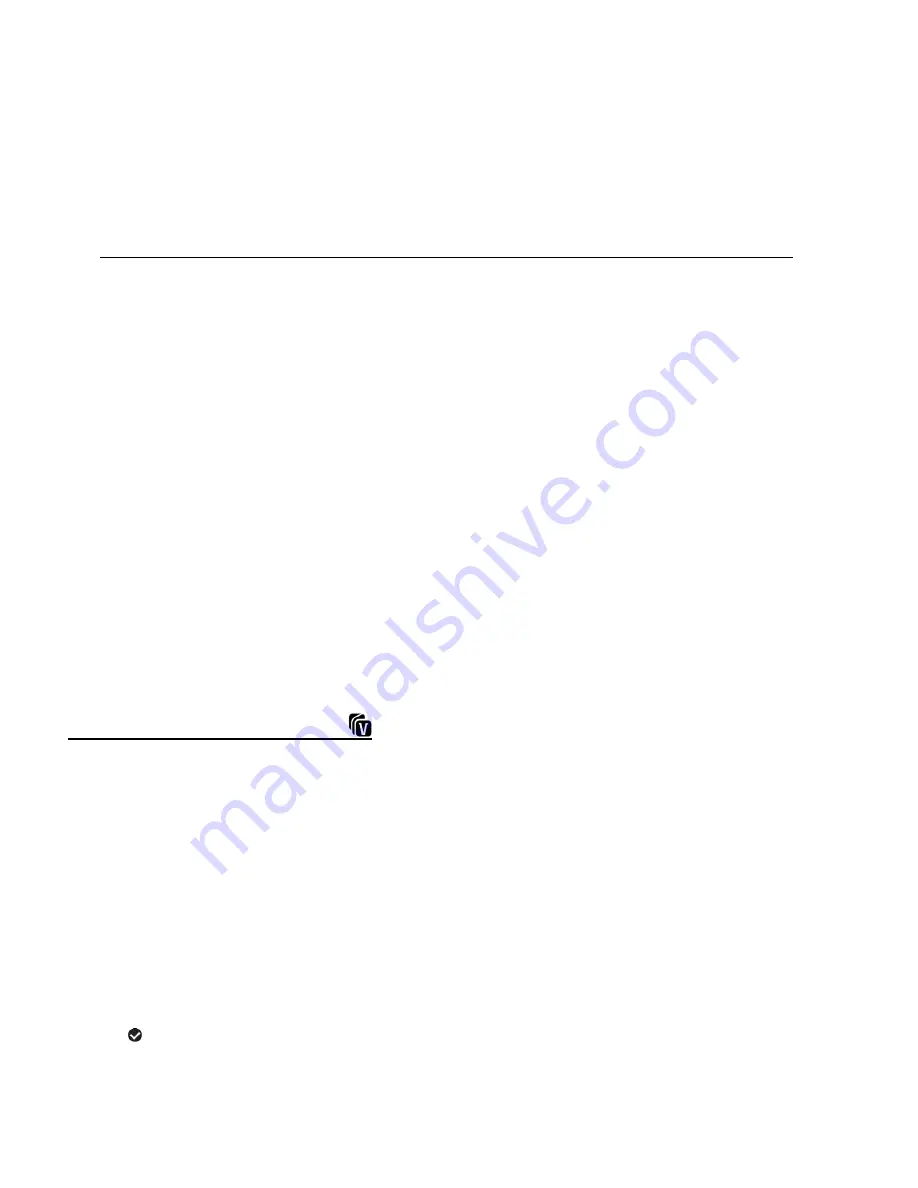
58
If you would l
ike to proceed with deleting the current image, select ‘Yes’ and press the
SET
button to confirm. The video will be deleted and you will exit the menu and return to
the Playback mode.
If you do not want to delete the current image, select ‘No’ and press the
SET
button. The
video will not be deleted and you will exit the menu and return to the Playback mode.
To delete all the images (videos and photos) you have saved on your SD Memory card:
Select ‘Delete All Images?’ and press the
SET
button.
If you would l
ike to proceed with deleting all the videos and photos, select ‘Yes’ and press
the
SET
button to confirm.
All of your images will be permanently deleted.
A blank ‘No Files Exist’ screen will appear.
Press the
MODE
button to exit the ‘No Files Exist’ screen.
Remember
: All images will be deleted except images that are Protected/Locked. To
delete a locked image, first unlock the image, then select delete.
If you do not want to delete all of your videos and photos, select ‘No’ and press the
SET
button. All images will remain on your SD card and you will exit the menu and return to
the Playback mode.
VIVILINK FOR VIDEOS MENU
The ViviLink technology allows you to quickly and easily upload your camera’s photos and videos
to the social networks of your choice w
ith the accompanying Vivitar Experience™ Image
Manager application.
1)
Select the video you to which you would like to add a ViviLink.
2)
Press the
SET
button to open the menus for the current mode.
3)
Press the
LEFT
or
RIGHT
button to scroll and select the ‘ViviLink’ menu.
4)
Press the
UP
or
DOWN
button to highlight a specific option.
5)
Press the
SET
button to confirm and select the highlighted menu option.
A
selected option icon appears on the selected item.
6)
To continue within the menus and select a different menu option:
Press the
LEFT
or
RIGHT
button to select the next menu item.
























