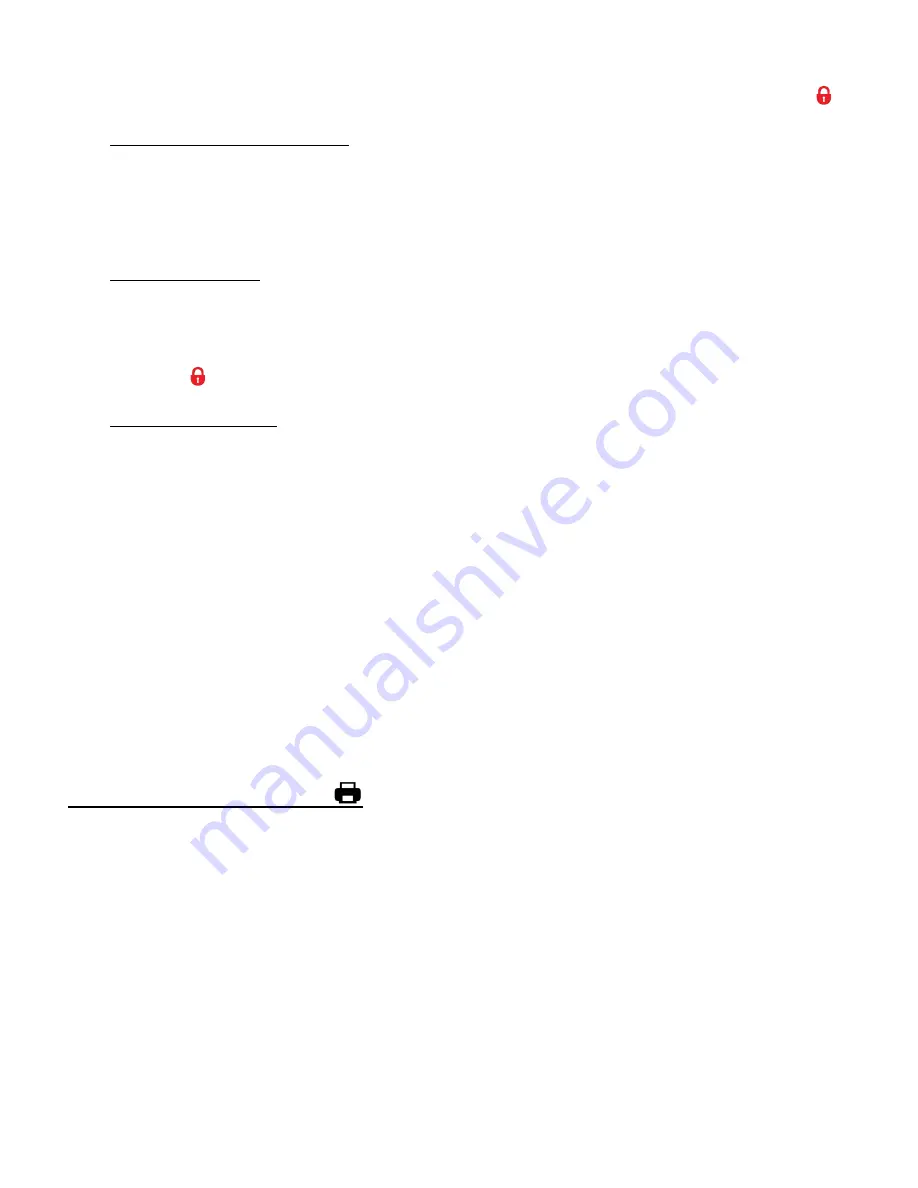
40
then press the
SET
button. The image now appears in Playback Mode with the lock icon
.
To Unlock the Selected Image:
To unlock the selected locked image use the
UP
or
DOWN
button to highlight ‘Unlock This
Photo’ and then press the
SET
button. The image now appears in Playback Mode without
the lock icon.
To Lock All Images:
To lock all captured videos and photos use the
UP
or
DOWN
button to highlight ‘Lock All
Images’ and then press the
SET
button. All images now appear in Playback Mode with the
lock icon
.
To Unlock All Images:
To unlock all locked videos and photos use the
UP
or
DOWN
button to highlight ‘Unlock All
Images’ and then press the
SET
button. The images now appear in Playback Mode without
the lock icon.
5)
Press the
MODE
button at any time to exit the menu and return to your previous mode.
Note
:
Any image that is locked displays a lock symbol on the LCD screen when viewing that image
in the Playback Mode. Photos that are not locked do not display the lock symbol.
Remember that you cannot delete or edit photos while they are locked.
PRINT THIS PHOTO MENU
You can use the
‘Print Photos’ menu to print the photos that are on your camera directly to a
Pictbridge compatible printer.
1)
Scroll through your pictures and find the one you would like to print.
2)
Press the
SET
button to open the menus for the current mode.
3)
Press the
LEFT
or
RIGHT
button to scroll and select the ‘Print This Photo’ menu.
4)
Press the
UP
or
DOWN
button to highlight a specific option.
5)
Select
‘Print This Photo’ and press the
SET
button to print the selected photo.
6)
You will be asked to connect the camera to the Pictbridge printer.
7)
Connect the USB cable provided in the package from the camera to the Pictbridge port of






























