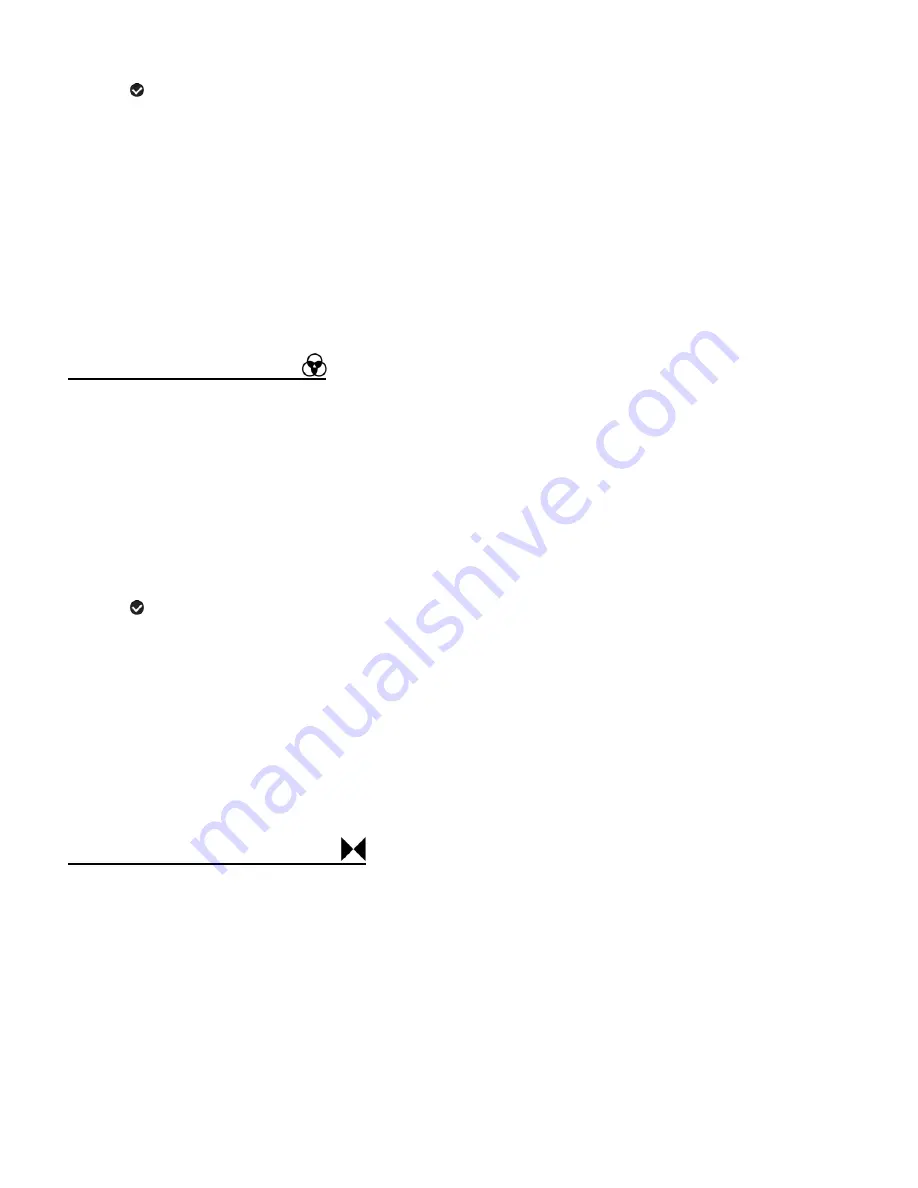
47
A
selected option icon appears on the selected item.
5)
To continue within the menus and select a different menu option:
Press the
LEFT
or
RIGHT
button to select the next menu item.
6)
To exit the menu view:
Press the
MODE
button to exit the menu and return to your previous mode.
An icon reflecting your selection is displayed on the LCD screen.
COLOR EFFECT MENU
The ‘Color Effect’ menu allows you to choose a color effect to add to the images taken with your
camera.
1)
Press the
SET
button to open the menus for the current mode.
2)
Press the
LEFT
or
RIGHT
button to scroll and select the ‘Color Effect’ menu.
3)
Press the
UP
or
DOWN
button to highlight a specific option.
4)
Press the
SET
button to confirm and select the highlighted menu option.
A
selected option icon appears on the selected item.
5)
To continue within the menus and select a different menu option:
Press the
LEFT
or
RIGHT
button to select the next menu item.
6)
To exit the menu view:
Press the
MODE
button to exit the menu and return to your previous mode.
IMAGE SHARPNESS MENU
Using the ‘Image Sharpness’ menu you can set the level of sharpness in the images taken with
your camera. The sharpness level dictates if the edges of objects in the image are more or less
distinct.
1)
Press the
SET
button to open the menus for the current mode.
2)
Press the
LEFT
or
RIGHT
button to scroll and select the ‘Image Sharpness’ menu.
3)
Press the
UP
or
DOWN
button to highlight a specific option.
4)
Press the
SET
button to confirm and select the highlighted menu option.






























