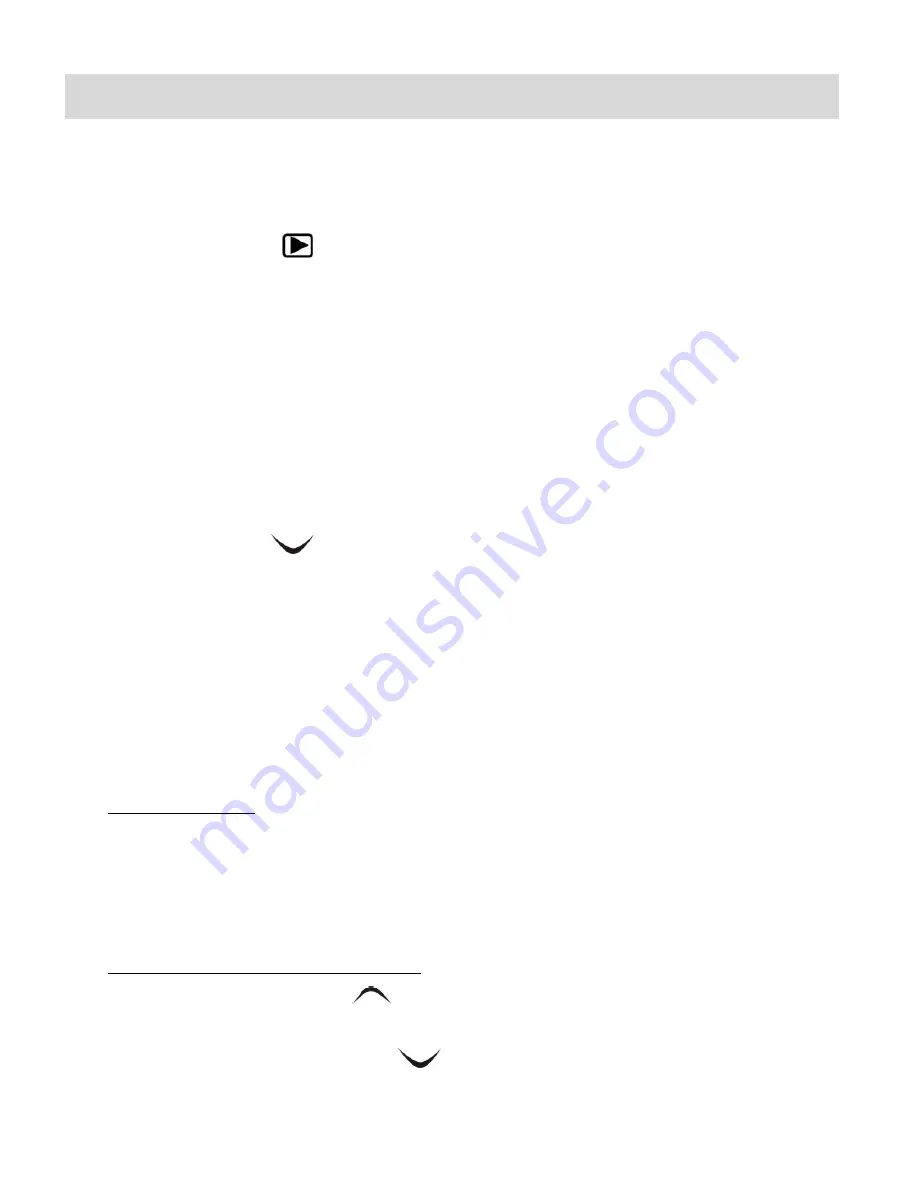
20
Playback Mode
The Playback Mode allows yo
u to review and edit photos and videos that you’ve already taken
with you camera.
When you first turn on the camera, the camera will be in Photo Capture mode by default.
Press the
PLAYBACK
button to open the
Playback
Mode.
The latest captured image appears on the LCD screen.
If there are no images stored, a message (No File) appears.
Press the
MODE
button to exit the Playback Mode and return to the previous mode.
Thumbnail View
Easily navigate and select the image you wish to view by using the Thumbnail View.
The images on your camera will be displayed in a 3 X 3 matrix where you can use the direction
buttons to scroll and select images from the thumbnails.
1)
Press the
W/Down
(
) button.
All the captured images (photos and videos) on your camera will appear in the
Thumbnail
View.
2)
Use the
UP / DOWN / LEFT / RIGHT
direction buttons to scroll and select the image you
wish to view.
3)
Press the
SHUTTER
button to enlarge the selected image full size.
Viewing Photos on Your Camera
1)
Select your Photo:
Once in Playback Mode, press the
LEFT
or
RIGHT
buttons to scroll through the images
on your
camera’s memory card until you find the image you would like to view.
Each captured image (video and photo) is displayed on the LCD screen.
2)
Zooming In/Out of your selected Photo:
Press the
T/Up
– Zoom In
(
) button to Zoom In and magnify the selected photo.
Use the
LEFT / RIGHT / MENU / MODE
buttons to navigate around the photo.
Press the
W/Down
– Zoom Out
(
) button to Zoom Out of the selected photo.
Use the
LEFT / RIGHT / MENU / MODE
buttons to navigate around the photo.






























