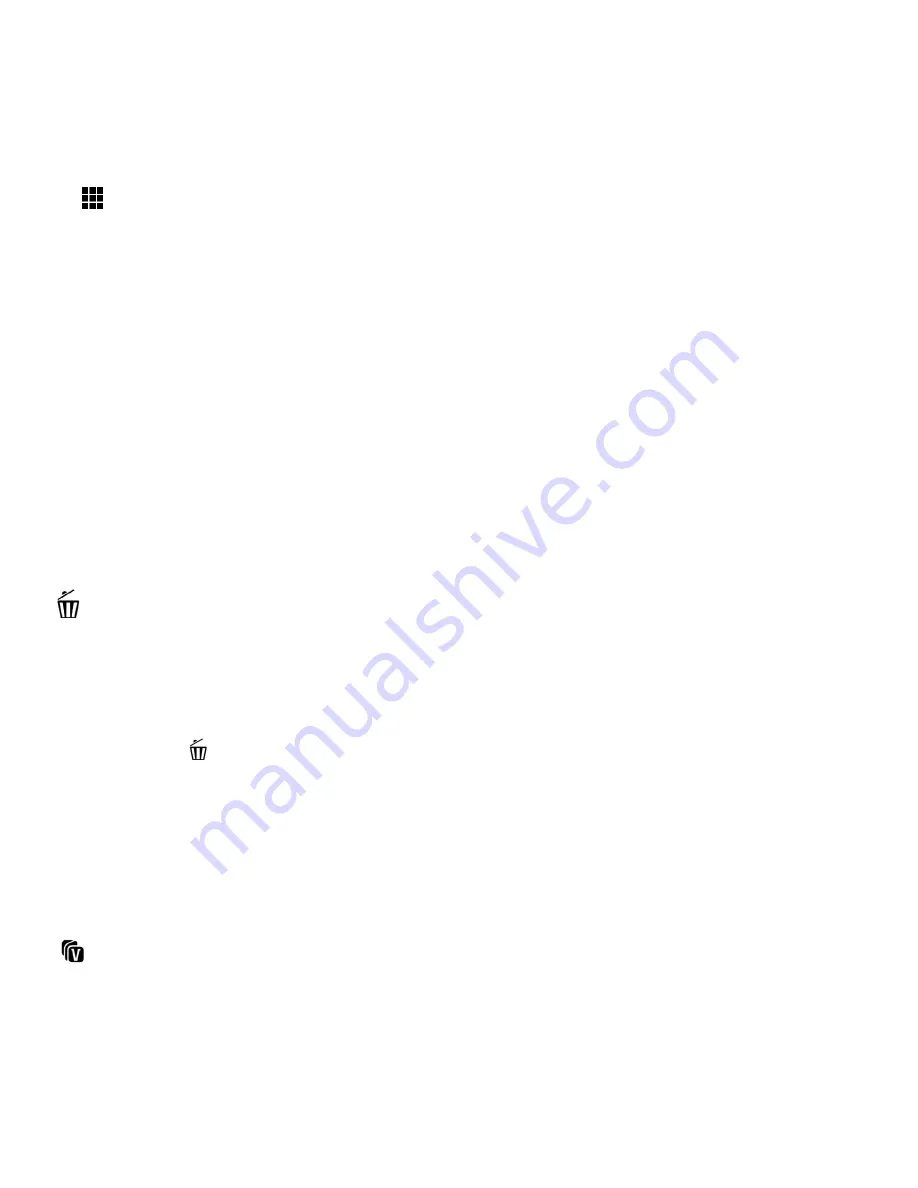
49
Thumbnail View
Easily navigate and select the video or photo you wish to view by using the Thumbnail View.
The images on your camera will be displayed in a 3 X 3 matrix where you can use easily navigate to
scroll and select images from the thumbnails.
1)
Tap the
Thumbnail
View
icon on the LCD to open the Thumbnail View.
2) All images (videos and photos) saved on your on your SD Memory card appear in the Thumbnail
View.
3) Drag up or down to scroll through the Thumbnail images.
4) Tap a Thumbnail to select and enlarge the image to full screen size.
5) Once the selected video is full size you can play and view the video.
Video Playback Mode LCD Screen Functions
While in Video Playback Mode, you can easily control the camera features for each image.
Delete (Selected File)
1) Press the
HOME
button and tap the
Playback
icon to enter the Playback Mode.
2) Select a video.
3) To delete the selected video:
Tap the
Delete
icon located on the left beneath the AVI icon.
A ‘Delete Current’ window appears.
Tap ‘YES’ to automatically delete the selected video.
Tap ‘NO’ to return to Playback Mode without deleting the selected video.
ViviLink
The ViviLink technology allows you to quickly and easily upload your camera’s photos and videos to
the social networks of your choice with the accompanying Vivitar Experience Image Manager
application.
1)
Press the
HOME
button and tap the
Playback
icon to enter the Playback Mode.
















































