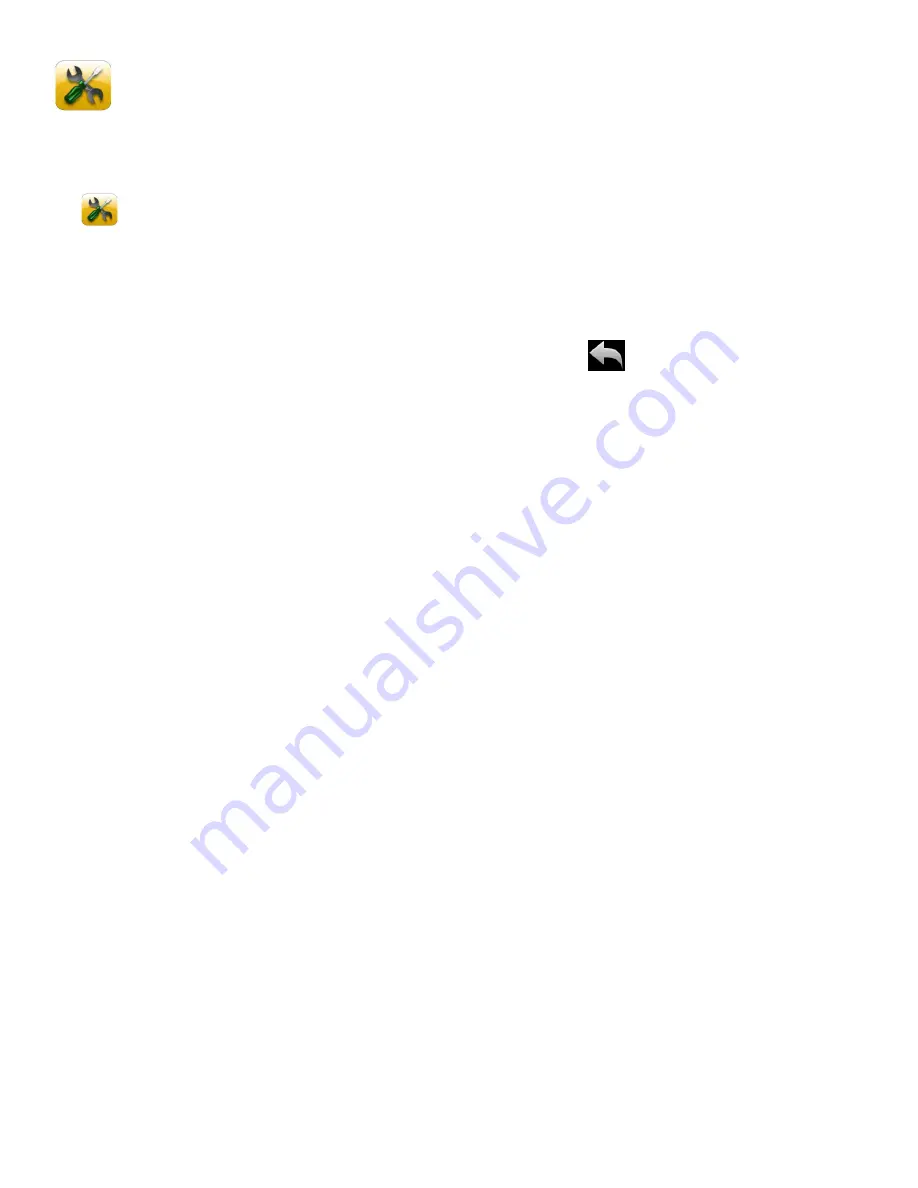
15
Camera Setup Menus
The general settings for your digital camera can easily be changed at any time.
1) Press the
HOME
button to the right of the LCD touch screen to open the Home screen options.
2)
Tap the
Setup
icon to enter the menu options for your camera general settings.
3) Select a Setup Option:
Drag up or down to scroll and view the main Setup menus.
To select a Setup menu, tap the desired menu icon to open the various options for that menu.
NOTE
: To exit the Setup screen without selecting a menu, tap
Return
and return to the
Home Menu screen.
4) Selected a Setup Sub-Menu Option:
Drag up or down to scroll and highlight the desired menu option.
Alternatively, simply tap and highlight the desired option.
Tap
SAVE & EXIT
to confirm and select the highlighted menu option.
NOTE
: Changes made to these options will remain until you decide to change them again at a later
time.
5) The selected option icon appears on the touch LCD screen.
NOTE
: Some menu options are single-use functions that are not remembered by the camera and
do not display an icon on the LCD screen.
For more details regarding specific Setup menus, please refer to the ‘Setup Menu’ section of this manual.
















































