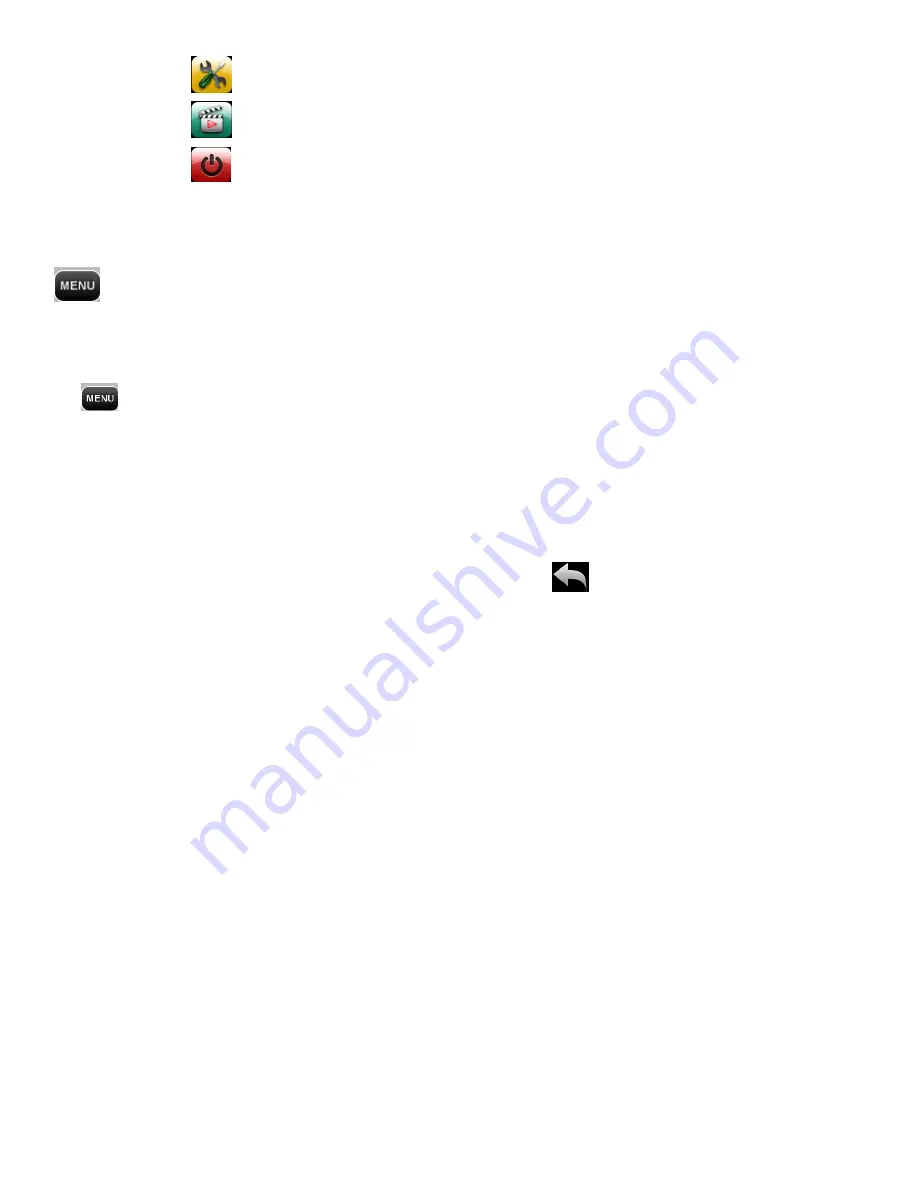
14
Setup
Tap to enter Camera General Settings
Slide Show
Tap to begin Photo Slide Show
Power Off
Touch to Power off your digital camera
Camera Mode Menus
Each camera mode has a set of menus specific to that mode.
1) Enter the Main Menu Screen from Video Capture, Photo Capture or Playback Mode:
Tap
MENU
as seen on the bottom left of the LCD touch screen to open the menus for the
current mode.
2) Select a Main Menu Option:
Drag up or down to scroll and view the main menus.
To select a menu, tap the desired menu icon to open the various options for that menu.
NOTE
: To exit the menu screen without selecting a menu, tap
Return
and return to the current
mode.
3) Selected a Sub-Menu Option:
Drag up or down to scroll and highlight the desired menu option.
Tap
SAVE & EXIT
to confirm and select the highlighted menu option.
NOTE
: Changes made to these options will remain as is until you decide to change them again at a
later time.
4) The selected option icon appears on the touch LCD screen.
NOTE
: Some menu options are single-use functions that are not remembered by the camera and
do not display an icon on the LCD screen.
For more details regarding specific menus, please refer to the menu information listed for each mode.






























