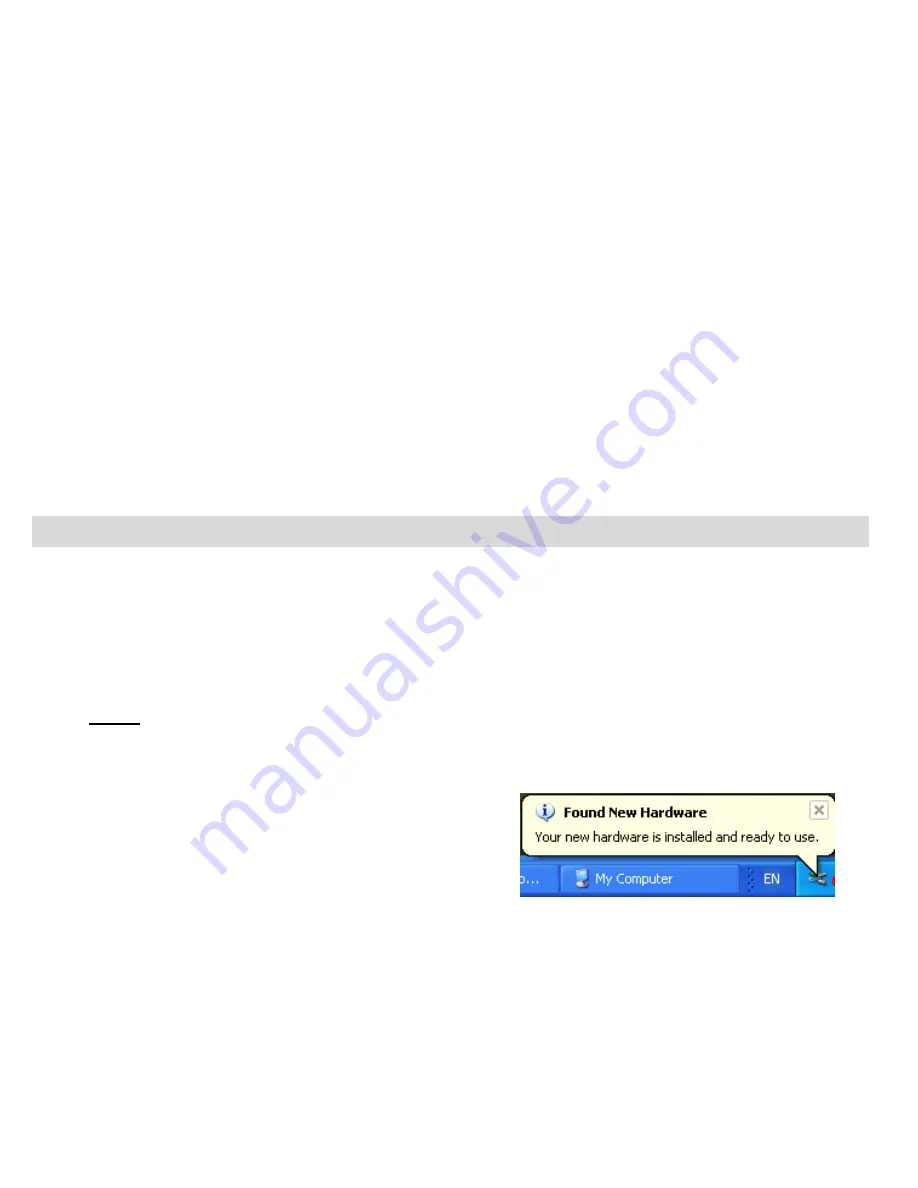
51
Simply plug the USB/TV-out cable (supplied) to the digital camera`s USB slot and the other
end of the cable to the video ports of your TV. The LCD screen will turn blank and the image
that appeared on the LCD will now appear on your TV screen.
1.
Connect the digital camera to a TV via the TV-out cable (supplied).
2.
Turn on the TV and the digital camera, and then s
et the TV to “AV” mode.
3.
When the digital camera is set to capture or record mode, you can preview the subjects
you want to record on the TV screen.
4.
When the digital camera is set to Playback mode, you can review all the photos and
video clips stored in the camera on the larger TV screen.
Using your device as a PC Camera (on Windows only)
1. Power on the camera.
2. Connect the camera to the PC with the USB cable provided in the package.
3. Press the
OK/Menu
button to select
“PC Camera” if it is not the default setting.
Note:
The first time you connect the camera to the PC with the USB cable provided and
change the camera mode to
PC Camera,
please wait until the PC recognizes the
camera`s driver. A message will appear in the system tray when the device is
recognized and ready to use.
If you are using Window Vista a screen may appear asking you to verify the source of the
software you are installing. Click the verify software option.






















