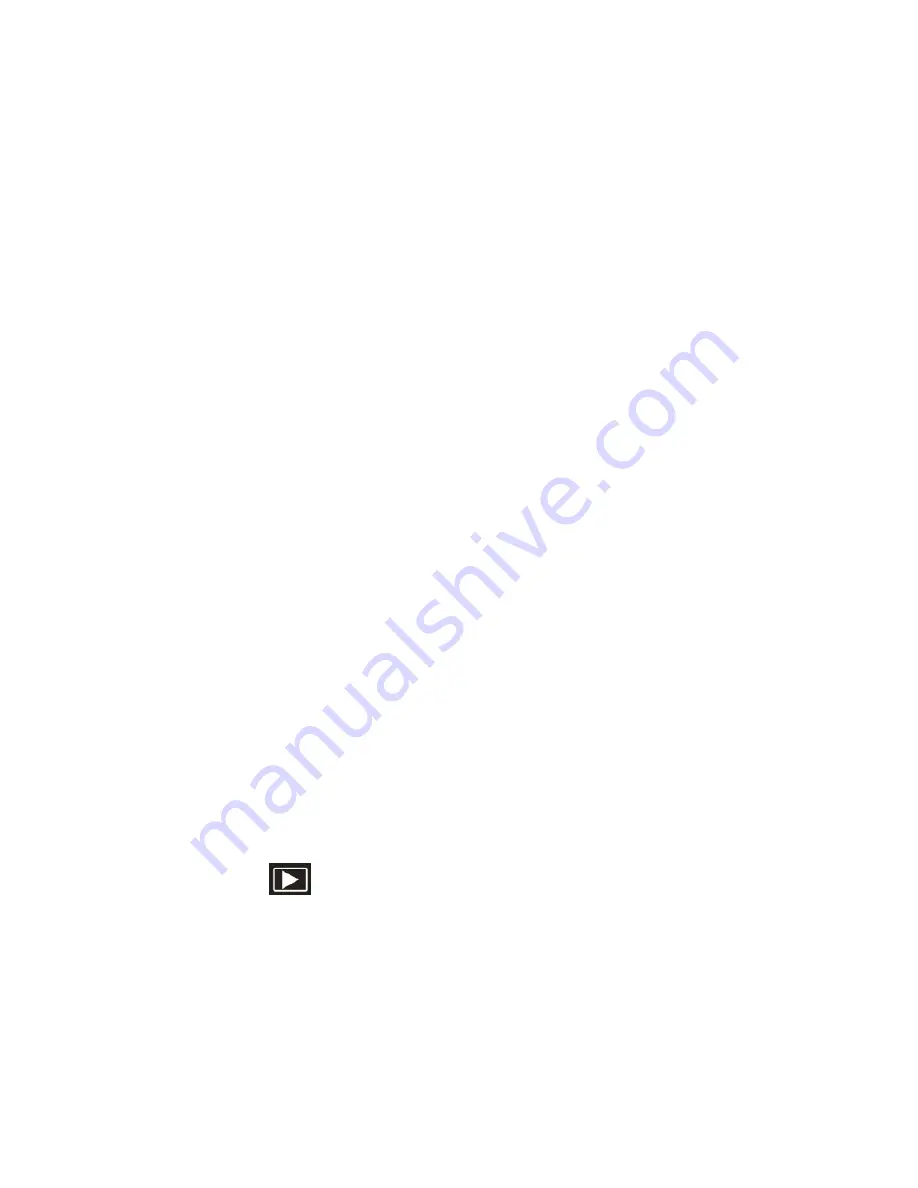
14
4. The camera will beep and the picture taken is now saved to the memory.
5. The number of photos that can be taken for each resolution and per the memory
card inserted appears on the top left of the LCD screen.
6. After the shot is taken the number on the left tells you the number of the photo
taken and the number on the right indicated the number of shots left to take at this
resolution.
7. When the camera`s internal
memory is full, “Memory Full” will appear on the LCD
screen when you attempt to press the Shutter button to take a photo. Either
download the photos to your computer using the Vivitar Experience Image Manager
software as described below in the section “
Transfer photos and videos to your
computer
” or insert an SD card to continue taking more photos and videos.
8.
The number of photos that can be captured not only depends on the SD card’s
capacity but also on the resolution selected. Better quality photos are taken at
higher resolutions but these will also take up more memory on the card.
9. The screen will power off automatically if the camera is not active for 30 seconds.
Press any key to restart the screen.
10. Do not take the memory card or battery out when camera is saving the image,
otherwise the image won't be saved completely.
Preview and Delete images taken
Press the Playback function button to enter the preview mode to view all the
images captured with the camera.
1. The last image captured will appear first on the LCD.






























