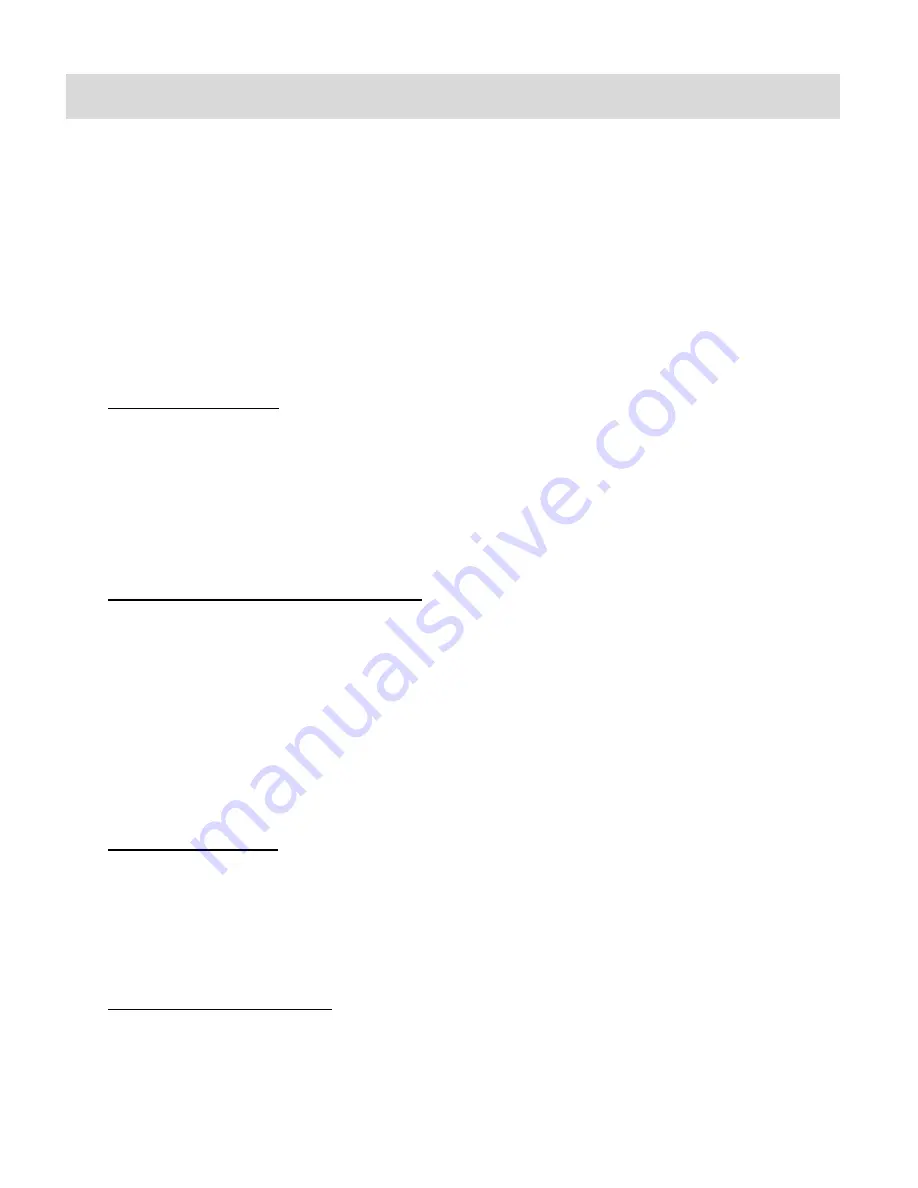
21
Playback Mode
The Playback Mode allows you to review and edit photos and videos that you‟ve already taken
with you camera.
When you first turn on the camera, the camera will be in Photo Capture mode by default.
Press the
MODE
button twice to open the
Playback
Mode.
The latest captured image appears on the LCD screen.
If there are no images stored, a message (No File) appears.
Viewing Photos on Your Camera
1)
Selecting your Photo:
Once in Playback Mode, press the
Right/Left
button to scroll through the images on your
camera‟s memory card until you find the image you would like to view.
Each captured image (video and photo) is displayed on the LCD screen.
Photos appear with a „
JPG
‟ icon on the top left of the LCD screen.
The resolution icon of the photo appears on the bottom left corner of the LCD.
2)
Zooming In/Out of your selected Photo:
Press the
T / Zoom In
button to Zoom In and magnify the selected photo.
Use the
UP / DOWN / LEFT / RIGHT
direction buttons to navigate around the photo.
Press the
W/Zoom Out
button to Zoom Out of the selected photo.
Use the
UP / DOWN / LEFT / RIGHT
direction buttons to navigate around the photo.
Playing Videos on Your Camera
1)
Selecting your Video:
Once in Playback mode, press the
Right/Left
button to scroll through the images on your
camera‟s memory card until you find the video you would like to view.
Each captured image (video and photo) is displayed on the LCD screen.
Videos appear with an „
AVI
‟ icon on the top left of the LCD screen.
2)
Playing your selected video:
Press the
Shutter
button to START playing the video.
Press the
Shutter
button again to STOP the video playback.
Содержание ViviCam 5019
Страница 4: ...3 Parts of the Camera...

























