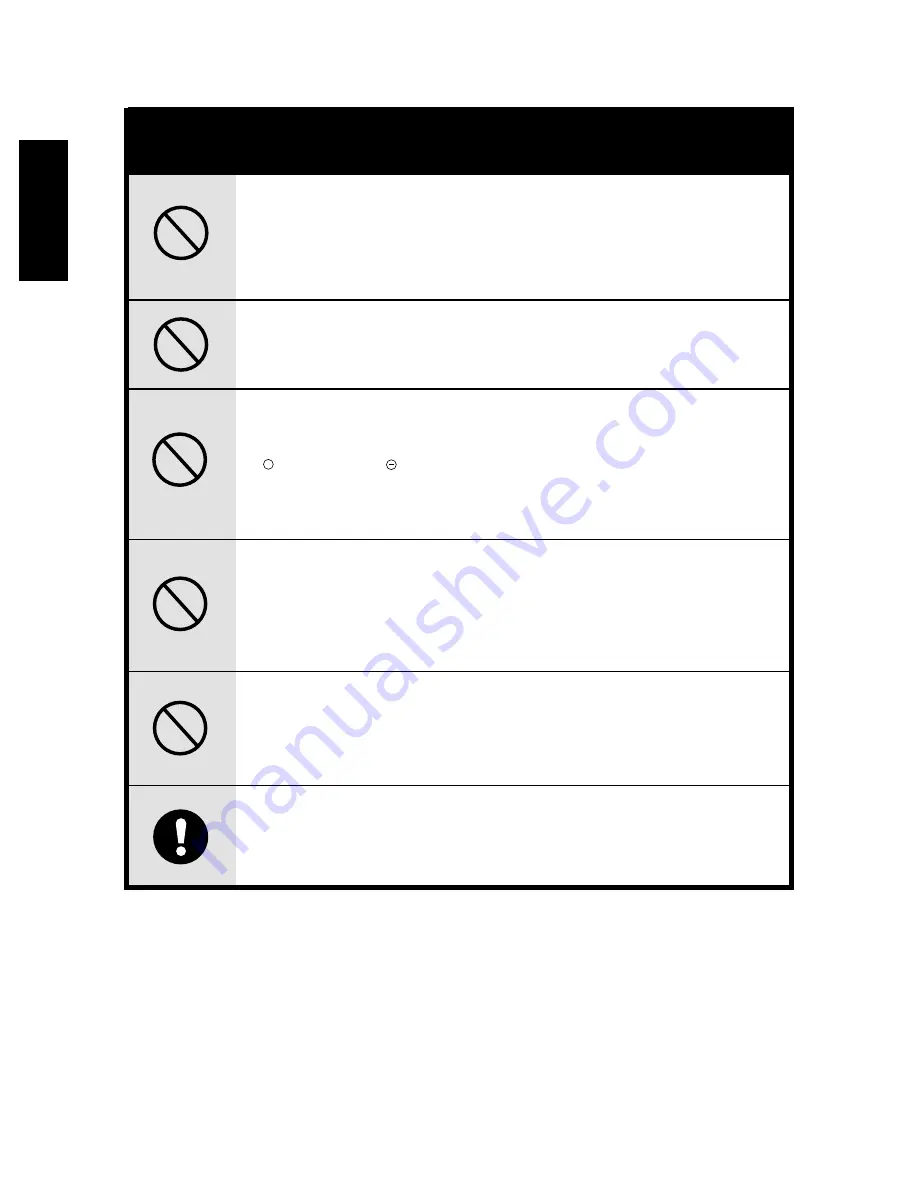
English
6
Do not attempt to charge the alkaline battery.
This may cause the battery to split or leak, causing fire or injury.
Never use this camera, look through the viewfinder, or watch
the LCD (liquid crystal display)while you are operating a moving
car, motorcycle or bicycle.
This may cause a traffic accident.
WARNING
Do not carry or store a battery with objects such as metal pens,
necklaces, coins or hairpins. This could short circuit the positive
and negative poles of the battery.
This may cause the battery to split or leak, resulting in fire or
injury.
Do not heat or attempt to disassemble a battery, and do not
place a battery in water or in a fire.
Any of these may cause the battery to split or leak, cause fire
or injury.
Do not subject a battery to strong impacts, such as hitting it
with a hammer, stepping on it or dropping it. Any of these may
cause the battery to split or leak, cause fire or injury.
+
Use only the specified batteries or AC power adapter specified
for use with this camera.
The use of other power sources may cause a fire.
Содержание Vivicam 2655
Страница 1: ...Vivicam 2655 User Manual English 021015 ...








































