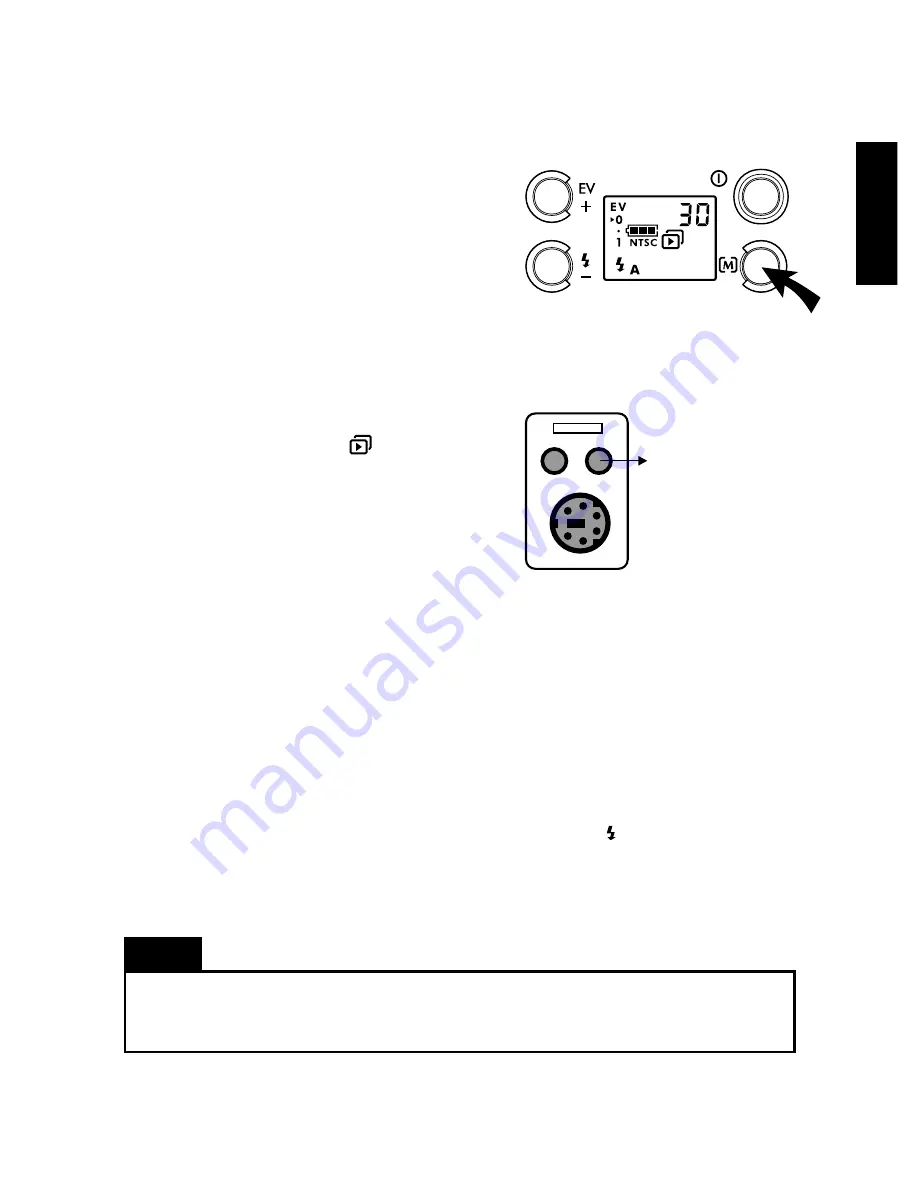
English
15
Viewing Pictures
The pictures you have taken with your digital
camera can be viewed on a television screen
or downloaded to your computer. This sec-
tion shows how to view pictures on a TV
monitor. For information about downloading
and viewing images on a computer, go to the
section, "Downloading Images".
To view the pictures on a TV screen:
1. Switch the camera to Play mode by press-
ing the Mode/Menu button and then releas-
ing it instantaneously. The icon and the
number of pictures that were taken are
shown on the LCD panel.
2. Connect your camera to the TV monitor
using a TV cable. Plug one end of the TV
cable to your camera's video output port.
Plug the other end of the TV cable to the
video input jack at the back of your TV
monitor.
3. To view the pictures, tune your television
to the appropriate Video Input. Refer to the owner's manual of your television for
tuning instructions.
(Hint: This step is similar to switching a television to the video input of a connected
VCR.)
On the TV screen, you will see the very last picture that was taken.
4. To scroll through the pictures, press the EV/+ button or the /- button.
5. If you want to resume taking pictures, just press the Mode/Menu button to return to
Record mode.
Note
Before you can view pictures on a TV, you need to identify first what video standard your
television uses. If you have an NTSC standard TV, select the NTSC Output option in Menu
mode. If you have a PAL standard TV, select the PAL Output option.
VIDEO
OUTPUT
Содержание Vivicam 2655
Страница 1: ...Vivicam 2655 User Manual English 021015 ...


























