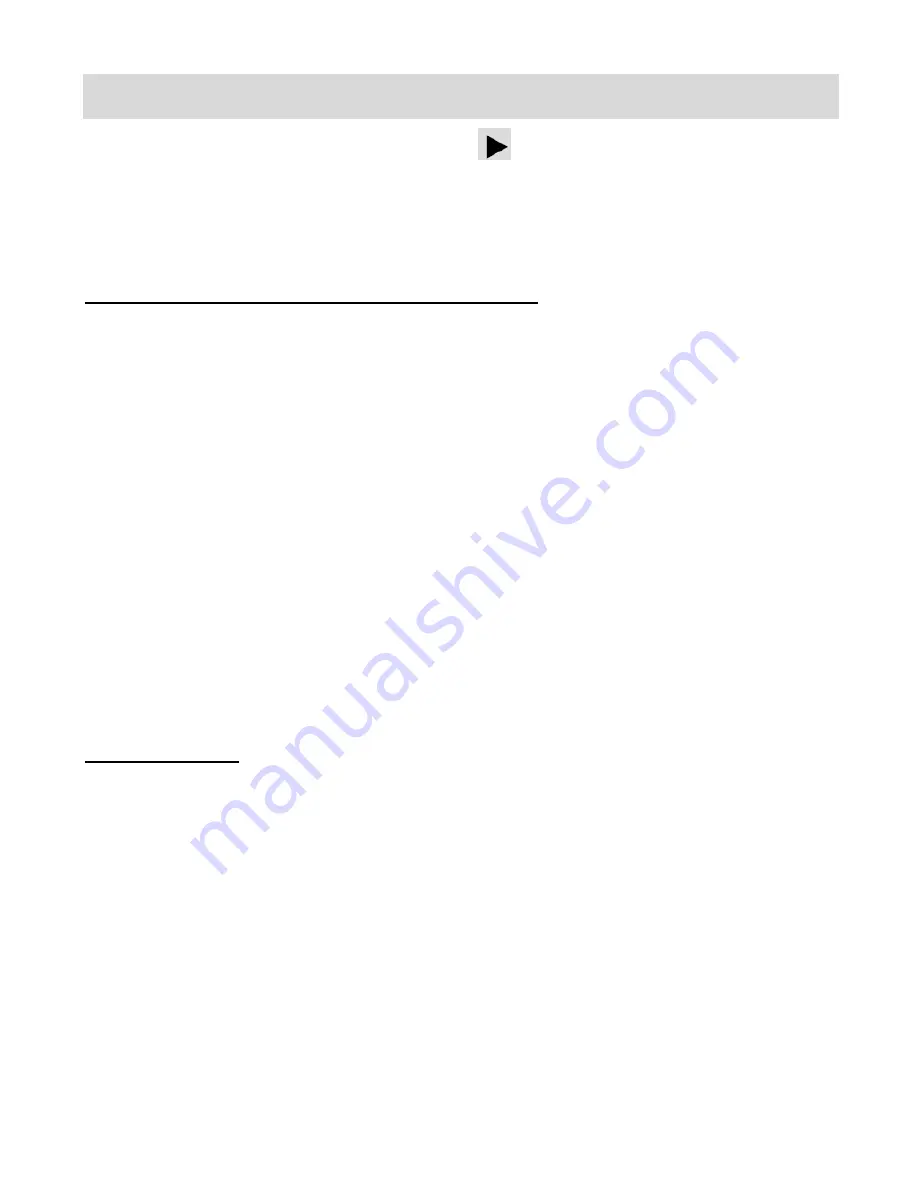
36
Photo Playback Mode
Turn the
MODE Dial
to Playback, the arrow icon
, to open the
Playback
Mode.
The Playback mode allows you to review and edit photos, videos and audio that you‟ve already
captured with you digital video recorder.
Viewing Photos on Your Digital Video Recorder
1. Select your Photo:
Once in Playback mode, push the Joystick control
LEFT
or
RIGHT
to scroll through
the images on your
digital video recorder‟s memory card until you find the image you
would like to view.
Each captured image (videos and photos) will display on the LCD screen.
Photos will appear with a
„
JPG
‟ icon on the top left of the LCD screen.
2. Zooming In/Out of your selected Photo:
Press the
T / Zoom In
button to Zoom In and magnify the selected photo.
Push the Joystick control
UP / DOWN / LEFT / RIGHT
to navigate around the photo.
Press the
W/Zoom Out
button to Zoom Out of the selected photo.
Push the Joystick control
UP / DOWN / LEFT / RIGHT
to navigate around the photo.
Thumbnail View
Use the
W/Zoom Out
button to display the images on your camera in Thumbnail View.
The images (videos and photos) on your camera will be displayed in a 3 X 3 matrix where you
can scroll and select images from the thumbnails.
1. Press the
W/Zoom Out
button.
All the images on your camera will appear in the Thumbnail View
.
2. Push the Joystick control
UP / DOWN / LEFT / RIGHT
to scroll and select the image you
wish to view.
3. Press the
OK
button to enlarge the image full size.






























