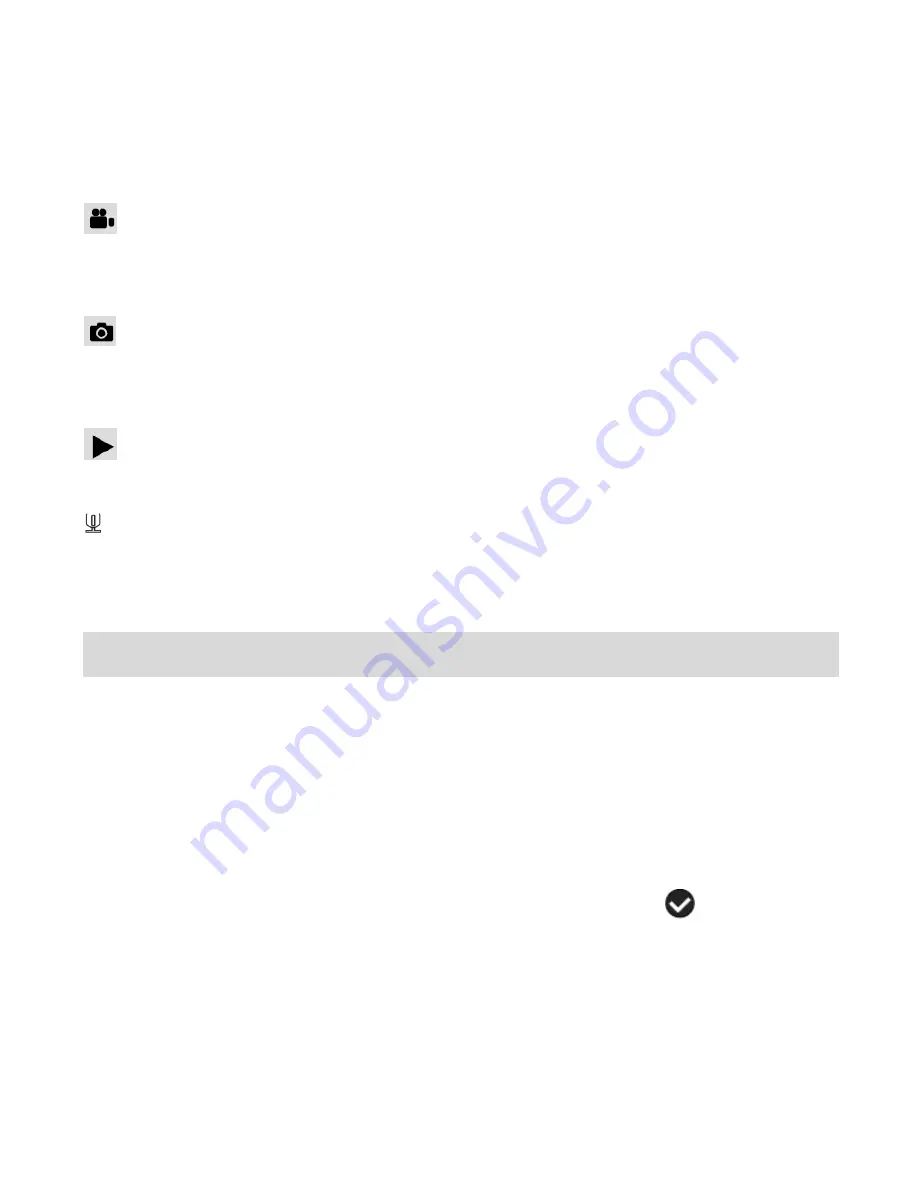
13
5.
Setup Mode
– Use this mode to adjust your digital video recorder settings.
To change the active digital video recorder mode, make sure the digital video recorder is
powered ON and turn the
MODE DIAL
.
When in Video Capture Mode, this icon will display on the top-left corner of the LCD
display
When in Photo Capture Mode, this icon will display on the top-left corner of the LCD
display
When in Playback Mode, this icon will display on the top-left corner of the LCD display
When in Audio Capture Mode, this icon will display on the top-left corner of the LCD
display
Navigating the Menus
Each mode has a set of menus specific to that mode.
1. Press the
OK
button to open the menus for the current mode.
2. Push
LEFT
or
RIGHT
on the Joystick to scroll between the various menus for the current
mode.
3. Push
UP
or
DOWN
on the Joystick to highlight the desired menu option.
4. Press the
OK
button to select and save the highlighted menu option.
5. If the selection can be remembered by the digital video recorder, a
selection icon will
appear to the right of the selected menu option. Changes made to these options will
remain as is until you decide to change them again at a later time.
6. Some menu options are single-use functions that are not remembered by the digital
video recorder and do not display this icon when selected.
7. At any time you can press the
OK
button to exit the menus and return to the previous screen.





























