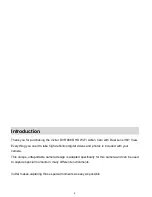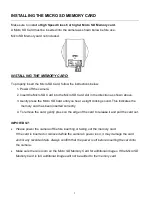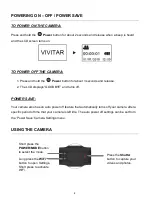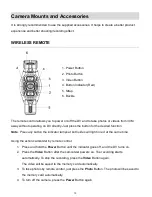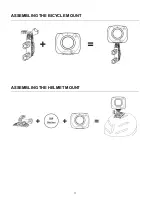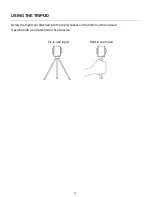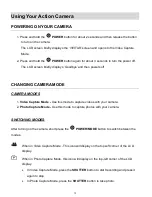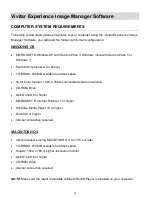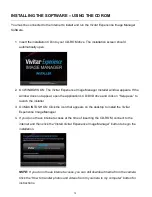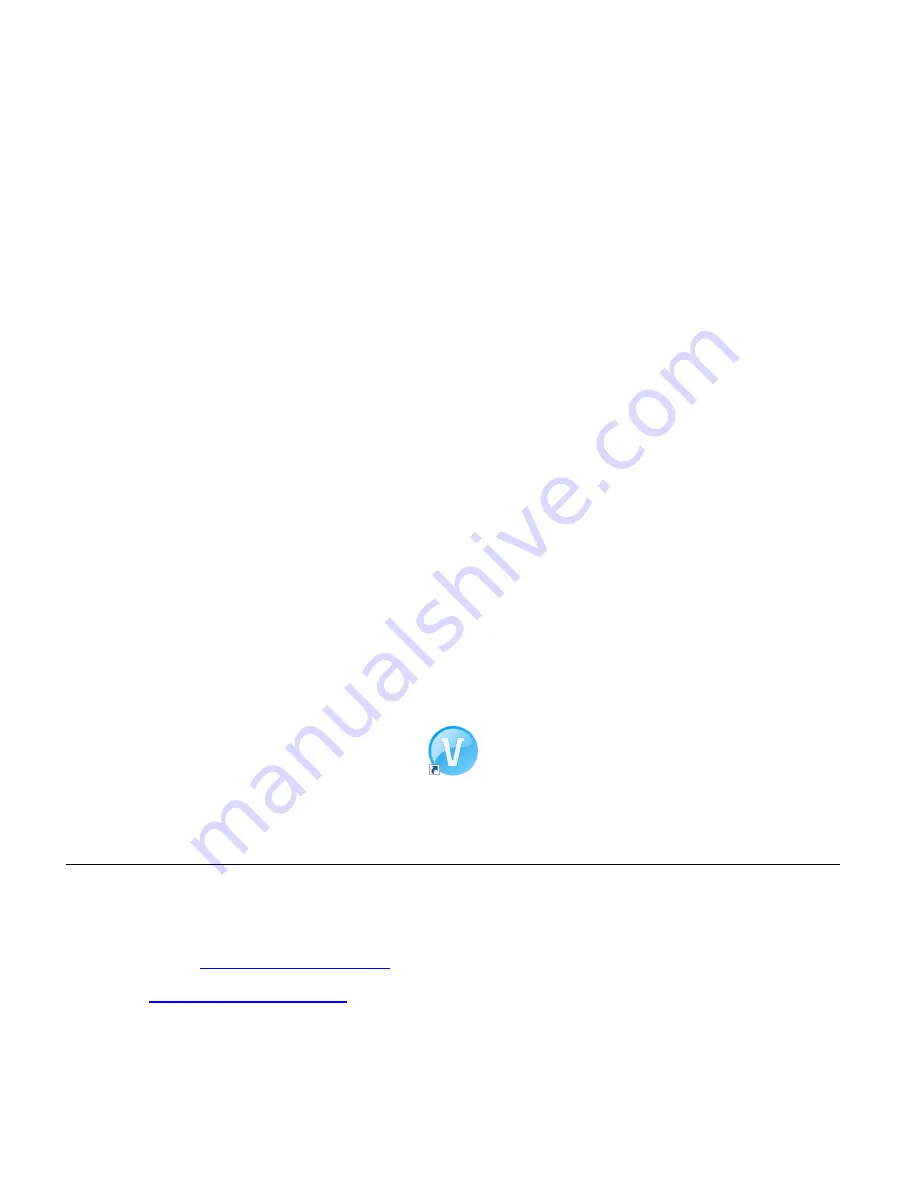
16
5.
If you have internet access, the “Choose your language” window opens, choose your
language and click “Next” to open the next window.
6.
Select your camera model from the list and click “Next” to open the next window.
7.
Click “Next” to confirm your camera model selection and to install the application.
8. Please wait while the application is being installed on your computer.
9. Please review the license terms.
On WINDOWS OS
and Macintosh: Click the “I accept the terms of this license agreement”
an
d then click “Next” to continue.
10. On WINDOWS OS
only: Let the “Vivitar Experience Image Manager” installer create the
folder to where the program will be installed, and then click “Install”.
11. Please wait while the application continues the installation process on your computer.
On MACINTOSH OS: If needed, please follow instructions to install the Adobe® Flash®
Player. This requires Internet connection.
12. On WINDOWS OS
: Click the “Close” button when the installation is complete.
Click the “Launch Vivitar Experience Image Manager” to open the application.
13. On MACINTOSH OS
: Click the “Quit” button when the installation is complete.
Click the “Launch Vivitar Experience Image Manager” to open the application.
14. If you close the application you can run the Vivitar Experience Image Manager from the
Programs (PC) or Applications (Mac) menu on your computer.
INSTALLING THE SOFTWARE
– USING THE ONLINE LINK
The Vivitar Experience Image Manager Software can also be downloaded and installed via the
following online links:
WINDOWS OS
:
http://tinyurl.com/viviwin
MAC OS
:
http://tinyurl.com/vivimac
1. Enter the appropriate URL (shown above) into a web browser on your computer.
2. The file for installing the software automatically begins to download to your computer.