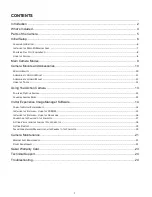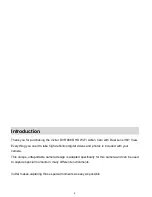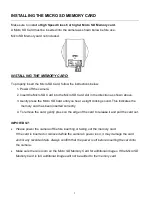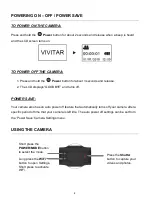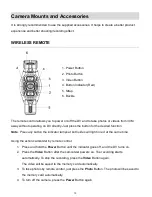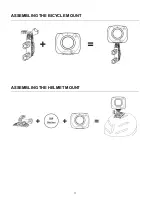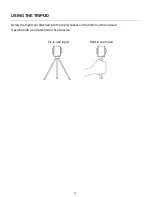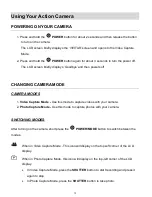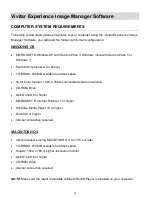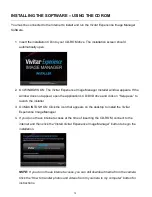Отзывы:
Нет отзывов
Похожие инструкции для DVR 988HD

FC-03
Бренд: Filmcity Страницы: 9

AP16CH1
Бренд: Moog Videolarm Страницы: 7

CC-5455 IR
Бренд: Convision Страницы: 24

FXi-09
Бренд: A&D Страницы: 10
BX811
Бренд: Tracker Страницы: 18

IPC-100AC-AUS
Бренд: MAGINON Страницы: 64

6182.50
Бренд: Ikelite Страницы: 6

Smart Dashcam
Бренд: Maisi Страницы: 16

PT-04
Бренд: Cactus Страницы: 11

FI8905E
Бренд: Foscam Страницы: 55

MDC-i4240
Бренд: Microdigital Страницы: 11

NA-XT1
Бренд: Nauticam Страницы: 22

TTVLK-8
Бренд: Oben Страницы: 10

PH-360
Бренд: Falconeyes Страницы: 2

TR-D7101IR1
Бренд: TRASSIR Страницы: 2

Activ Energy AEB 2040 - 2.5I
Бренд: ALDI Страницы: 39

C2N-CAMIDSPT
Бренд: Crestron Страницы: 40

EOS XTi EOS400D
Бренд: 10Bar Страницы: 11